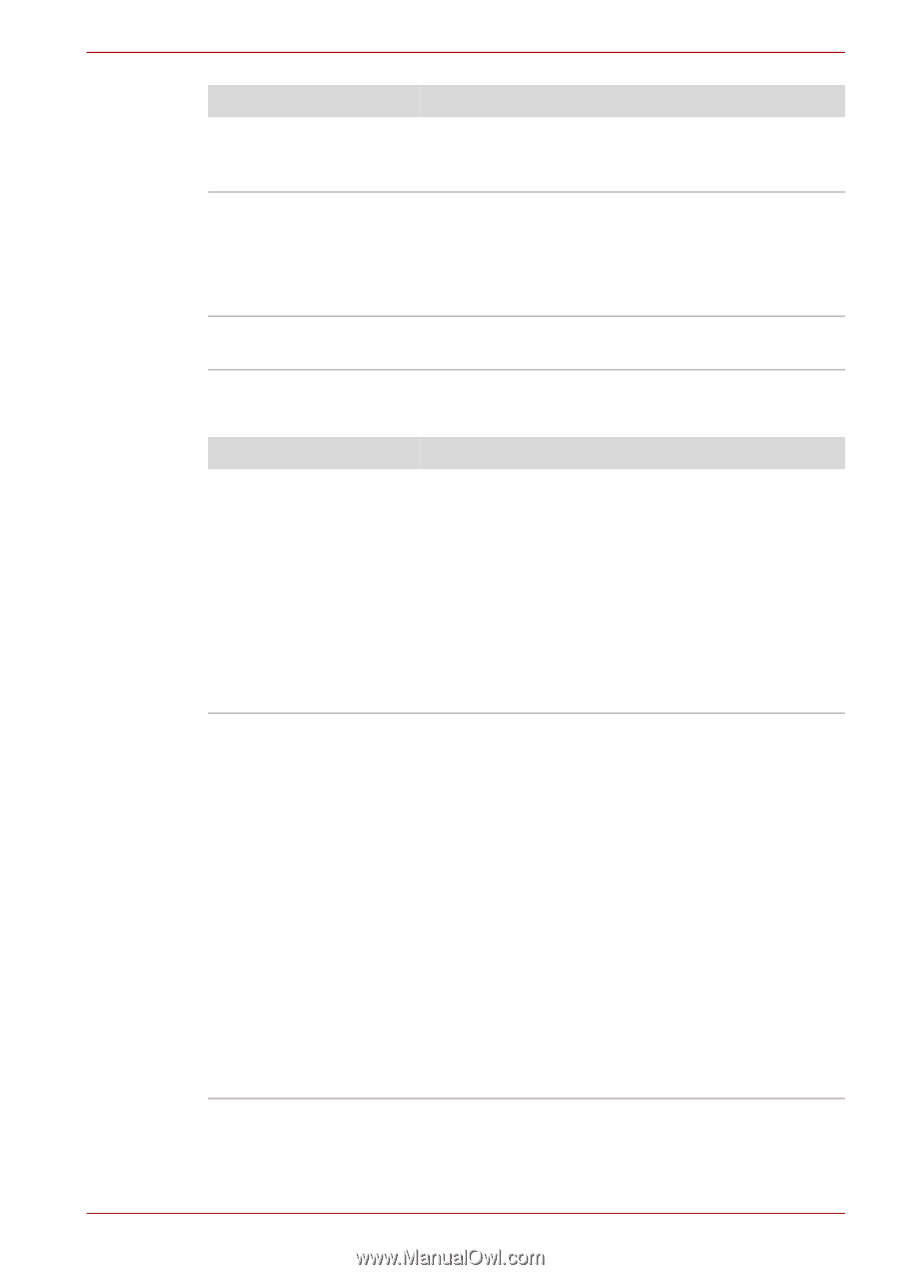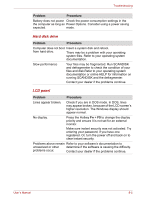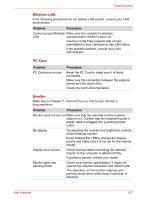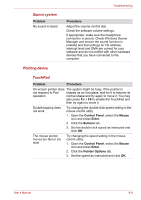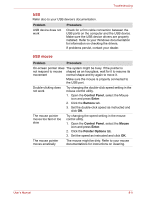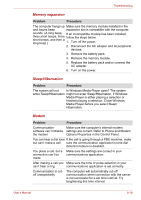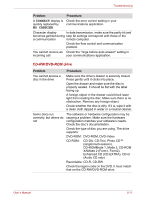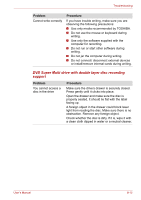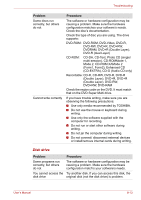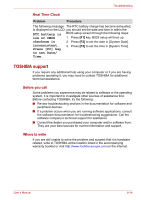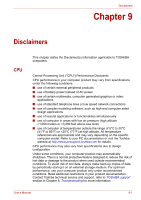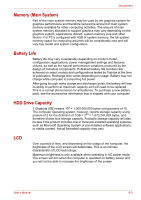Toshiba Satellite L40 User Manual - Page 105
Cd-rw/dvd-rom Drive, Connect, No Carrier
 |
View all Toshiba Satellite L40 manuals
Add to My Manuals
Save this manual to your list of manuals |
Page 105 highlights
Troubleshooting Problem Procedure A CONNECT display is Check the error control setting in your quickly replaced by communications application. NO CARRIER Character display In data transmission, make sure the parity bit and becomes garbled during stop bit settings correspond with those of the a communication remote computer. Check the flow control and communication protocol. You cannot receive an Check the "rings before auto answer" setting in incoming call your communications application. CD-RW/DVD-ROM drive Problem Procedure You cannot access a disc in the drive Make sure the drive's drawer is securely closed. Press gently until it clicks into place. Open the drawer and make sure the disc is properly seated. It should lie flat with the label facing up. A foreign object in the drawer could block laser light from reading the disc. Make sure there is no obstruction. Remove any foreign object. Check whether the disc is dirty. If it is, wipe it with a clean cloth dipped in water or a neutral cleaner. Some discs run correctly, but others do not The software or hardware configuration may be causing a problem. Make sure the hardware configuration matches your software's needs. Check the disc's documentation. Check the type of disc you are using. The drive supports: DVD-ROM: DVD-ROM, DVD-Video CD-ROM: CD-DA, CD-Text, Photo CD™ (single/multi-session), CD-ROMMode 1, Mode 2, CD-ROM XAMode 2 (Form1, Form2), Enhanced CD (CD-EXTRA), CD-G (Audio CD only) Recordable: CD-R, CD-RW Check the region code on the DVD. It must match that on the CD-RW/DVD-ROM drive. User's Manual 8-11