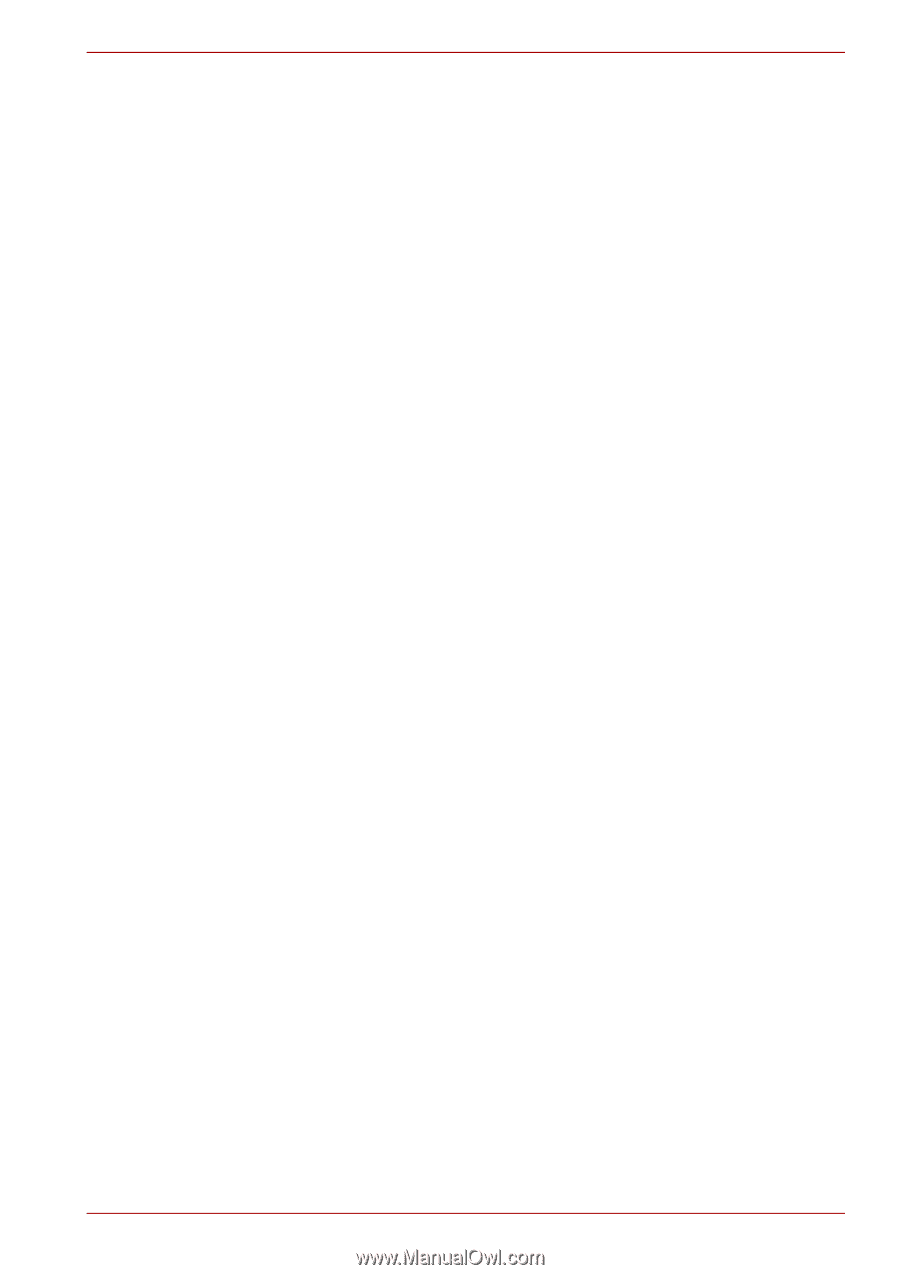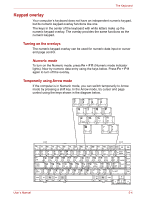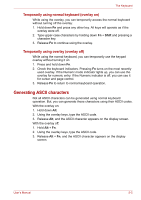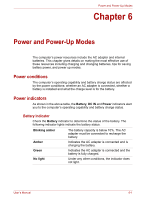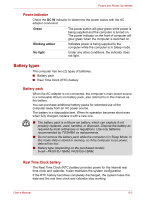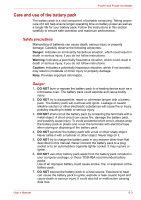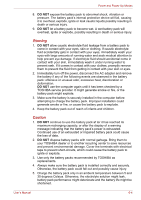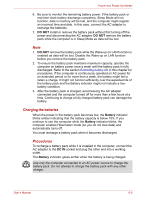Toshiba Satellite L40 User Manual - Page 76
Generating ASCII characters, Temporarily using normal keyboard overlay
 |
View all Toshiba Satellite L40 manuals
Add to My Manuals
Save this manual to your list of manuals |
Page 76 highlights
The Keyboard Temporarily using normal keyboard (overlay on) While using the overlay, you can temporarily access the normal keyboard without turning off the overlay: 1. Hold down Fn and press any other key. All keys will operate as if the overlay were off. 2. Type upper-case characters by holding down Fn + Shift and pressing a character key. 3. Release Fn to continue using the overlay. Temporarily using overlay (overlay off) While using the normal keyboard, you can temporarily use the keypad overlay without turning it on: 1. Press and hold down Fn. 2. Check the keyboard indicators. Pressing Fn turns on the most recently used overlay. If the Numeric mode indicator lights up, you can use the overlay for numeric entry. If the Numeric indicator is off, you can use it for cursor and page control. 3. Release Fn to return to normal keyboard operation. Generating ASCII characters Not all ASCII characters can be generated using normal keyboard operation. But, you can generate these characters using their ASCII codes. With the overlay on: 1. Hold down Alt. 2. Using the overlay keys, type the ASCII code. 3. Release Alt, and the ASCII character appears on the display screen. With the overlay off: 1. Hold Alt + Fn. 2. Using the overlay keys, type the ASCII code. 3. Release Alt + Fn, and the ASCII character appears on the display screen. User's Manual 5-5