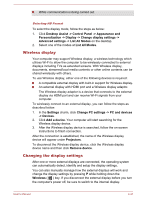Toshiba Satellite L50D-B PSKULC-01T001 Users Manual Canada; English - Page 86
Tools & Utilities -> Password Utility
 |
View all Toshiba Satellite L50D-B PSKULC-01T001 manuals
Add to My Manuals
Save this manual to your list of manuals |
Page 86 highlights
TOSHIBA Display Utility TOSHIBA Display Utility includes Desktop Text Size utility, Split Screen utility or Resolution+ settings. Desktop Text Size allows you to make the text size bigger or smaller on the desktop according to your usage and favorite. You can change the text size on the display and on the title bar of windows by changing the scaling of the text size. When the scaling is smaller, more information will appear on the display simultaneously but the text size becomes smaller. When the scaling is larger, less information will appear on the display simultaneously but the text size becomes larger. You can install Split Screen utility by yourself. Split Screen utility enables you to create multiple display zones on a screen and to fit the active windows to within those zones. Resolution+ is an image processor that performs high-quality image enhancements such as Color Correction and Sharpness on video playbacks. This feature is only provided with some models. To access this utility, click Desktop Assist -> Tools & Utilities -> Display Utility on the desktop. For details on this utility, see the help file. TOSHIBA Password This utility allows you to set a password in order Utility to restrict access to the computer. To access this utility, click Desktop Assist -> Tools & Utilities -> Password Utility on the desktop. TOSHIBA System Settings This utility allows you to customize your hardware settings according to the way you work with the computer and the peripherals you use. To access this utility, click Desktop Assist -> Tools & Utilities -> System Settings on the desktop. CyberLink PowerDVD This software is provided for playback of DVD for TOSHIBA Video. To access this utility, click CyberLink PowerDVD for TOSHIBA in the Apps view. For details on how to use CyberLink PowerDVD for TOSHIBA, see the help file. User's Manual 5-2