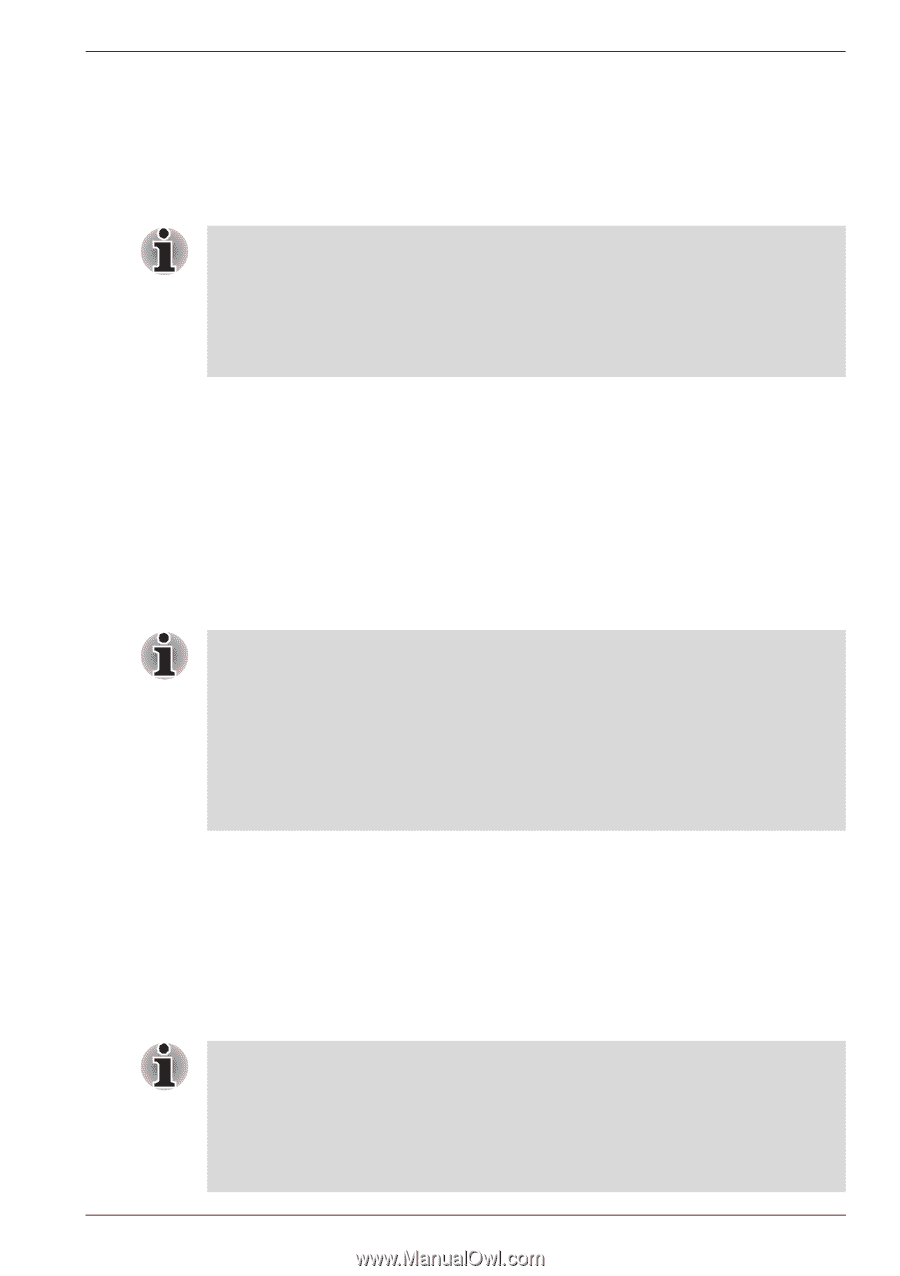Toshiba Satellite L510 PSLF2C-01600G Users Manual Canada; English - Page 68
Restoring the preinstalled software from your creating recovery, media, Boot Priority, HW Setup
 |
View all Toshiba Satellite L510 PSLF2C-01600G manuals
Add to My Manuals
Save this manual to your list of manuals |
Page 68 highlights
Getting Started When re-setting up your hard disk, do not change, delete or add partition in a manner other than specified in the manual. Otherwise, space for software may be destroyed. In addition, if you use a third-party partitioning program to reconfigure partitions on your hard disk, it may become impossible to re-setup your computer. ■ When the sound mute feature has been activated by pressing the FN+ESC key, be sure to disable this to allow sounds to be heard before staring the restore process. Please refer to Chapter 5, The Keyboard, for further details. ■ You can not use System Recovery Options if restoring the preinstalled software without System Recovery Options. 1. Turn off your computer. 2. While holding down 0 (zero) key on the keyboard, turn on your com- puter. 3. A menu appears. Follow the on-screen instructions. Restoring the preinstalled software from your creating recovery media If preinstalled files are damaged, use your creating Recovery Media or using HDD Recovery to restore them. To restore the operating system and all preinstalled software, follow the steps below. ■ When the sound mute feature has been activated by pressing the FN+ESC key, be sure to disable this to allow sounds to be heard before staring the restore process. Please refer to Chapter 5, The Keyboard, for further details. ■ You can not use System Recovery Options if restoring the preinstalled software without System Recovery Options. ■ When you reinstall the Windows operating system, the hard disk will be reformatted and all data will be lost. 1. Load the Recovery Media in the optional optical disc drive and turn off the computer's power. 2. Hold down the F12 key and turn on the power. When TOSHIBA Leading Innovation>>> appears, release the F12 key. 3. Use the up or down cursor key to select CD/DVD in the display menu. For details, refer to the Boot Priority section in Chapter 7, HW Setup and Passwords. 4. A menu appears. Follow the on-screen instructions. ■ When drivers/Utilities are installed, you can setup the respective drivers and utilities from "TOSHIBA Applications and Drivers" on desktop. ■ When removing pre-installed drivers/utilities or when installing, you can setup the respective drivers/utilities from "TOSHIBA Applictions and Drivers" on desktop. User's Manual 3-10