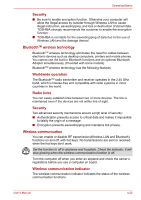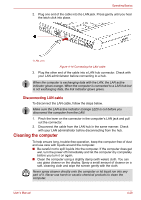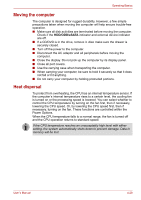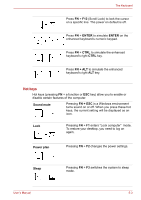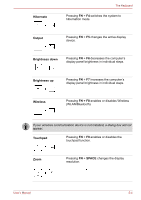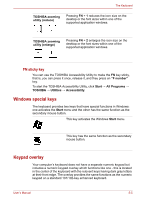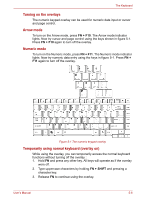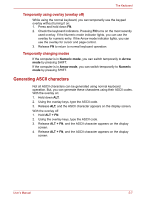Toshiba Satellite L510 PSLF2C-01600G Users Manual Canada; English - Page 99
Function keys: F1 … F12, Soft keys: FN key combinations, Emulating keys on an enhanced keyboard
 |
View all Toshiba Satellite L510 PSLF2C-01600G manuals
Add to My Manuals
Save this manual to your list of manuals |
Page 99 highlights
The Keyboard Function keys: F1 ... F12 The function keys, not to be confused with FN, are the 12 keys at the top of your keyboard. These keys are dark gray, but function differently from the other dark gray keys. F1 through F12 are called function keys because they execute programmed functions when pressed. Used in combination with the FN key, keys marked with icons execute specific functions on the computer. See the section, Soft keys: FN key combinations, in this chapter. The function executed by individual keys depends on the software you are using. Soft keys: FN key combinations The FN (function) is unique to TOSHIBA computers and is used in combination with other keys to form soft keys. Soft keys are key combinations that enable, disable or configure specific features. Some software may disable or interfere with soft-key operations. Soft key settings are not restored by the Resume feature. Emulating keys on an enhanced keyboard The keyboard is designed to provide all the features of the 86/87-key enhanced keyboard, shown in figure 5-1. The 86/87-key enhanced keyboard has a numeric keypad and scroll lock key. It also has additional ENTER, CTRL and ALT keys to the right of the main keyboard. Since the keyboard is smaller and has fewer keys, some of the enhanced keyboard functions must be simulated using two keys instead of one on the larger keyboard. Your software may require you to use keys that the keyboard does not have. Pressing the FN key and one of the following keys simulates the enhanced keyboard's functions. Press FN + F10 or FN + F11 to access the computer's integrated keypad. When activated, the keys with dark gray markings on their bottom edge become either numeric keypad keys (FN + F11) or cursor control keys (FN + F10). Please refer to the Generating ASCII characters section in this chapter for more information on how to operate these keys, taking care to note that the power on default for both settings is off. User's Manual 5-2