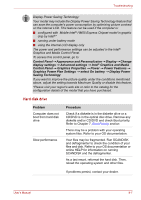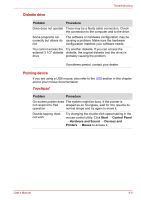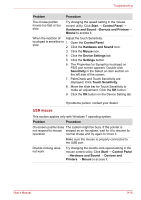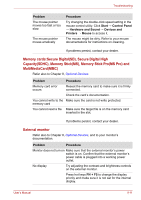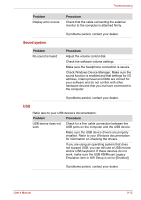Toshiba Satellite L510 PSLGJC-009004 Users Manual Canada; English - Page 144
Hard disk drive, Graphics Power Plan Settings
 |
View all Toshiba Satellite L510 PSLGJC-009004 manuals
Add to My Manuals
Save this manual to your list of manuals |
Page 144 highlights
Troubleshooting Display Power Saving Technology: Your model may include the Display Power Saving Technology feature that can save the computer's power consumption by optimizing picture contrast on the internal LCD. This feature can be used if the computer is: ■ configured with Mobile Intel® HM55 Express Chipset model in graphic chip by Intel®* ■ running under battery mode ■ using the internal LCD display only The power and performance settings can be adjusted in the Intel® Graphics and Media Control Panel. To access this control panel, go to: Control Panel → Appearance and Personalizaion → Display → Change display settings → Advanced settings → Intel® Graphics and Media Control Panel → Graphics Properties → Power → Power Features → Graphics Power Plan Settings → select On battery → Display Power Saving Technology If you want to improve the picture quality under the conditions mentioned above, adjust the setting towards Maximum Quality or disable this feature. *Please visit your region's web site or refer to the catalog for the configuration details of the model that you have purchased. Hard disk drive Problem Computer does not boot from hard disk drive Slow performance Procedure Check if a diskette is in the diskette drive or a CD/DVD is in the optical disc drive. Remove any diskette and/or CD/DVD and check Boot priority. Refer to Chapter 7, Boot Priority section. There may be a problem with your operating system files. Refer to your OS documentation. Your files may be fragmented. Run SCANDISK and defragmenter to check the condition of your files and disk. Refer to your OS documentation or online HELP for information on running SCANDISK and the defragmenter. As a last resort, reformat the hard disk. Then, reload the operating system and other files. If problems persist, contact your dealer. User's Manual 9-7