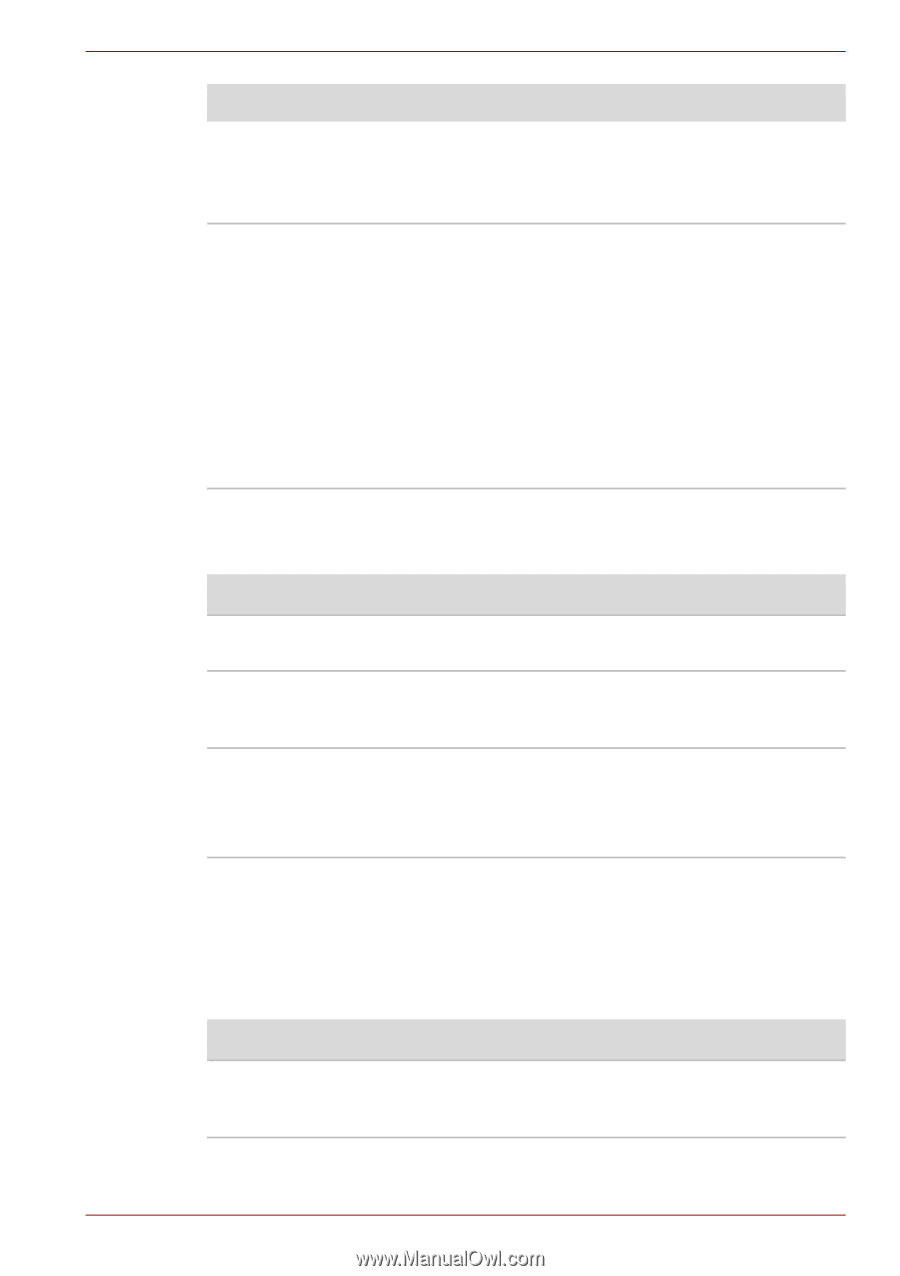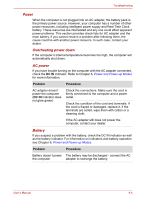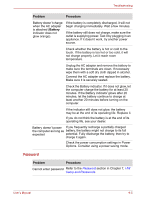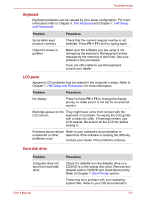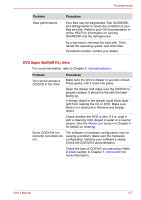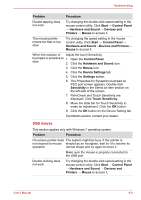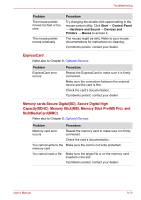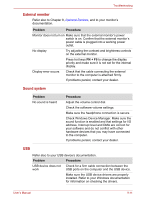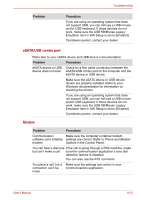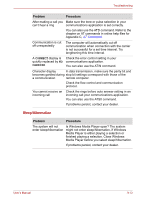Toshiba Satellite L510 PSLQ0C-00Y00C Users Manual Canada; English - Page 146
Diskette drive, Pointing device, Touchpad
 |
View all Toshiba Satellite L510 PSLQ0C-00Y00C manuals
Add to My Manuals
Save this manual to your list of manuals |
Page 146 highlights
Troubleshooting Problem Cannot write correctly Procedure Check the region code on the DVD. It must match that on the drive. Region codes are listed in the Optical disc drive section in Chapter 2, The Grand Tour. If you have trouble writing, make sure you are observing the following precautions: ■ Use only media recommended by TOSHIBA ■ Do not use the mouse or keyboard during writing. ■ Use only the software supplied with the computer for recording. ■ Do not run or start other software during writing. ■ Do not jar the computer during writing. ■ Do not connect/disconnect external devices or install/remove internal cards during writing. If problems persist, contact your dealer. Diskette drive Problem Procedure Drive does not operate There may be a faulty cable connection. Check the connection to the computer and to the drive. Some programs run The software or hardware configuration may be correctly but others do causing a problem. Make sure the hardware not configuration matches your software needs. You cannot access the Try another diskette. If you can access the external 3 1/2" diskette diskette, the original diskette (not the drive) is drive probably causing the problem. If problems persist, contact your dealer. Pointing device If you are using a USB mouse, also refer to the USB section in this chapter and to your mouse documentation. Touchpad Problem Procedure On-screen pointer does The system might be busy. If the pointer is not respond to Pad shaped as an hourglass, wait for it to resume its operation normal shape and try again to move it. User's Manual 9-8