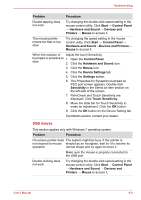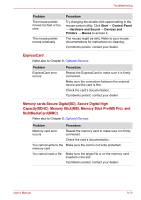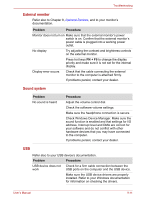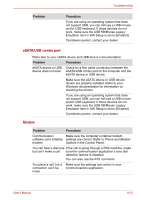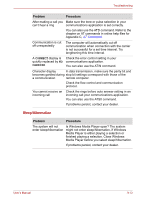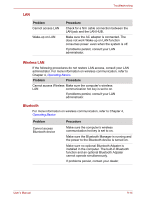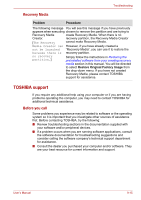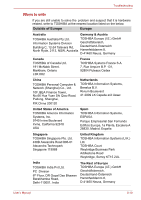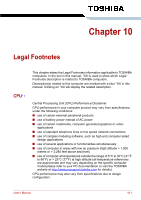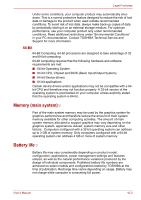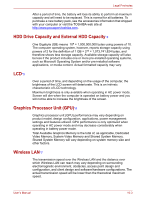Toshiba Satellite L510 PSLQ0C-00Y00C Users Manual Canada; English - Page 152
Wireless LAN, Bluetooth, Cannot access Wireless
 |
View all Toshiba Satellite L510 PSLQ0C-00Y00C manuals
Add to My Manuals
Save this manual to your list of manuals |
Page 152 highlights
Troubleshooting LAN Problem Cannot access LAN Wake-up on LAN Procedure Check for a firm cable connection between the LAN jack and the LAN HUB. Make sure the AC adapter is connected. The does not work Wake-up on LAN function consumes power even when the system is off. If problems persist, consult your LAN administrator. Wireless LAN If the following procedures do not restore LAN access, consult your LAN administrator. For more information on wireless communication, refer to Chapter 4, Operating Basics. Problem Procedure Cannot access Wireless Make sure the computer's wireless LAN communication hot key is set to on. If problems persist, consult your LAN administrator. Bluetooth For more information on wireless communication, refer to Chapter 4, Operating Basics Problem Cannot access Bluetooth device Procedure Make sure the computer's wireless communication hot key is set to on. Make sure the Bluetooth Manager is running and the power to the Bluetooth device is turned on. Make sure no optional Bluetooth Adpater is installed in the computer. The built-in Bluetooth function and an optional Bluetooth Adpater cannot operate simultaneously. If problems persist, contact your dealer. User's Manual 9-14