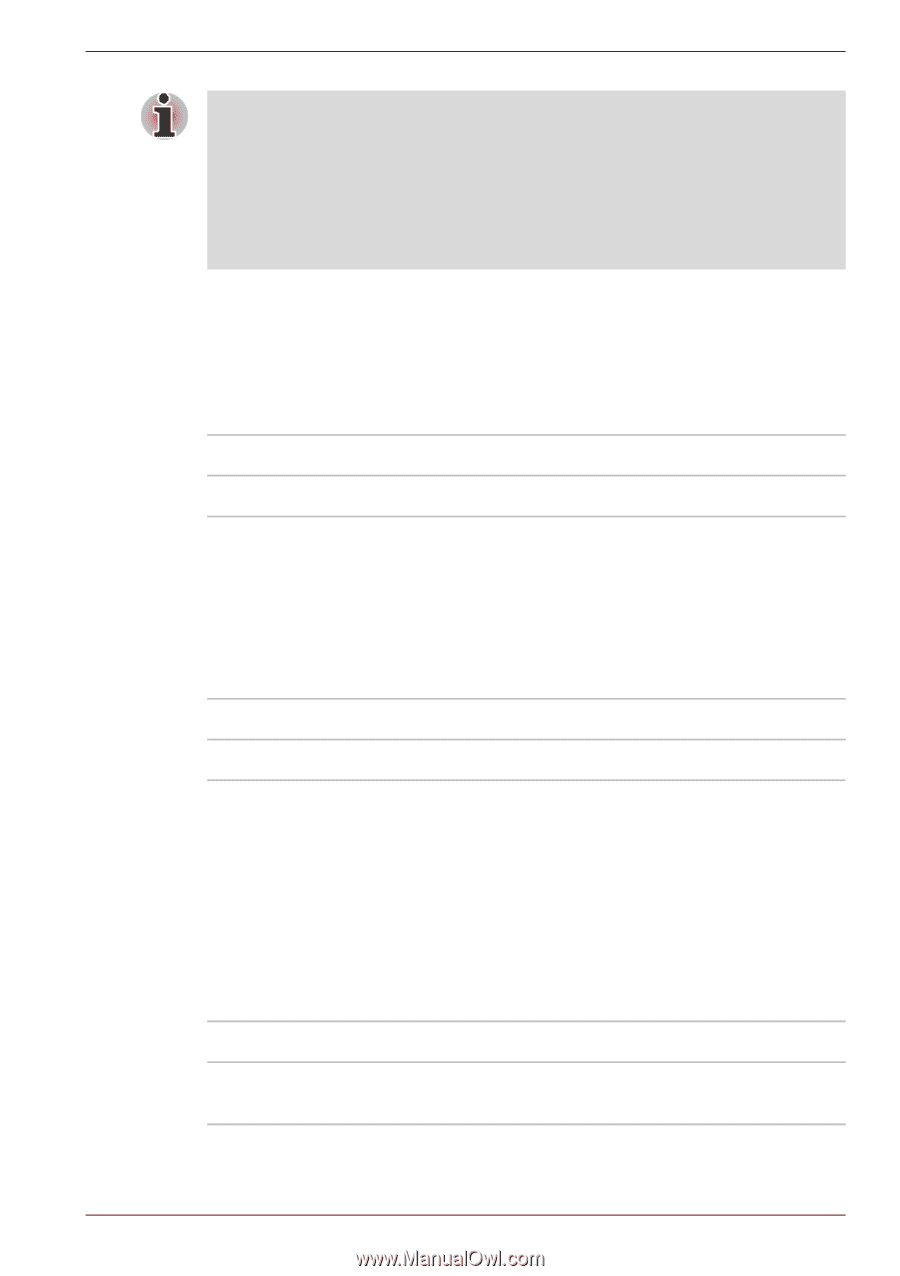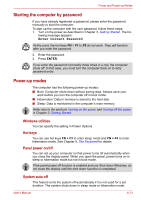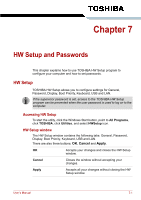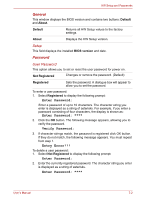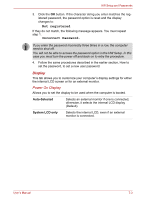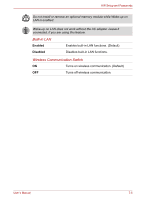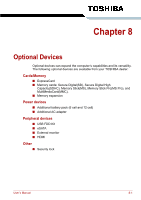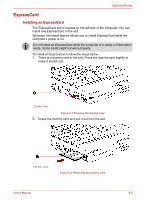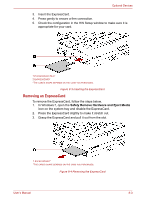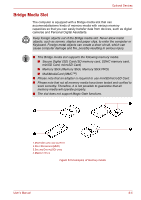Toshiba Satellite L510 User Manual - Page 124
Wake-up on Keyboard, Legacy USB Support, Wake-up on LAN, Keyboard
 |
View all Toshiba Satellite L510 manuals
Add to My Manuals
Save this manual to your list of manuals |
Page 124 highlights
HW Setup and Passwords ■ If a supervisor password is set, the menu above does not appear when you use the user password to start the computer. ■ The selection method above does not change the boot priority settings in HW Setup. ■ If you press a key other than one of those above or if the selected device is not installed, the system will boot according to the current setting in HW Setup. Keyboard Wake-up on Keyboard When this feature is enabled and the computer is in sleep mode, you can turn on the computer by pressing any key. It is effective only for the internal keyboard and only when the computer is in sleep mode. Enabled Disabled Enables the Wake-up on Keyboard. Disables the Wake-up on Keyboard. (Default) USB Legacy USB Support Use this option to enable or disable USB Legacy Emulation. If your operating system does not support USB, you can still use a USB mouse and keyboard by setting the USB Legacy Emulation item to enabled. Enabled Enables the USB Legacy Emulation. (Default) Disabled Disables the USB Legacy Emulation. LAN Wake-up on LAN This feature lets the computer's power be turned on from shutdown when it receives a wake-up packet (Magic packet) from the LAN. Regarding Wake-up on LAN from sleep or hibernation, you must check the "Allow the device to wake the computer" check box within the LAN Device properties"(This feafure does not effect the Wake-up on LAN from sleep or hibernation). Enabled Enables the Wake-up on LAN from shotdown. Disabled Disables the Wake-up on LAN from shotdown. (Default) User's Manual 7-5