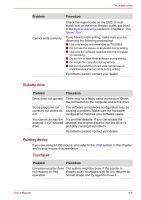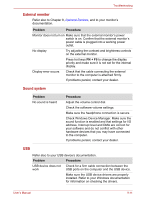Toshiba Satellite L510 User Manual - Page 150
eSATA/USB combo port, Modem, Phone and Modem, Options - driver windows 7
 |
View all Toshiba Satellite L510 manuals
Add to My Manuals
Save this manual to your list of manuals |
Page 150 highlights
Troubleshooting Problem Procedure If you are using an operating system that does not support USB, you can still use a USB mouse and/or USB keyboard. If these devices do not work, make sure the USB KB/Mouse Legacy Emulation item in HW Setup is set to [Enabled]. If problems persist, contact your dealer. eSATA/USB combo port Refer also to your eSATA device and USB device's documentation. Problem Procedure eSATA device or USB Check for a firm cable connection between the device does not work eSATA/USB combo port on the computer and the eSATA device or USB device. Make sure the eSATA device or USB device drivers are properly installed. Refer to your Windows documentation for information on checking the drivers. If you are using an operating system that does not support USB, you can still use a USB mouse and/or USB keyboard. If these devices do not work, make sure the USB KB/Mouse Legacy Emulation item in HW Setup is set to [Enabled]. If problems persist, contact your dealer. Modem Problem Procedure Communication Make sure the computer's internal modem software can't initialize settings are correct. Refer to Phone and Modem modem Options in the Control Panel. You can hear a dial tone If the call is going through a PBX machine, make but can't make a call sure the communication application's tone dial detection feature is disabled. You can also use the ATX command. You place a call, but a Make sure the settings are correct in your connection can't be communications application. made User's Manual 9-12