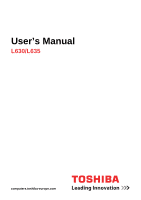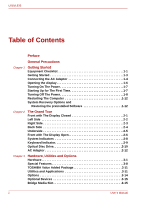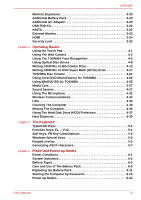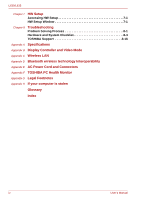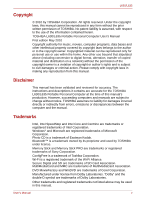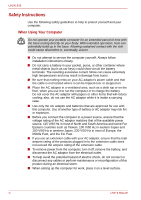Toshiba Satellite L630-BT2N13 User Manual
Toshiba Satellite L630-BT2N13 Manual
 |
View all Toshiba Satellite L630-BT2N13 manuals
Add to My Manuals
Save this manual to your list of manuals |
Toshiba Satellite L630-BT2N13 manual content summary:
- Toshiba Satellite L630-BT2N13 | User Manual - Page 1
User's Manual L630/L635 computers.toshiba-europe.com - Toshiba Satellite L630-BT2N13 | User Manual - Page 2
Indicators 2-8 Keyboard Indicator 2-9 Optical Disc Drive 2-10 AC Adaptor 2-12 Chapter 3 Hardware, Utilities and Options Hardware 3-1 Special Features 3-8 TOSHIBA Value Added Package 3-11 Utilities and Applications 3-11 Options 3-14 Optional Devices 3-15 Bridge Media Slot 3-15 ii User - Toshiba Satellite L630-BT2N13 | User Manual - Page 3
Lock 3-25 Chapter 4 Operating Basics Using the Touch Pad 4-1 Using The Web Camera 4-3 Using The TOSHIBA Face Recognition 4-5 Using Optical Disc Drives 4-8 Writing CD/DVDs on BD Combo Drive 4-13 Writing CD/ 6-11 Starting the Computer by Password 6-13 Power-up Modes 6-13 User's Manual iii - Toshiba Satellite L630-BT2N13 | User Manual - Page 4
Setup Window 7-1 Chapter 8 Troubleshooting Problem Solving Process 8-1 Hardware and System Checklist 8-3 TOSHIBA Support 8-16 Appendix A Specifications Appendix F TOSHIBA PC Health Monitor Appendix G Legal Footnotes Appendix H If your computer is stolen Glossary Index iv User's Manual - Toshiba Satellite L630-BT2N13 | User Manual - Page 5
or criminal action. Please comply with copyright laws in making any reproduction from this manual. Disclaimer This manual has been validated and reviewed for accuracy. The instructions and descriptions it contains are accurate for the TOSHIBA L630/L635 Portable Personal Computer at the time of this - Toshiba Satellite L630-BT2N13 | User Manual - Page 6
the skin could cause discomfort or, eventually, a burn. ■ Do not attempt to service the computer yourself. Always follow installation instructions closely. ■ Do not carry a battery in your pocket, purse, or other container up the computer for work, place it on a level surface. vi User's Manual - Toshiba Satellite L630-BT2N13 | User Manual - Page 7
can be found on TOSHIBA's web site http://epps.toshiba-teg.com on the and safety standards. However, TOSHIBA cannot guarantee that this product cables not produced by TOSHIBA are connected or implemented. required standards. To avoid general EMC problems, the following guidance should be noted: - Toshiba Satellite L630-BT2N13 | User Manual - Page 8
the use of this product in working environments that are not approved are not the responsibility of TOSHIBA.The consequences of the use of this product in non-approved working environments may be: ■ use of this product in enviroments with explosive atmospheres is not permitted. viii User's Manual - Toshiba Satellite L630-BT2N13 | User Manual - Page 9
the collection and recycling programmes available in your country, please visit our website (http://eu.computers.toshiba-europe.com) or contact your local city office or the shop where you purchased the product. illegal to dispose of old batteries by placing them in the trash. User's Manual ix - Toshiba Satellite L630-BT2N13 | User Manual - Page 10
Incorrect Type. Dispose of Used Batteries According to the Instructions. REACH - Compliance Statement The new European Union (EU to REACH regulation. Please consult the following website www.toshiba-europe.com/computers/info/reach for information about the presence or failure. GOST x User's Manual - Toshiba Satellite L630-BT2N13 | User Manual - Page 11
and the following information applies. TOSHIBA is a partner in the ENERGY of inactivity in AC power mode. TOSHIBA recommend that you leave this and other Optical Disc Drive Standards TOSHIBA Satellite L630/L635/Satellite Department of Health and Human Services (DHHS 21 CFR). For any other country, - Toshiba Satellite L630-BT2N13 | User Manual - Page 12
/L635 Optical Disc Drive Safety Instructions ■ The drive employs a laser system. To ensure proper use of this product, please read this manual carefully and retain for future reference. Should the unit ever require maintenance, contact an authorized service location. ■ Use of controls, adjustments - Toshiba Satellite L630-BT2N13 | User Manual - Page 13
Ltd. 1-62, 4-Chome Minoshima Hakata-ku Fukuoka, Japan Toshiba Samsung Storage Technology TS-L633C/TS-L633Y Location of the required CFR CHAPTER 1, SUBCHAPTER J, APPLICABLE AT THE DATE OF MANUFACTURE. MANUFACTURED Toshiba Samsung Storage Technology Korea Corporation 14F Digital Empire II, 486 Sin-dong - Toshiba Satellite L630-BT2N13 | User Manual - Page 14
as a "CLASS 1 LASER PRODUCT." To use this model properly, read the instruction manual carefully and keep this manual for your future reference. In case of any trouble with this model, please contact your nearest "AUTHORIZED service station." To prevent direct exposure to the laser beam, do not try - Toshiba Satellite L630-BT2N13 | User Manual - Page 15
manual tells you how to set up and begin using your L630/L635 computer. It also provides detailed information on configuring your computer, basic operations and care, using optional devices and troubleshooting Then read Getting Started for step-by-step instructions on setting up your computer. If you - Toshiba Satellite L630-BT2N13 | User Manual - Page 16
typeface you see to the left. Messages Messages are used in this manual to bring important information to your attention. Each type of message A caution informs you that improper use of equipment or failure to follow instructions may cause data loss or damage your equipment. Please read. A note - Toshiba Satellite L630-BT2N13 | User Manual - Page 17
L630/L635 General Precautions TOSHIBA computers are designed to optimize safety, minimize strain read the general precautions below and to note the cautions included in the text of the manual. Provide Adequate Ventilation ■ Always make sure your computer and AC adaptor have adequate ventilation and - Toshiba Satellite L630-BT2N13 | User Manual - Page 18
Liquids and corrosive chemicals. Stress Injury Carefully read the Instruction Manual for Safety and Comfort. It contains information on the prevention been used for a long time, avoid direct contact with the metal plate supporting the various interface ports as this can become hot. ■ The surface of - Toshiba Satellite L630-BT2N13 | User Manual - Page 19
impaired in any way, but it is recommended that a minimum distance of 30cm is maintained between the computer and a mobile phone that is in use. Instruction Manual for Safety and Comfort All important information on the safe and proper use of this computer is described in the enclosed - Toshiba Satellite L630-BT2N13 | User Manual - Page 20
L630/L635 xx User's Manual - Toshiba Satellite L630-BT2N13 | User Manual - Page 21
in this manual may not function properly if you use an operating system that was not preinstalled by TOSHIBA. Equipment Checklist Documentation ■ L630/L635 User's Manual ■ L630/L635 Quickstart ■ Instruction Manual for Safety and Comfort (included in User's Manual) ■ Warranty information If any - Toshiba Satellite L630-BT2N13 | User Manual - Page 22
) ■ TOSHIBA ConfigFree ■ TOSHIBA Disc Creator ■ TOSHIBA DVD PLAYER (Is preinstalled with some models) ■ TOSHIBA Face Recognition (Is preinstalled with some models) ■ TOSHIBA PC Health Monitor ■ TOSHIBA User's Manual ■ TOSHIBA Value Added Package ■ TOSHIBA Bulletin Board ■ TOSHIBA ReelTime ■ TOSHIBA - Toshiba Satellite L630-BT2N13 | User Manual - Page 23
L630/L635 Getting Started ■ All users should be sure to read the section Starting Up for The First Time. ■ Be sure to read the enclosed Instruction Manual for Safety and Comfort for information on the safe and proper use of this computer. It is intended to help you be more comfortable and - Toshiba Satellite L630-BT2N13 | User Manual - Page 24
AC adaptor could cause fire or damage to the computer possibly resulting in serious injury. TOSHIBA assumes no liability for any damage caused by use of an incompatible adaptor. ■ Never heat damage. Refer to the enclosed Instruction Manual for Safety and Comfort for detailed precautions and handling - Toshiba Satellite L630-BT2N13 | User Manual - Page 25
the computer 3. Plug the power cord into a live wall outlet - the Battery and DC IN indicators on the front of the computer should glow. User's Manual 1-5 - Toshiba Satellite L630-BT2N13 | User Manual - Page 26
use the other hand to slowly open or close the display panel (Do not use excessive force when opening or closing the display panel). 1-6 User's Manual - Toshiba Satellite L630-BT2N13 | User Manual - Page 27
Up for The First Time The Windows 7 Startup Screen will be the first screen displayed when you turn on the power. Follow the on-screen instructions on each screen in order to properly install the operating system. When it is displayed, be sure to read the Software License Terms carefully. User - Toshiba Satellite L630-BT2N13 | User Manual - Page 28
system to reactivate and run pre-programmed tasks or preserve unsaved data, which could interfere with aviation or other systems, possibly causing serious injury. 1-8 User's Manual - Toshiba Satellite L630-BT2N13 | User Manual - Page 29
. Please note that this feature must be enabled within the Power Options (to access it, click Start -> Control Panel -> System and Security -> Power Options). User's Manual 1-9 - Toshiba Satellite L630-BT2N13 | User Manual - Page 30
contents of memory to the hard disk drive. However, for safety sake, it is best to save your data manually. ■ Data will be lost if you remove the battery or disconnect the AC adaptor before the save is completed. feature. ■ Allows the use of the panel power off feature. 1-10 User's Manual - Toshiba Satellite L630-BT2N13 | User Manual - Page 31
the power to any peripheral devices. Do not turn the computer or devices back on immediately. Wait a moment to let all capacitors fully discharge. User's Manual 1-11 - Toshiba Satellite L630-BT2N13 | User Manual - Page 32
diagnostics or restore the system. See the Windows Help and Support content for more information about Startup Repair. The System Recovery Options can also be run manually to repair problems. The procedure is as follows. Follow the instructions shown on the on-screen menu. 1. Turn off the computer - Toshiba Satellite L630-BT2N13 | User Manual - Page 33
compatible with the optical disc drive installed into your computer. You should therefore verify the optical disc drive supports the blank media you have chosen before proceeding. ■ USB Flash Memory will be formatted and all you wish to copy, and then click the Create button. User's Manual 1-13 - Toshiba Satellite L630-BT2N13 | User Manual - Page 34
pre-installed software in the event of a problem. If you subsequently set up your hard disk in a manner other than specified in the manual, otherwise you may find that space for displayed from which you should follow the on-screen instructions. Restoring the pre-installed software from your created - Toshiba Satellite L630-BT2N13 | User Manual - Page 35
from the TOSHIBA Europe Backup Media Online Shop. * Please note that this service is not free-of-charge. 1. Visit https://backupmedia.toshiba.eu on the Internet. 2. Follow the on-screen instructions. You will receive your Recovery Discs within two weeks after placing your order. User's Manual 1-15 - Toshiba Satellite L630-BT2N13 | User Manual - Page 36
L630/L635 1-16 User's Manual - Toshiba Satellite L630-BT2N13 | User Manual - Page 37
The Display Closed Figure 2-1 shows the computer's front with its display panel in the closed position. Figure 2-1 Front of the computer with display closed User's Manual 2-1 - Toshiba Satellite L630-BT2N13 | User Manual - Page 38
)/Secure Digital Extended Capacity (SDXC)/Memory Stick (MS)/ Memory Stick PRO (MS PRO)/ /MultiMediaCard (MMC). A BD Combo Drive or a DVD Super Multi (± R DL) drive. 2-2 User's Manual - Toshiba Satellite L630-BT2N13 | User Manual - Page 39
of the computer LAN jack This jack allows you to connect to a LAN. The adaptor has built-in support for Fast Ethernet (10BASE-T/100BASE-TX) or Gigabit Ethernet (10BASE-T/100BASE-TX/1000BASE-T). The LAN has two has not been confirmed. Some functions might not execute properly. User's Manual 2-3 - Toshiba Satellite L630-BT2N13 | User Manual - Page 40
your computer to a desk or other large object to deter theft. Back Side Figure 2-4 shows the computer's back side. Figure 2-4 The computer's back side 2-4 User's Manual - Toshiba Satellite L630-BT2N13 | User Manual - Page 41
Modes, describes how to access the battery pack. Additional battery packs can be purchased from your TOSHIBA dealer to extend the computer's battery operating time. Slide the battery pack lock to unlocked position to two memory module sockets. One or two modules are preinstalled. User's Manual 2-5 - Toshiba Satellite L630-BT2N13 | User Manual - Page 42
. Stereo speakers The speakers emit sound generated by your software as well as audio alarms, such as low battery condition, generated by the system. 2-6 User's Manual - Toshiba Satellite L630-BT2N13 | User Manual - Page 43
chapter. Function like the left and right buttons on an external mouse. Please handle your computer carefully to avoid scratching or damaging the surface. User's Manual 2-7 - Toshiba Satellite L630-BT2N13 | User Manual - Page 44
-up Modes. The HDD/ODD/eSATA indicator glows white when the computer is accessing a hard disk drive, optical disc drive or eSATA-equipped device. 2-8 User's Manual - Toshiba Satellite L630-BT2N13 | User Manual - Page 45
-caps mode. 1. CAPS lock indictor Figure 2-8 CAPS LOCK indicator CAPS LOCK This indicator glows amber when letter keys are locked into their uppercase format. User's Manual 2-9 - Toshiba Satellite L630-BT2N13 | User Manual - Page 46
section describes the types of writable CD/DVD discs. Check the specifications for your drive to for the type of discs it can write. Use TOSHIBA Disc Creator to write compact discs. Refer to Chapter 4, Operating Basics. CDs ■ CD-R discs can be written only once. The recorded data cannot be erased - Toshiba Satellite L630-BT2N13 | User Manual - Page 47
) 6 speed (maximum) 8 speed (maximum) 8 speed (maximum) 6 speed (maximum) 6 speed (maximum) 5 speed (maximum) 24 speed (maximum) 24 speed (maximum) 24 speed (maximum, Ultra-speed media) User's Manual 2-11 - Toshiba Satellite L630-BT2N13 | User Manual - Page 48
use the TOSHIBA AC adaptor that was included with your computer, or use AC adaptors specified by TOSHIBA to avoid any risk of fire or other damage to the computer. Use of an incompatible AC adaptor could cause fire or damage to the computer possibly resulting in serious injury. TOSHIBA - Toshiba Satellite L630-BT2N13 | User Manual - Page 49
check which type of processor is included in your model, open the TOSHIBA PC Diagnostic Tool Utility by clicking Start -> All Programs -> TOSHIBA -> Utilities -> PC Diagnostic Tool. Memory Slots Video RAM PC3-8500 the Advanced Settings button in the Screen Resolution window. User's Manual 3-1 - Toshiba Satellite L630-BT2N13 | User Manual - Page 50
■ 500 GB ■ 640 GB Please note that part of the hard disk or solid state drive's overall capacity is reserved as administration space. ■ In this manual, the word "HDD" or "Hard disk drive" also refers to the SSD unless otherwise stated. ■ SSD is a large-capacity storage media which uses Solid-State - Toshiba Satellite L630-BT2N13 | User Manual - Page 51
up to 8 speed, DVD+R DL discs at up to 4 speed and DVD-R DL discs at up to 4 speed. This drive supports the following formats: ■ BD-ROM ■ DVD-ROM ■ DVD-Video ■ DVD-R ■ DVD-RW ■ DVD+R ■ DVD+RW ■ DVD ) ■ Photo CD (single/multi-session) ■ Enhanced CD (CD-EXTRA) ■ Addressing Method 2 User's Manual 3-3 - Toshiba Satellite L630-BT2N13 | User Manual - Page 52
at up to 8 speed, DVD+R DL discs at up to 6 speed and DVD-R DL discs at up to 6 speed. This drive supports the following formats: ■ DVD-ROM ■ DVD-Video ■ DVD-R ■ DVD-RW ■ DVD+R ■ DVD+RW ■ DVD-RAM ■ DVD Photo CD (single/multi-session) ■ Enhanced CD (CD-EXTRA) ■ Addressing Method 2 3-4 User's Manual - Toshiba Satellite L630-BT2N13 | User Manual - Page 53
L630/L635 Display The computer's internal display panel supports high-resolution video graphics and can be set to a wide range of viewing angles for maximum comfort and readability -in A Touch Pad and control buttons in the palm rest enable control of the on-screen pointer. User's Manual 3-5 - Toshiba Satellite L630-BT2N13 | User Manual - Page 54
)/ Memory Stick (MS)/Memory Stick PRO (MS PRO)/MultiMediaCard (MMC)/Secure Digital Extended Capacity (SDXC)). See Bridge Media Slot in this Chapter for details. 3-6 User's Manual - Toshiba Satellite L630-BT2N13 | User Manual - Page 55
Use the FN + 3 and FN + 4 hot keys to adjust the volume. The computer has built-in support for Fast Ethernet (10BASE-T/100BASE-TX) or Gigabit Ethernet (10BASE-T/100BASE-TX/ 1000BASE-T) A Wireless LAN PCI a security lock to anchor the computer to a desk or other large object. User's Manual 3-7 - Toshiba Satellite L630-BT2N13 | User Manual - Page 56
and drivers are preinstalled to make your computer more convenient to use. Refer to the TOSHIBA Value Added Package and Utilities and Applications section in this chapter. When you connect overlay section in Chapter 5, The Keyboard, for instructions on using the keypad overlay. 3-8 User's Manual - Toshiba Satellite L630-BT2N13 | User Manual - Page 57
processing speed. Battery Optimized Turns on fan first, if necessary lowers CPU processing speed earlier than at Maximum Performance Mode for long battery life. User's Manual 3-9 - Toshiba Satellite L630-BT2N13 | User Manual - Page 58
power again, you can continue working right where you left off. The TOSHIBA PC Health Monitor software program monitors computer system functions such as power the service relevant information on the computer's hard disk drive. Refer to Appendix F, TOSHIBA PC Health Monitor. 3-10 User's Manual - Toshiba Satellite L630-BT2N13 | User Manual - Page 59
Windows Desktop, or the zoom factor associated with specific supported applications. The TOSHIBA PC Diagnostic Tool will display basic system configuration information and start them. For details on operation, refer to each utility's online manual, help files or readme.txt files. You may not have all - Toshiba Satellite L630-BT2N13 | User Manual - Page 60
to find communication problems and create profiles for easy switching between location and communication networks. To start the application, click Start -> All Programs -> TOSHIBA -> ConfigFree This between remote Bluetooth devices. (Is preinstalled with some models) 3-12 User's Manual - Toshiba Satellite L630-BT2N13 | User Manual - Page 61
. To access this utility, click Start -> All Programs -> TOSHIBA -> Utilities -> Service Station. Bulletin Board is a convenient place to pin things to -> All Programs -> TOSHIBA -> TOSHIBA Media Controller. For more information, please refer to the TOSHIBA Media Controller Help. User's Manual 3-13 - Toshiba Satellite L630-BT2N13 | User Manual - Page 62
Battery Pack An additional battery pack 3 cell, 6 cell type and 12 cell type can be purchased from your TOSHIBA dealer. The battery pack is identical to the one that came with your computer. Use it as a spare or to attach a security cable to the computer to deter theft. 3-14 User's Manual - Toshiba Satellite L630-BT2N13 | User Manual - Page 63
the computer's capabilities and its versatility. The following optional devices are available from your TOSHIBA dealer: Cards/Memory ■ Memory cards: Secure Digital (SD), Secure Digital High Capacity which can cause computer damage and fire, possibly resulting in serious injury. User's Manual 3-15 - Toshiba Satellite L630-BT2N13 | User Manual - Page 64
L630/L635 ■ This Bridge media slot supports the following memory media. ■ Secure Digital (SD) Card (SD memory card, SDHC memory card, SDXC memory card, miniSD Card, microSD Card) on SD, SDHC and SDXC memory cards is different, so pay careful attention to the logo when purchasing. 3-16 User's Manual - Toshiba Satellite L630-BT2N13 | User Manual - Page 65
the card into the slot. ■ Do not leave a card partially inserted in the slot. Press the card until you hear it click into place. User's Manual 3-17 - Toshiba Satellite L630-BT2N13 | User Manual - Page 66
is in progress. For more details on using memory cards, see manuals accompanying the cards. About the Write-protect The following memory media have to record data. Inserting a Memory Media The following instructions apply to all types of supported media devices. To insert a memory media, follow the - Toshiba Satellite L630-BT2N13 | User Manual - Page 67
copied - doing so may cause data to be lost. Removing a Memory Media The following instructions apply to all types of supported media devices. To remove a memory media, follow the steps as detailed below: 1. Open /microSD Card while leaving the adaptor in the Bridge Media slot. User's Manual 3-19 - Toshiba Satellite L630-BT2N13 | User Manual - Page 68
3-4 Removing the cover 6. Insert the memory module into the connector on the computer. Press the module carefully and firmly to ensure a solid connection. 3-20 User's Manual - Toshiba Satellite L630-BT2N13 | User Manual - Page 69
the connectors on the memory module or on the computer. Debris on the connectors may cause memory access problems. Figure 3-5 Inserting the memory module Figure 3-6 Pushing the memory module down 8. Seat the cover and If it is not recognized, check the module's connection. User's Manual 3-21 - Toshiba Satellite L630-BT2N13 | User Manual - Page 70
and pull it out. Do not touch the connectors on the memory module or on the computer. Debris on the connectors may cause memory access problems. Figure 3-7 Removing the memory module 7. Seat the cover and secure it with two screws. 3-22 User - Toshiba Satellite L630-BT2N13 | User Manual - Page 71
port 2. monitor cable Figure 3-8 Connecting the monitor cable to the external monitor port 3. Turn the external monitor's power on. 4. Turn the computer's power on. User's Manual 3-23 - Toshiba Satellite L630-BT2N13 | User Manual - Page 72
on the center of the monitor with black bars around desktop (with small size). At that time, please read the manual of the monitor and set the display mode which is supporting at the monitor. Then it will be displayed with suitable size with correct aspect ratio. HDMI Some models are equipped - Toshiba Satellite L630-BT2N13 | User Manual - Page 73
will automatically link the HDMI audio device with the internal speakers. Please follow the instructions showed on the display. Security Lock A security lock enables you to anchor your computer lock slot and secure it in place. User's Manual 1. Security lock 2. Key Figure 3-10 Security lock 3-25 - Toshiba Satellite L630-BT2N13 | User Manual - Page 74
L630/L635 3-26 User's Manual - Toshiba Satellite L630-BT2N13 | User Manual - Page 75
: Tap to select the material you want to move. Leave your finger on the Touch Pad after the second tap and move the item. User's Manual 1. Touch Pad 2. Touch Pad control buttons 3. Touch Pad ON/OFF Button* * Provided with some models. Figure 4-1 Touch Pad, ON/OFF button and control buttons - Toshiba Satellite L630-BT2N13 | User Manual - Page 76
on which you have clicked is scrollable. If you still have problems, check your Scrolling Region settings. Pinch Zoom (Pinch) The Pinch functions that a scroll wheel performs on standard Windows applications that support CTRL-SCROLL WHEEL zoom functionality. To enable this feature, select 's Manual - Toshiba Satellite L630-BT2N13 | User Manual - Page 77
mode. Please unstick the protective plastic-film before using the web camera. 1. BUILT-IN MICROPHONE 2. Web camera LED 3. Web camera lens Figure 4-2 Web camera User's Manual 4-3 - Toshiba Satellite L630-BT2N13 | User Manual - Page 78
when you turn on Windows 7; if you need to restart it go to Start -> All Programs -> TOSHIBA -> Utilities -> Web Camera Application. 1. Capture Settings 2. Camera Resolution 3. Capture Still Image 4. Video Recording file and click this button to delete this file from hard disk. 4-4 User's Manual - Toshiba Satellite L630-BT2N13 | User Manual - Page 79
Use ■ TOSHIBA Face Recognition TOSHIBA Face TOSHIBA TOSHIBA TOSHIBA Face Recognition can be used only in Windows Vista and Windows 7. Disclaimer TOSHIBA TOSHIBA does not guarantee that the face recognition utility will accurately screen out unauthorized users at all times. TOSHIBA . TOSHIBA, ITS - Toshiba Satellite L630-BT2N13 | User Manual - Page 80
: 1. To launch this utility, click Start -> All Programs -> TOSHIBA -> Utilities -> Face Recognition. ■ The Registration screen is displayed for your neck down and up. ■ Click the Back button to practice the guide once more. 6. Click the Next button to start image-capturing process. Adjust Manual - Toshiba Satellite L630-BT2N13 | User Manual - Page 81
follow the steps as described below: 1. To launch this utility, click Start -> All Programs -> TOSHIBA -> Utilities -> Face Recognition. The Management screen is displayed. 2. Select a user which is deleted in will be displayed, and will be logged in automatically to Windows. User's Manual 4-7 - Toshiba Satellite L630-BT2N13 | User Manual - Page 82
/DVD or BD, an indicator on the system glows. ■ Use the Windows Media Player application to view DVD-Video discs. ■ Use the WinDVD BD for TOSHIBA to view BD-video discs. Please also refer to the Writing CD/DVDs on BD Combo Drive and Writing CD/DVDs on DVD Super Multi - Toshiba Satellite L630-BT2N13 | User Manual - Page 83
(about 15 mm) such as a straightened paper clip into the eject hole just to the right of the eject button. 1. Eject hole Diameter 1.0mm Figure 4-5 Manual release with the eject hole User - Toshiba Satellite L630-BT2N13 | User Manual - Page 84
you place it in the tray. After seating the CD/DVD/BD, however, make sure it lies flat, as shown in above figure. 4-10 User's Manual - Toshiba Satellite L630-BT2N13 | User Manual - Page 85
the drawer. Also, if the CD/DVD/BD is spinning when you open the drawer, wait for it to stop before you remove it. User's Manual 4-11 - Toshiba Satellite L630-BT2N13 | User Manual - Page 86
on the bottom right of the Optical Drive Power icon in the Taskbar. To enable this function, turn the Optical Drive Power ON. 4-12 User's Manual - Toshiba Satellite L630-BT2N13 | User Manual - Page 87
Disc Creator, and Corel DVD MovieFactory for TOSHIBA, which is a product of Corel Corporations. Important Message (BD Combo Drive) Before you write or rewrite to CD-R/-RW or DVD-R/-RW/+R/+RW/-RAM/+R DL/-R DL disc, read and follow all setup and operating instructions in this section. If you fail to - Toshiba Satellite L630-BT2N13 | User Manual - Page 88
CD-RW, DVD-RW, DVD+RW or DVD-RAM is affected by the quality of the disc and the way it is used. 4-14 User's Manual - Toshiba Satellite L630-BT2N13 | User Manual - Page 89
use authoring discs. Only general use discs can be written to by a computer drive. ■ We can support only format 1 of DVD-R DL. Therefore you can not do the additional writing. If your data device. ■ Writing with software other than TOSHIBA Disc Creator is not recommended. User's Manual 4-15 - Toshiba Satellite L630-BT2N13 | User Manual - Page 90
data will be lost if there is a write error. Disclaimer (BD Combo Drive) TOSHIBA does not bear responsibility for the following: ■ Damage to any CD-R/-RW or may experience unexpected writing or rewriting errors due to disc quality or problems with hardware devices. Also, it is a good idea to make - Toshiba Satellite L630-BT2N13 | User Manual - Page 91
TOSHIBA, which is a product of Corel Corporations. Important Message (DVD Super Multi (±R DL) Drive) Before you write or rewrite to CD-R/-RW or DVD-R/-RW/+R/+RW/-RAM/+R DL/-R DL disc, read and follow all setup and operating instructions FUJIFILM CORPORATION. (for 16x speed media) User's Manual 4-17 - Toshiba Satellite L630-BT2N13 | User Manual - Page 92
DVD-R discs: authoring and general use discs. Do not use authoring discs. Only general use discs can be written to by a computer drive. ■ We can support only format 1 of DVD-R DL. Therefore you can not do the additional writing. If your data is under DVD-R(SL) capacity, we suggest to use - Toshiba Satellite L630-BT2N13 | User Manual - Page 93
the CD/DVD. Do not try to write from shared devices such as a LAN server or any other network device. ■ Writing with software other than TOSHIBA Disc Creator is not recommended. User's Manual 4-19 - Toshiba Satellite L630-BT2N13 | User Manual - Page 94
if there is a write error. Disclaimer (DVD Super Multi (±R DL) Drive) TOSHIBA does not bear responsibility for the following: ■ Damage to any CD-R/-RW or DVD may experience unexpected writing or rewriting errors due to disc quality or problems with hardware devices. Also, it is a good idea to make - Toshiba Satellite L630-BT2N13 | User Manual - Page 95
2000, you will need Service Pack 2. In addition to this, some DVD-ROM and DVD-ROM/CD-RW drives cannot read this added data regardless of the operating system. ■ TOSHIBA Disc Creator does not support recording to DVD-RAM discs any data written to a CD-RW, DVD-RW, DVD+RW disc. User's Manual 4-21 - Toshiba Satellite L630-BT2N13 | User Manual - Page 96
steps for making a DVD-Video from adding video source: 1. Click Start -> All Programs -> DVD MovieFactory for TOSHIBA -> DVD MovieFactory Launcher to launch DVD MovieFactory. 2. Insert a DVD-R or DVD+R or DVD-RW or DVD+ Page. 7. Choose the output type then press Burn button. 4-22 User's Manual - Toshiba Satellite L630-BT2N13 | User Manual - Page 97
DVD MovieFactory for TOSHIBA Please refer to the Help and Manual files for additional Corel DVD MovieFactory for TOSHIBA information. Important ■ CD recorder, DVD-Audio, mini DVD and Video CD functions are not supported in this version. ■ While recording video to DVD, please close all other - Toshiba Satellite L630-BT2N13 | User Manual - Page 98
data. ■ DVD+R/+RW disc cannot be written in VR format. ■ Not support to output VCD and SVCD format. 3. About recorded DVDs and Blu-ray recorded Blu-ray Disc on your computer, please use the Corel WinDVD BD for TOSHIBA. ■ If you use an over-used rewritable disc, the full formatting might be Manual - Toshiba Satellite L630-BT2N13 | User Manual - Page 99
WinDVD BD for TOSHIBA. Notes on Use ■ "WinDVD BD for TOSHIBA" is for Blu-ray Disc playback only. DVD playback is not supported. Please use disc to disc. For more information on these items refer to instructions included with content or contact the content manufacturers directly. ■ 's Manual 4-25 - Toshiba Satellite L630-BT2N13 | User Manual - Page 100
Starting WinDVD BD for TOSHIBA Use the following procedure to start "WinDVD BD for TOSHIBA". ■ When a BD for TOSHIBA". Operating WinDVD BD for TOSHIBA Notes on Using "WinDVD BD for TOSHIBA". 1. Open WinDVD BD for TOSHIBA HELP WinDVD BD for TOSHIBA features and instructions are also explained in - Toshiba Satellite L630-BT2N13 | User Manual - Page 101
. It is the control for an application which is currently running. The System Sounds is always displayed since it controls the system sounds' volume. User's Manual 4-27 - Toshiba Satellite L630-BT2N13 | User Manual - Page 102
image is displayed like the computer in the above screenshot. A slider may appear that allows you to adjust the balance between the speakers. 4-28 User's Manual - Toshiba Satellite L630-BT2N13 | User Manual - Page 103
the middle range of notes while the Dance preset emphasizes the bass end of notes. Selected devices and profiles are denoted by highlighted icons. User's Manual 4-29 - Toshiba Satellite L630-BT2N13 | User Manual - Page 104
, your selection will be depicted by a circle around the PC that will get dimmer or brighter with the movement of the Slider Bar. 4-30 User's Manual - Toshiba Satellite L630-BT2N13 | User Manual - Page 105
them. ■ Audio Optimization - Corrects the frequency response problems commonly associated with laptop computers. ■ High Frequency Enhancer It can also be used to issue voice commands to applications that support such functions.(Built-in microphone is provided with some models) Since 's Manual 4-31 - Toshiba Satellite L630-BT2N13 | User Manual - Page 106
Wireless Communications The computer's wireless communication function supports some wireless communication devices. Only some models device operation, possibly resulting in serious injury. Follow the instruction of your medical device when using any wireless functionality. ■ . 4-32 User's Manual - Toshiba Satellite L630-BT2N13 | User Manual - Page 107
through Wireless LAN to cause illegal instruction, eavesdropping, and loss or destruction of stored data. TOSHIBA strongly recommends the customer to enable the encryption function. ■ TOSHIBA is not liable for the the carrier's regulations before you use a computer on board. User's Manual 4-33 - Toshiba Satellite L630-BT2N13 | User Manual - Page 108
network connections. * Please be sure to use new network name. LAN The computer has built-in support for Fast Ethernet (10BASE-T/100BASETX) or Gigabit Ethernet (10BASE-T/100BASE-TX/1000BASE-T) depending the model you CAT5E cable or higher. You cannot use a CAT3 or CAT5 cable. 4-34 User's Manual - Toshiba Satellite L630-BT2N13 | User Manual - Page 109
out the connector. 2. Disconnect the cable from the LAN hub in the same manner. Check with your LAN administrator before disconnecting from the hub. User's Manual 4-35 - Toshiba Satellite L630-BT2N13 | User Manual - Page 110
for rugged durability. However, a few simple precautions taken when moving the computer will help ensure trouble-free operation. ■ Make sure all disk activities are terminated before moving the computer. Check if the . ■ Do not carry your computer by holding protruded portions. 4-36 User's Manual - Toshiba Satellite L630-BT2N13 | User Manual - Page 111
built into the computer, TOSHIBA HDD Protection detects vibration by head-to-disk contact. ■ The TOSHIBA HDD Protection function does not guarantee that the might be temporarily interrupted. ■ TOSHIBA HDD Protection cannot be used in TOSHIBA HDD Protection is enabled. Protection OFF TOSHIBA HDD - Toshiba Satellite L630-BT2N13 | User Manual - Page 112
a 3D object on the screen which moves in according to tilting or vibration of the computer. When the TOSHIBA HDD Protection detects computer vibration the Hard Disk Drive head is parked and the 3D object disk rotation will it to strong impacts may cause damage to the computer. 4-38 User's Manual - Toshiba Satellite L630-BT2N13 | User Manual - Page 113
be carried and sets the detection level to the maximum for 10 seconds. TOSHIBA HDD Protection Message Specify whether to display a message when TOSHIBA HDD Protection is active. This function does not work when the computer down to prevent damage. Data in memory will be lost. User's Manual 4-39 - Toshiba Satellite L630-BT2N13 | User Manual - Page 114
L630/L635 4-40 User's Manual - Toshiba Satellite L630-BT2N13 | User Manual - Page 115
. See the section, Soft Keys: FN Key Combinations in this chapter. The function executed by individual keys depends on the software you are using. User's Manual 5-1 - Toshiba Satellite L630-BT2N13 | User Manual - Page 116
L630/L635 Soft Keys: FN Key Combinations The FN (function) is unique to TOSHIBA computers and is used in combination with other keys to form soft keys. Soft keys are key the enhanced keyboard's right CTRL key. Press FN + ALT to simulate the enhanced keyboard's right ALT key. 5-2 User's Manual - Toshiba Satellite L630-BT2N13 | User Manual - Page 117
. Brightness up Pressing FN + F7 increases the computer's display panel brightness in individual steps. Wireless Pressing FN + F8 enables or disables Wireless (WLAN/Bluetooth). User's Manual 5-3 - Toshiba Satellite L630-BT2N13 | User Manual - Page 118
on the desktop or the font sizes within one of the supported application windows. TOSHIBA zooming utility (enlarge) Pressing FN + 2 enlarges the icon size on the desktop or the font sizes within one of the supported application windows. Volume Down Pressing FN + 3 decreases the volume. Volume - Toshiba Satellite L630-BT2N13 | User Manual - Page 119
, press FN + F10. Now try cursor and page control using the keys shown in figure 5-1. Press FN + F10 again to turn off the overlay. User's Manual 5-5 - Toshiba Satellite L630-BT2N13 | User Manual - Page 120
the keypad overlay without turning it on: 1. Press and hold down FN. 2. Check the keyboard indicators. 3. Release FN to return to normal keyboard operation. 5-6 User's Manual - Toshiba Satellite L630-BT2N13 | User Manual - Page 121
off: 1. Hold ALT + FN. 2. Using the overlay keys, type the ASCII code. 3. Release ALT + FN, and the ASCII character appears on the display screen. User's Manual 5-7 - Toshiba Satellite L630-BT2N13 | User Manual - Page 122
L630/L635 5-8 User's Manual - Toshiba Satellite L630-BT2N13 | User Manual - Page 123
(no operation) • LED: Battery White DC IN White • Quick charge • LED: Battery Amber DC IN White • No charge • LED: Battery off DC IN White User's Manual 6-1 - Toshiba Satellite L630-BT2N13 | User Manual - Page 124
DC IN off Battery charge is exhausted Computer goes into Hibernation or shuts down (depending on the TOSHIBA power Management Utility Setting) No battery installed • No operation •LED: Battery off DC IN off System regardless of whether the power to the computer is on or off. 6-2 User's Manual - Toshiba Satellite L630-BT2N13 | User Manual - Page 125
computer's main power source is a removable lithium ion battery pack, also referred to in this manual as the battery. You can purchase additional battery packs for extended use of the computer away from or regulations. Use only batteries recommended by TOSHIBA as replacements. User's Manual 6-3 - Toshiba Satellite L630-BT2N13 | User Manual - Page 126
. continue, to setup The computer's RTC battery is a lithium battery and should be replaced only by your dealer or by a TOSHIBA service representative. The battery can explode if not properly replaced, used, handled or disposed of. Dispose of the battery as required by local ordinances or - Toshiba Satellite L630-BT2N13 | User Manual - Page 127
as a longer life for your battery pack. Follow the instructions in this section carefully to ensure safe operation and maximum to change the battery pack in any manner other than that described in user's manual. Never connect the battery pack to a plug socked or to a automobile's cigarette lighter - Toshiba Satellite L630-BT2N13 | User Manual - Page 128
heat, discoloration or deformation. Never use the computer again until it has been checked by a TOSHIBA service provider. It might generate smoke or fire, or the battery pack might rupture. 3. Make sure pack performance might deteriorate and the battery life might be shortened. 6-6 User's Manual - Toshiba Satellite L630-BT2N13 | User Manual - Page 129
outlet. The Battery indicator glows amber when the battery is being charged. Use only the computer connected to an AC power source or the optional TOSHIBA Batteries charger to charge the battery pack. Never attempt to charge the battery pack with any other charger. User - Toshiba Satellite L630-BT2N13 | User Manual - Page 130
will shorten battery life. At least once a month, run the computer on battery power until the battery is fully discharged, then recharged the battery. 6-8 User's Manual - Toshiba Satellite L630-BT2N13 | User Manual - Page 131
condition of the battery terminals. Make sure the battery terminals stay clean by wiping them with a clean dry cloth before installing the battery pack. User's Manual 6-9 - Toshiba Satellite L630-BT2N13 | User Manual - Page 132
the computer for more than eight hours, disconnect the AC adaptor. ■ Store spare battery packs in a cool dry place out of direct sunlight. 6-10 User's Manual - Toshiba Satellite L630-BT2N13 | User Manual - Page 133
facing you. 5. Slide the battery pack locking latch toward the unlock position. 1. Battery Pack Lock Figure 6-1 Slide the locking latch to the unlocked position User's Manual 6-11 - Toshiba Satellite L630-BT2N13 | User Manual - Page 134
environmental reasons, do not throw away a spent battery pack. Please return spent battery pack to your TOSHIBA dealer. Installing the Battery Pack To install a battery pack, follow the steps below. The battery pack Slide the battery pack locking latch toward the lock position. 6-12 User's Manual - Toshiba Satellite L630-BT2N13 | User Manual - Page 135
a password, there are two ways to start the computer: ■ TOSHIBA Face Recognition uses a face verification library to verify the face data which makes the login process easier. ■ Enter the password manually. To enter a password manually, follow these steps: 1. Turn on the power as described - Toshiba Satellite L630-BT2N13 | User Manual - Page 136
turns the system off automatically if it is not used for a set duration. The system shuts down in Sleep Mode or Hibernation Mode. 6-14 User's Manual - Toshiba Satellite L630-BT2N13 | User Manual - Page 137
for various functions. Accessing HW Setup To run the HW Setup program, click Start -> All Programs -> TOSHIBA -> Utilities -> HWSetup. HW Setup Window The HW Setup window contains a number of tabs (General, changes. Accepts all your changes without closing the HW Setup window. User's Manual 7-1 - Toshiba Satellite L630-BT2N13 | User Manual - Page 138
setting is only available on standard VGA mode and is not available as part of the Windows Desktop properties. The Power On Display is supported with some models. Auto-Selected System LCD only Selects an external monitor if one is connected, otherwise, it selects the internal display (Default - Toshiba Satellite L630-BT2N13 | User Manual - Page 139
window will be displayed as shown below. Click the up and down arrow buttons to adjust the priority. You can override the settings and manually select a boot device by pressing one of the following keys while the computer is booting: U Selects the USB diskette drive*1. N Selects the network - Toshiba Satellite L630-BT2N13 | User Manual - Page 140
follow the steps below. 1. Hold down F12 and boot the computer. When the TOSHIBA Leading Innovation>>> screen appears, release the F12 key. 2. Use the up and and press ENTER. ■ If a Supervisor Password has been set, manual boot device selection functions may be restricted. ■ The boot device selection - Toshiba Satellite L630-BT2N13 | User Manual - Page 141
The battery retention time will be shorter than the times listed in this manual when this function is enabled. Refer to the section in chapter 6, Retaining . (Default) Disabled Disables built-in LAN functions. USB Legacy USB Support You can use this option to enable or disable USB keyboard/mouse - Toshiba Satellite L630-BT2N13 | User Manual - Page 142
L630/L635 7-6 User's Manual - Toshiba Satellite L630-BT2N13 | User Manual - Page 143
Troubleshooting TOSHIBA designed the computer for durability. However, should problems occur, following the procedures in this chapter can help to determine the cause. All readers should become familiar with this chapter. Knowing what might go wrong can help prevent problems from occurring. Problem - Toshiba Satellite L630-BT2N13 | User Manual - Page 144
problems to your dealer. If a problem recurs, the log will help you identify the problem faster. Analyzing The Problem Software The problems may be problem solving problem, check your hardware. First run through the items in the preliminary checklist above. If you still cannot correct the problem - Toshiba Satellite L630-BT2N13 | User Manual - Page 145
TOSHIBA part or product, make sure the device or software can be used with your computer. Use of incompatible devices may cause injury or may damage your computer. Hardware and System Checklist This section discusses problems drive C, or first from drive C then from drive A. User's Manual 8-3 - Toshiba Satellite L630-BT2N13 | User Manual - Page 146
all unsaved data in memory will be lost. AC Power If you have trouble turning on the computer with the AC adaptor connected, check the DC IN to Chapter 6, Power and Power-up Modes, for more information. Problem Procedure AC adaptor doesn't power the computer (DC IN indicator does User's Manual - Toshiba Satellite L630-BT2N13 | User Manual - Page 147
indicator. For information on indicators and battery operation see Chapter 6, Power and Power-up Modes. Problem Battery doesn't power the computer Battery doesn't charge when the AC adaptor is attached (Battery settings in Power Options. Consider using a power saving mode. User's Manual 8-5 - Toshiba Satellite L630-BT2N13 | User Manual - Page 148
software to determine if it is this that is causing the problems. Alternatively you may wish to run the TOSHIBA PC Diagnostic Tool to check the general operation of the computer. If you are still unable to resolve the problem, contact your reseller, dealer or service provider. 8-6 User's Manual - Toshiba Satellite L630-BT2N13 | User Manual - Page 149
DVD/BD and check Boot priority. Refer to Chapter 7, Boot Priority. There may be a problem with your operating system files. Refer to your OS documentation. Your files may be fragmented. Run , reload the operating system and other files. If problems persist, contact your dealer. User's Manual 8-7 - Toshiba Satellite L630-BT2N13 | User Manual - Page 150
Chapter 2, The Grand Tour. If you have trouble writing, make sure you are observing the following precautions: ■ Use only media recommended by TOSHIBA ■ Do not use the mouse or keyboard or install/remove internal cards during writing. If problems persist, contact your dealer. 8-8 User's Manual - Toshiba Satellite L630-BT2N13 | User Manual - Page 151
Chapter 2, The Grand Tour. If you have trouble writing, make sure you are observing the following precautions: ■ Use only media recommended by TOSHIBA ■ Do not use the mouse or keyboard or install/remove internal cards during writing. If problems persist, contact your dealer. User's Manual 8-9 - Toshiba Satellite L630-BT2N13 | User Manual - Page 152
also refer to the USB section in this chapter and to your mouse documentation. Touch Pad Problem On-screen pointer does not respond to Pad operation Double-tapping does not work The mouse Click the OK button on the Device Setting tab. If problems persist, contact your dealer. 8-10 User's Manual - Toshiba Satellite L630-BT2N13 | User Manual - Page 153
moves erratically The mouse might be dirty. Refer to your mouse documentations for instructions on cleaning. If problems persist, contact your dealer. Memory cards: Secure Digital (SD), Secure on the memory card inserted in the slot. If problems persist, contact your dealer. User's Manual 8-11 - Toshiba Satellite L630-BT2N13 | User Manual - Page 154
cable connecting the external monitor to the computer is attached firmly. If problems persist, contact your dealer. Sound System Problem No sound is heard Procedure Adjust the volume by pressing FN + have connected to the computer. If problems persist, contact your dealer. 8-12 User's Manual - Toshiba Satellite L630-BT2N13 | User Manual - Page 155
Problem are using an operating system that does not support USB, you can still use a USB problems persist, contact your dealer. eSATA/USB Combo USB device's documentation. Problem Procedure eSATA device or are using an operating system that does not support USB, you can still use a USB - Toshiba Satellite L630-BT2N13 | User Manual - Page 156
Problem sleep/ hibernation. If problems persist, contact your dealer. LAN Problem Cannot access LAN Wake- power even when the system is off. If problems persist, consult your LAN administrator. Wireless LAN If to Chapter 4, Operating Basics. Problem Procedure Cannot access Wireless LAN Make - Toshiba Satellite L630-BT2N13 | User Manual - Page 157
instructions in "Restoring the preinstall software from your creating Recovery Media" section in this manual. You will be directed to select Restore Original Factory Image from the drop-down menu. If you have not created Recovery Media, please contact TOSHIBA support for assistance. User's Manual - Toshiba Satellite L630-BT2N13 | User Manual - Page 158
TOSHIBA, try the following: ■ Review troubleshooting sections in the documentation supplied with your software and/or peripheral devices. ■ If a problem and support. Where to Write If you are still unable to solve the problem and suspect that it is hardware related, write to TOSHIBA at the - Toshiba Satellite L630-BT2N13 | User Manual - Page 159
% to 90% 0 to 10,000 meters Power Requirements AC adaptor Computer 100-240 volts AC 50 or 60 hertz (cycles per second) 19V DC User's Manual A-1 - Toshiba Satellite L630-BT2N13 | User Manual - Page 160
L630/L635 A-2 User's Manual - Toshiba Satellite L630-BT2N13 | User Manual - Page 161
any one time. Therefore, software written for a given video mode will run on any computer that supports that mode. Video mode Video mode settings are configured via the Screen Resolution dialog. To open the properly. Disabling Windows Aero™ may also help correct this issue. User's Manual B-1 - Toshiba Satellite L630-BT2N13 | User Manual - Page 162
L630/L635 B-2 User's Manual - Toshiba Satellite L630-BT2N13 | User Manual - Page 163
a number of limitations to the use of wireless communication equipment. Radio Frequency ■ Band 5 GHz (5150-5850 MHz) (Revision A, N) ■ Band 2.4 GHz (2400-2483.5 MHz) (Revision B, G, N) User's Manual C-1 - Toshiba Satellite L630-BT2N13 | User Manual - Page 164
countries/regions, your Wireless LAN module may support a different set of 5 GHz/2.4 GHz channels. Consult your Authorized Wireless LAN or TOSHIBA Sales office for information about the radio 8 9 10 11 2400-2483.5 MHz 2412 2417 2422 2427 2432 2437 2442 2447 2452 2457*1 2462 C-2 User's Manual - Toshiba Satellite L630-BT2N13 | User Manual - Page 165
56 60 64 100 104 108 5150-5850 MHz 5170*2 5180*2 5190*2 5200*2 5210*2 5220*2 5230*2 5240*2 5260*2 5280*2 5300*2 5320*2 5500*2 5520*2 5540*2 User's Manual C-3 - Toshiba Satellite L630-BT2N13 | User Manual - Page 166
use the factory-set default channel (printed in bold), unless the LAN Administrator selected a different channel when configuring the Wireless LAN Access Point device. C-4 User's Manual - Toshiba Satellite L630-BT2N13 | User Manual - Page 167
connection. If you should experience any such problem, immediately turn off either one of your Bluetooth or Wireless LAN. Please visit the following TOSHIBA PC product support website. TOSHIBA PC product support website. In Europe visit http://www.toshiba-europe.com/computers/tnt/bluetooth.htm In - Toshiba Satellite L630-BT2N13 | User Manual - Page 168
safety standards and recommendations, TOSHIBA believes Bluetooth wireless technology committees of scientists who continually review and interpret the extensive research environment where the risk of interference to other devices or services is perceived or identified as harmful. If you are Manual - Toshiba Satellite L630-BT2N13 | User Manual - Page 169
energy. If not installed and used in accordance with the instructions, it may cause harmful interference to radio communications. However, the dealer or an experienced radio/TV technician for help. TOSHIBA is not responsible for any radio or television interference caused by rpb. User's Manual D-3 - Toshiba Satellite L630-BT2N13 | User Manual - Page 170
the interference from legal communications or ISM radio wave radiated devices. Using Bluetooth Adaptor from TOSHIBA equipment in Japan In Japan, the frequency bandwidth of 2,400 - 2,483.5 MHz for 1. Sticker Please put the following sticker on computer incorporating this product. D-4 User's Manual - Toshiba Satellite L630-BT2N13 | User Manual - Page 171
2,400 MHz to 2,483.5 MHz. It is impossible to avoid the band of mobile object identification systems. 3. TOSHIBA Direct PC Monday - Friday: 10:00-17:00 Toll Free Tel: 0120-15-1048 Direct Dial: 03-3457-4850 . ■ Do not install the embedded wireless module into other device. User's Manual D-5 - Toshiba Satellite L630-BT2N13 | User Manual - Page 172
L630/L635 D-6 User's Manual - Toshiba Satellite L630-BT2N13 | User Manual - Page 173
listed and CSA certified No. 18 AWG, Type SVT or SPT-2 China: CCC, CQC India: Australia: AS IMQ KEMA NEMKO SEMKO SEV BSI STQC User's Manual E-1 - Toshiba Satellite L630-BT2N13 | User Manual - Page 174
, and China. USA United Kingdom UL approved Australia BS approved Europe AS approved Canada Approved by the appropriate agency China CSA approved E-2 CCC approved User's Manual - Toshiba Satellite L630-BT2N13 | User Manual - Page 175
TOSHIBA problems should the computer require service by TOSHIBA or TOSHIBA's authorized service providers. Additionally, TOSHIBA disable the TOSHIBA PC Health TOSHIBA PC Health Monitor software does not extend or modify TOSHIBA's obligations under its standard limited warranty in any way. TOSHIBA - Toshiba Satellite L630-BT2N13 | User Manual - Page 176
■ Click Start -> All Programs -> TOSHIBA -> Utilities -> PC Health Monitor. matter which method is used, the TOSHIBA PC Health Monitor explanation screen will the program. By enabling the TOSHIBA PC Health Monitor software, you program is enabled, the TOSHIBA PC Health Monitor screen is displayed, - Toshiba Satellite L630-BT2N13 | User Manual - Page 177
external storage medium. For optimum performance, use your computer product only under recommended conditions. Read additional restrictions under "Environmental Conditions" in your PC documentation. Contact TOSHIBA Technical Service and Support for more information. User's Manual G-1 - Toshiba Satellite L630-BT2N13 | User Manual - Page 178
for other computing activities. The amount of main system memory allocated to support graphics may vary depending on the graphics system, applications utilized, system memory that shipped with your computer or visit the TOSHIBA web site at http://www.pcsupport.toshiba.com. G-2 User's Manual - Toshiba Satellite L630-BT2N13 | User Manual - Page 179
, access point design and configuration, and client design and software/hardware configurations. The actual transmission speed will be lower than the theoretical maximum speed. User's Manual G-3 - Toshiba Satellite L630-BT2N13 | User Manual - Page 180
have selected all those features. Copy Protection Copy protection technology included in certain media may prevent or limit recording or viewing of the media. G-4 User's Manual - Toshiba Satellite L630-BT2N13 | User Manual - Page 181
: ■ Visit www.toshiba-europe.com on the Internet. In the product area, choose Computer Systems. ■ In the Computer Systems page, open the Support & Downloads menu and choose the Stolen Units Database option. Your entries are used to track your computer at our service points. User's Manual H-1 - Toshiba Satellite L630-BT2N13 | User Manual - Page 182
Theft Registration Send to: TOSHIBA Europe GmbH Technical Service and Support Blumenstr. 26 93055 Regensburg Germany Fax number: +49 (0) 941 7807 921 Country stolen: Machine type: (e.g. details Last name, first name: Company: Street: Postal Code/City: Country: Phone: Fax: H-2 User's Manual - Toshiba Satellite L630-BT2N13 | User Manual - Page 183
L630/L635 Glossary The terms in this glossary cover topics related to this manual. Alternate naming is included for reference. Abbreviations AC: alternating current ACPI: Advanced Configuration and Power Interface AGP: accelerated graphics port AMT: Intel Active Management Technology - Toshiba Satellite L630-BT2N13 | User Manual - Page 184
UART: universal asynchronous receiver/transmitter USB: Universal Serial Bus UXGA: ultra extended graphics array VESA: Video Electronic Standards Association VGA: video graphics array Glossary-2 User's Manual - Toshiba Satellite L630-BT2N13 | User Manual - Page 185
communications, asynchronous refers to the method of transmitting data that does not require a steady stream of bits to be transmitted at regular time intervals. User's Manual Glossary-3 - Toshiba Satellite L630-BT2N13 | User Manual - Page 186
system. boot: Short for bootstrap. A program that starts or restarts the computer. The program reads instructions from a storage device into the computer's memory. bps: Bits per second. Typically used to describe KB = 1024 bytes and megabytes (MB), where one MB = 1024 KB. Glossary-4 User's Manual - Toshiba Satellite L630-BT2N13 | User Manual - Page 187
COM1, COM2, COM3 and COM4: The names assigned to the serial and communication ports. commands: Instructions you enter at the terminal keyboard that direct the actions of the computer or its peripheral devices. use the HW Setup program to control your system configuration. User's Manual Glossary-5 - Toshiba Satellite L630-BT2N13 | User Manual - Page 188
default: The parameter value automatically selected by the system when you or the program do not provide instructions. Also called a preset value. delete: To remove data from a disk or other data storage Data is arranged on concentric tracks much like a phonograph record. Glossary-6 User's Manual - Toshiba Satellite L630-BT2N13 | User Manual - Page 189
L630/L635 display: A CRT, LCD, or other image producing device used to view computer output. documentation: The set of manuals and/or other instructions written for the users of a computer system or application. Computer system documentation typically includes procedural and tutorial information as - Toshiba Satellite L630-BT2N13 | User Manual - Page 190
interpret and execute an instruction. Extended Capability Port: length encoding (RLE) support. F fast infrared firmware: A set of instructions built into the hardware diskettes. Fn-esse: A TOSHIBA utility that allows you to trained engineer can remove it for servicing. Also called fixed disk. hard - Toshiba Satellite L630-BT2N13 | User Manual - Page 191
used to set system parameters, such as speaker volume. HW Setup: A TOSHIBA utility that allows you to set the parameters for various hardware components. such as digital video cameras. input: The data or instructions you provide to a computer, communication device or other User's Manual Glossary-9 - Toshiba Satellite L630-BT2N13 | User Manual - Page 192
raised to the 10th power. See also byte and kilobyte. KB: See kilobyte. keyboard: An input device containing switches that are activated by manually pressing marked keys. Each keystroke activates a switch that transmits a specific code to the computer. For each key, the transmitted code is, in turn - Toshiba Satellite L630-BT2N13 | User Manual - Page 193
/L635 microprocessor: A hardware component contained in a single integrated circuit that carries out instructions. Also called the central processing unit (CPU), one of the main parts of sent through the serial port of internal modem, or 4) stored on some magnetic media. User's Manual Glossary-11 - Toshiba Satellite L630-BT2N13 | User Manual - Page 194
to and from devices or other computers. Power Saver Utility: A TOSHIBA utility that allows you to set the parameters for various power-saving functions of fiberglass, to form the attachment surface. program: A set of instructions a computer can execute that enables it to achieve a desired result. - Toshiba Satellite L630-BT2N13 | User Manual - Page 195
for office use. Class B provides a more stringent classification for home equipment use. TOSHIBA portable computers comply with Class B computing device regulations. Random Access Memory (RAM): High , stop program execution, and access the numeric keypad overlay. User's Manual Glossary-13 - Toshiba Satellite L630-BT2N13 | User Manual - Page 196
film transistor (TFT) to drive each cell. touchpad: A pointing device integrated into the TOSHIBA computer palm rest. TTL: Transistor-transistor logic. A logic circuit design that uses switching transistors start: Restarting or resetting a computer without turning it off. Glossary-14 User's Manual - Toshiba Satellite L630-BT2N13 | User Manual - Page 197
to mean a Microsoft Windows window. Wireless LAN: Local Area Network (LAN) through wireless communication. write protection: A method for protecting a floppy diskette from accidental erasure. User's Manual Glossary-15 - Toshiba Satellite L630-BT2N13 | User Manual - Page 198
L630/L635 Glossary-16 User's Manual - Toshiba Satellite L630-BT2N13 | User Manual - Page 199
2-8, 6-2 operating time, 6-9 problems, 8-5 replacing, 6-11 safety instructions, -vi, 6-5 save mode, 3-9 BD Combo Drive, 2-11, 3-3, 4-13 problems, 8-9 Bluetooth, 3-7 indicator, 4-34 problems, 8-15 Bridge media card function, 3-15 Bridge Media Slot IN location, 2-2 User's Manual C Checklist equipment - Toshiba Satellite L630-BT2N13 | User Manual - Page 200
, 8-12 Hibernation Mode, 3-10 problems, 8-14 setting, 1-10 Hot keys, 3-8 brightness down, 5-3 brightness up, 5-3 diaplay resolution change, 5-4 hibernate, 5-3 lock, 5-3 output/display, 5-3 power plan, 5-3 sleep, 5-3 sound mute, 5-3 TOSHIBA zooming utility enlarge, 5-4 TOSHIBA zooming utility reduce - Toshiba Satellite L630-BT2N13 | User Manual - Page 201
disconnecting, 4-35 port, 2-3 problems, 8-14 LCD, See Display 4-31 port, 2-4 problems, 8-12 Microprocessor, See instructions, -xii P Password power on, 3-9 problems, 8-6 starting the computer with, 6-13 Pointing device problems 2-8, 6-3 power-up modes, 6-13 problems, 8-4 settings, 3-8, 5-3 Shut Down - Toshiba Satellite L630-BT2N13 | User Manual - Page 202
8-3 TOSHIBA support, TOSHIBA Power Saver, 3-11 TOSHIBA ReelTime, 3-13 TOSHIBA Service Station, 3-13 TOSHIBA Theft Registration, H-2 TOSHIBA zooming utility, 3-11 Touchpad, 2-7 control buttons, 2-7 problems, 8-10 using, 4-1 U USB, 3-6 location, 2-2 problems, 8-13 USB mouse problems, 8-11 User's Manual - Toshiba Satellite L630-BT2N13 | User Manual - Page 203
V Video, 4-22 Video RAM, 3-1 W Web camera, 2-6, 3-7 using, 4-3 WinDVD BD for TOSHIBA, 3-12 Wireless LAN, 3-7, G-3 function, 4-32 indicator, 4-34 problems, 8-14 L630/L635 User's Manual Index-5 - Toshiba Satellite L630-BT2N13 | User Manual - Page 204
L630/L635 Index-6 User's Manual
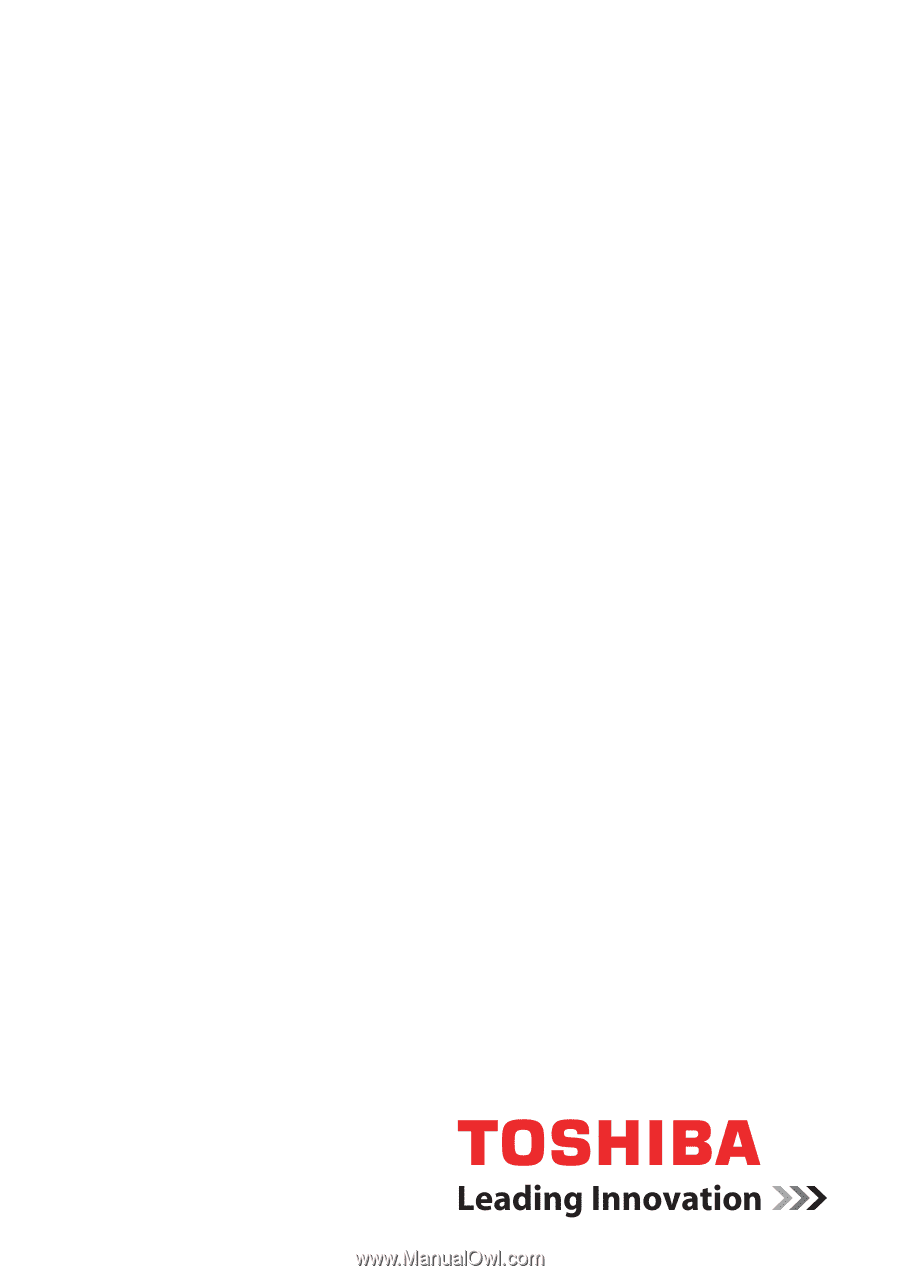
computers.toshiba-europe.com
User’s Manual
L630/L635