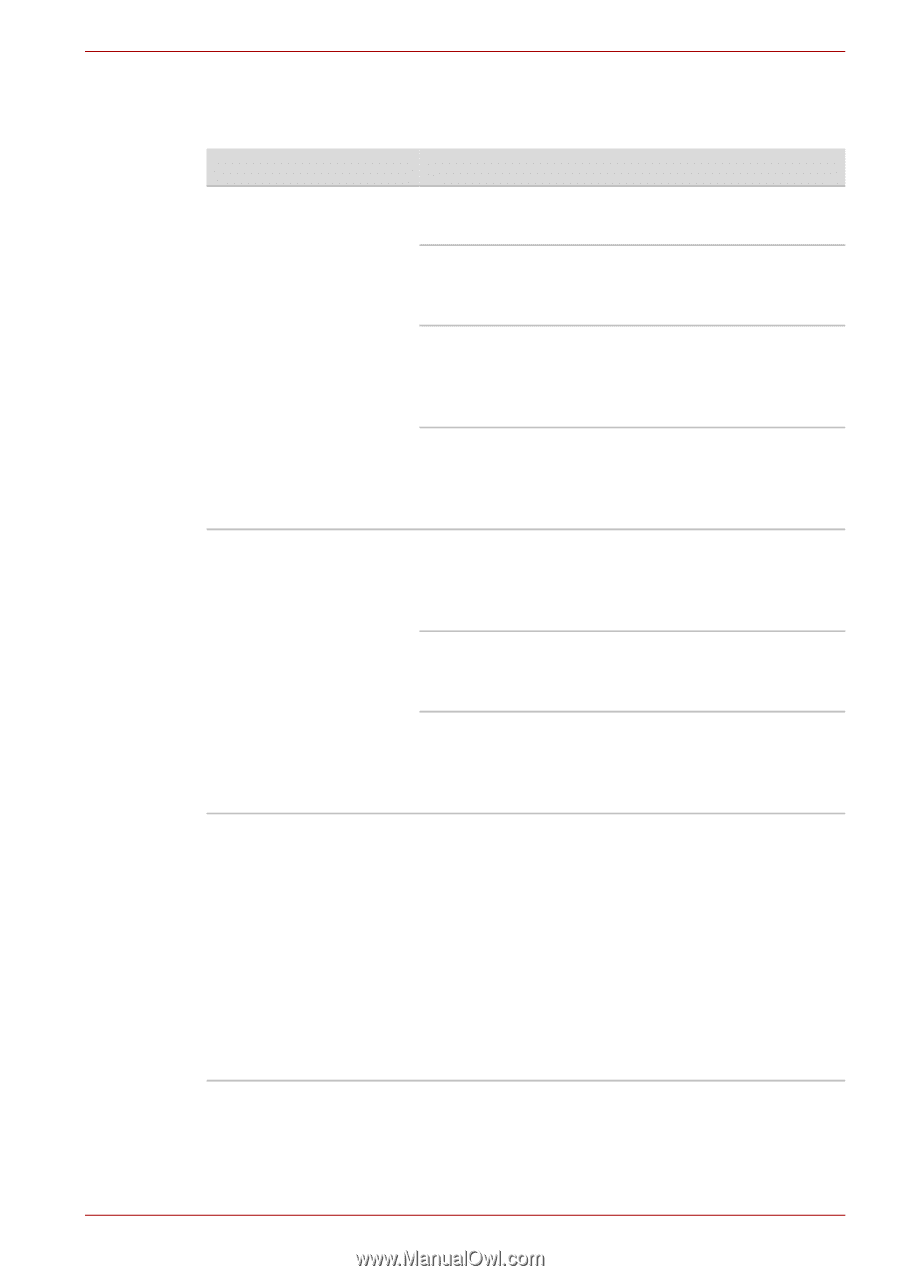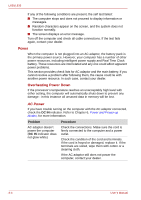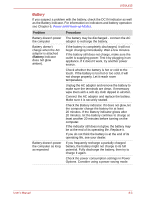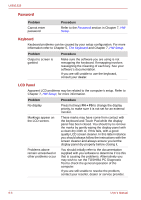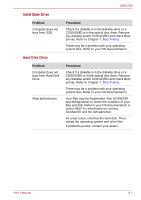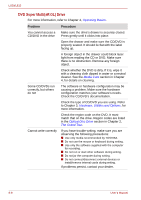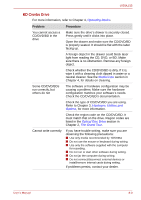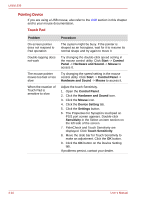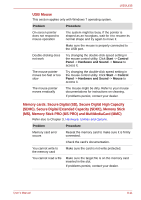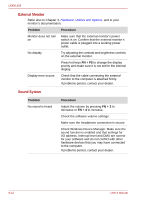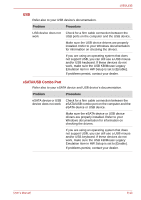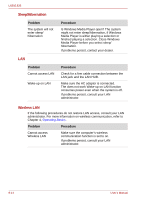Toshiba Satellite L630-BT2N13 User Manual - Page 151
Operating Basics, Media Care, Hardware, Utilities and, Options, Optical Disc Drive, The Grand Tour
 |
View all Toshiba Satellite L630-BT2N13 manuals
Add to My Manuals
Save this manual to your list of manuals |
Page 151 highlights
L630/L635 BD Combo Drive For more information, refer to Chapter 4, Operating Basics. Problem You cannot access a CD/DVD/BD in the drive Some CD/DVD/BDs run correctly, but others do not Procedure Make sure the drive's drawer is securely closed. Press gently until it clicks into place. Open the drawer and make sure the CD/DVD/BD is properly seated. It should lie flat with the label facing up. A foreign object in the drawer could block laser light from reading the CD, DVD, or BD. Make sure there is no obstruction. Remove any foreign object. Check whether the CD/DVD/BD is dirty. If it is, wipe it with a cleaning cloth dipped in water or a neutral cleaner. See the Media Care section in Chapter 4, for details on cleaning. The software or hardware configuration may be causing a problem. Make sure the hardware configuration matches your software's needs. Check the CD/DVD/BD's documentation. Check the type of CD/DVD/BD you are using. Refer to Chapter 3, Hardware, Utilities and Options, for more information. Cannot write correctly Check the region code on the CD/DVD/BD. It must match that on the drive. Region codes are listed in the Optical Disc Drive section in Chapter 2, The Grand Tour. If you have trouble writing, make sure you are observing the following precautions: ■ Use only media recommended by TOSHIBA ■ Do not use the mouse or keyboard during writing. ■ Use only the software supplied with the computer for recording. ■ Do not run or start other software during writing. ■ Do not jar the computer during writing. ■ Do not connect/disconnect external devices or install/remove internal cards during writing. If problems persist, contact your dealer. User's Manual 8-9