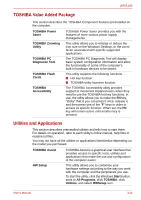Toshiba Satellite L630-BT2N13 User Manual - Page 56
Special Features, Plug and Play
 |
View all Toshiba Satellite L630-BT2N13 manuals
Add to My Manuals
Save this manual to your list of manuals |
Page 56 highlights
L630/L635 Software Operating system TOSHIBA Utilities Plug and Play Windows 7 is available. Refer to the preinstalled Software section at the Chapter 1, Getting Started. A number of utilities and drivers are preinstalled to make your computer more convenient to use. Refer to the TOSHIBA Value Added Package and Utilities and Applications section in this chapter. When you connect an external device to the computer or when you install a component, Plug and Play capability enables the system to recognize the connection and make the necessary configurations automatically. Special Features The following features are either unique to TOSHIBA computers or are advanced features which make the computer more convenient to use. To access the Power Options, click Start -> Control Panel -> System and Security -> Power Options. Hot keys Display automatic power off HDD automatic power off System automatic sleep/hibernation Keypad overlay Key combinations allow you to quickly modify the system configuration directly from the keyboard without running a system configuration program. This feature automatically cuts off power to the internal display when there is no keyboard input for a time specified. Power is restored when any key is pressed. This can be specified in the Power Options. This feature automatically cuts off power to the hard disk drive when it is not accessed for a time specified. Power is restored when the hard disk is accessed. This can be specified in the Power Options. This feature automatically shuts down the system in Sleep Mode or Hibernation Mode when there is no input or hardware access for a time specified. This can be specified in the Power Options. A ten-key pad is integrated into the keyboard. Refer to the Keypad overlay section in Chapter 5, The Keyboard, for instructions on using the keypad overlay. 3-8 User's Manual