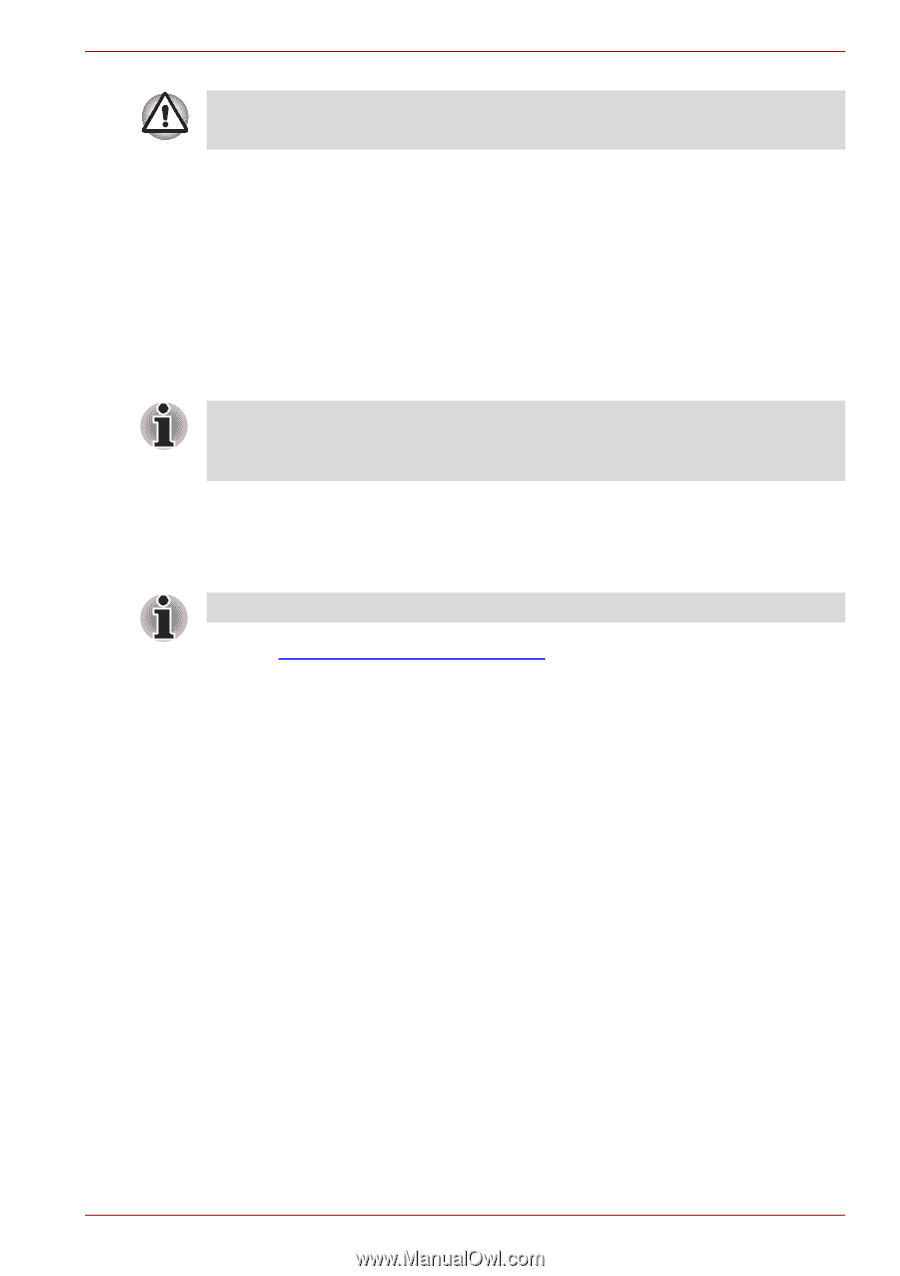Toshiba Satellite L630-ST2G02 User Manual - Page 35
Ordering Recovery Media from TOSHIBA, Start, All Programs, TOSHIBA, Applications and Drivers.
 |
View all Toshiba Satellite L630-ST2G02 manuals
Add to My Manuals
Save this manual to your list of manuals |
Page 35 highlights
L630/L635 When you reinstall the Windows operating system, the hard disk will be reformatted and all data will be lost. 1. Load the Recovery Media into the computer and turn off the computer's power. 2. While holding down F12 key on the keyboard, turn on your computer when the TOSHIBA Leading Innovation>>> logo screen appears, release the F12 key. 3. Use the up and down cursor key to select the appropriate option from the menu according to your actual recovery media. Please refer to the Boot Priority section in Chapter 7, HW Setup, for further information. 4. A menu will be displayed from which you should follow the on-screen instructions When drivers/utilities are installed, you can setup the respective drivers/utilities from the following place. To open the setup files, Click Start -> All Programs -> TOSHIBA -> Applications and Drivers. .Ordering Recovery Media from TOSHIBA* You can order Product Recovery Media for your notebook from the TOSHIBA Europe Backup Media Online Shop. * Please note that this service is not free-of-charge. 1. Visit https://backupmedia.toshiba.eu on the Internet. 2. Follow the on-screen instructions. You will receive your Recovery Discs within two weeks after placing your order. User's Manual 1-15