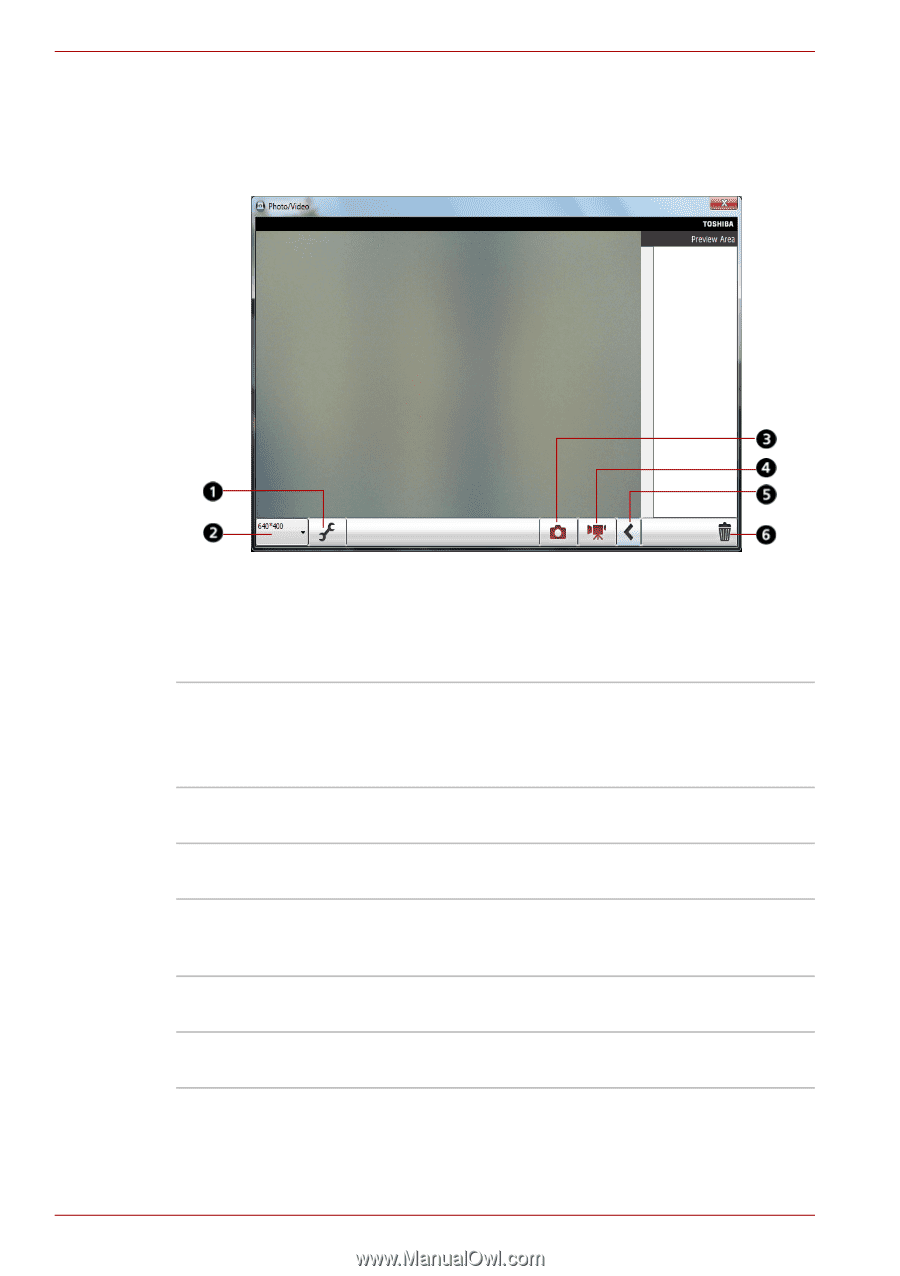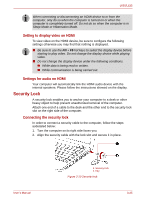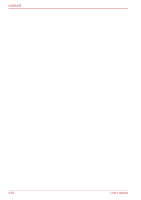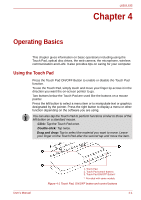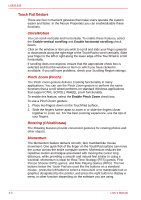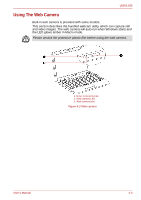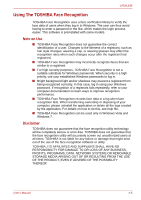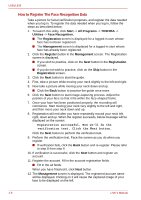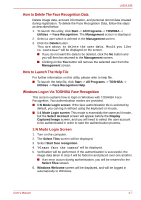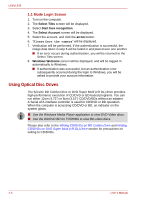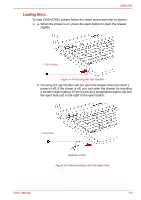Toshiba Satellite L630-ST2G02 User Manual - Page 78
Using TOSHIBA Web Camera Application, Web Camera Application
 |
View all Toshiba Satellite L630-ST2G02 manuals
Add to My Manuals
Save this manual to your list of manuals |
Page 78 highlights
L630/L635 Using TOSHIBA Web Camera Application TOSHIBA Web Camera Application is pre-configured to start when you turn on Windows 7; if you need to restart it go to Start -> All Programs -> TOSHIBA -> Utilities -> Web Camera Application. 1. Capture Settings 2. Camera Resolution 3. Capture Still Image 4. Video Recording 5. Open/Close Preview Area 6. Delete Recorded File Figure 4-3 Using TOSHIBA Web Camera Application Capture Settings Open Capture Settings dialog box. Chooses from the Basic tab to select photo and video saving location, select Capture Format and Video Quality. Camera Resolution Choose resolution for Preview, Capture and Record. Capture Still Image Click to capture a still image, and see a preview of the captured image in preview area. Video Recording Click to start recording. One more to stop recording and see preview of the video in preview area. Open/Close Preview Click to open Preview Area. One more to close Area Preview Area. Delete Recorded File Choose a thumbnail of recorded file and click this button to delete this file from hard disk. 4-4 User's Manual