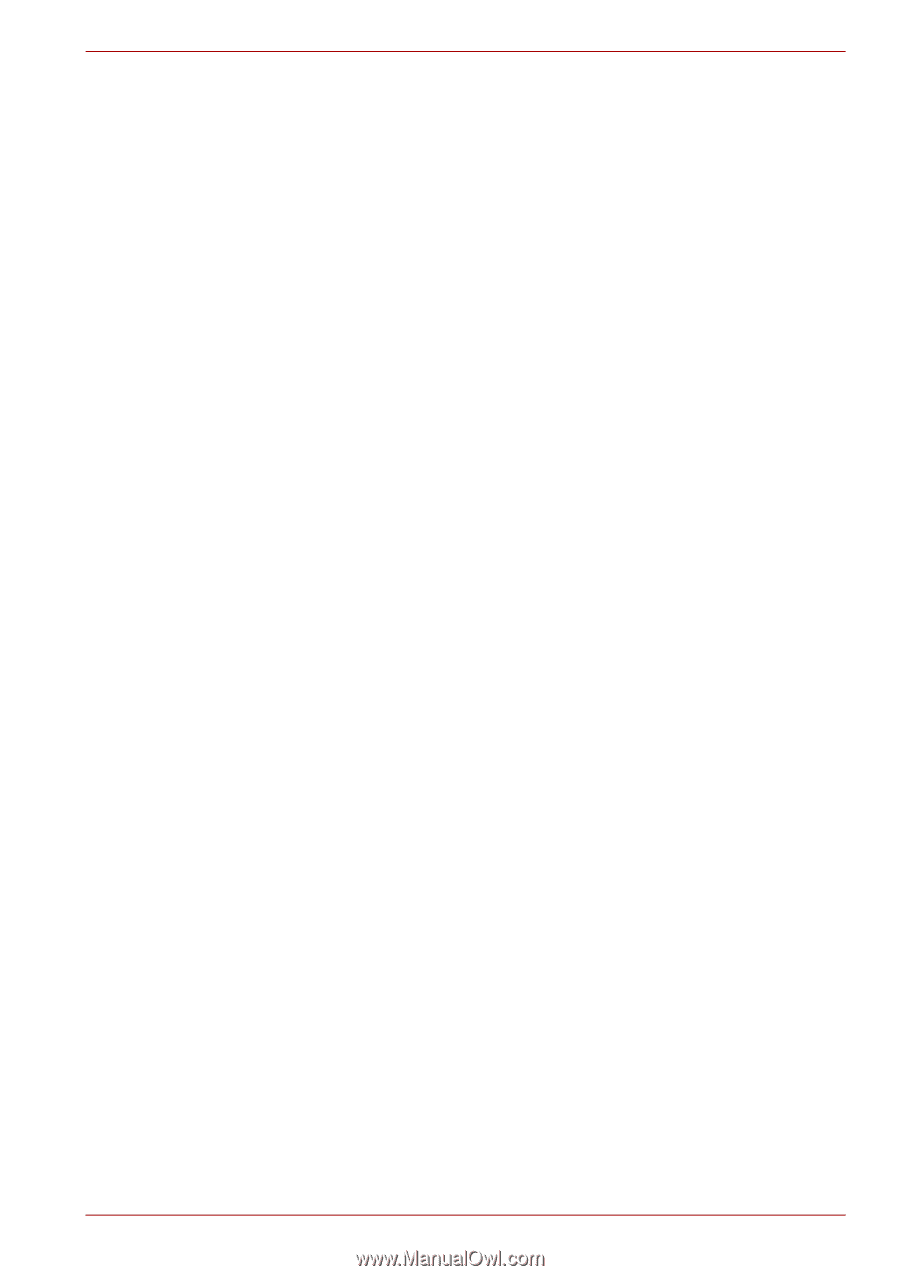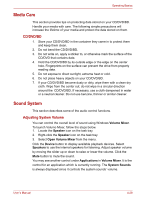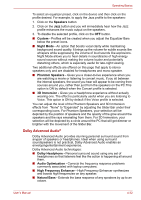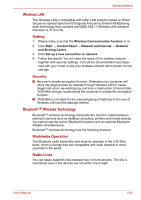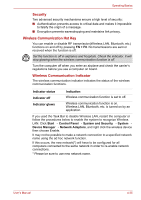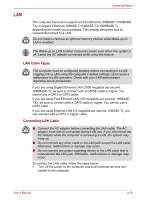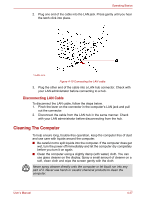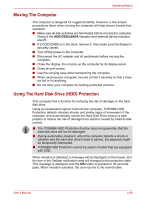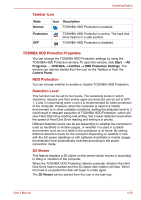Toshiba Satellite L635 PSK04C-07N020 Users Manual Canada; English - Page 115
Wireless LAN, Bluetooth, Wireless Technology, Security, Worldwide Operation, Radio Links
 |
View all Toshiba Satellite L635 PSK04C-07N020 manuals
Add to My Manuals
Save this manual to your list of manuals |
Page 115 highlights
Operating Basics Wireless LAN The Wireless LAN is compatible with other LAN systems based on Direct Sequence Spread Spectrum/Orthogonal Frequency Division Multiplexing radio technology that complies with IEEE 802.11 Wireless LAN standard (Revision A, B, G or N). Setting 1. Please make sure that the Wireless Communication function is on. 2. Click Start → Control Panel → Network and Internet → Network and Sharing Center. 3. Click Set up a new connection or network. 4. Follow the wizard. You will need the name of the wireless network together with security settings. Consult the documentation accompanied with your router or ask your wireless network administrator for the settings. Security ■ Be sure to enable encryption function. Otherwise your computer will allow the illegal access by outsider through Wireless LAN to cause illegal instruction, eavesdropping, and loss or destruction of stored data. TOSHIBA strongly recommends the customer to enable the encryption function. ■ TOSHIBA is not liable for the eavesdropping of data due to the use of Wireless LAN and the damage thereof. BluetoothTM Wireless Technology BluetoothTM wireless technology eliminates the need for cables between electronic devices such as desktop computers, printers and mobile phones. You cannot use the built-in Bluetooth functions and an optional Bluetooth Adaptor simultaneously. BluetoothTM wireless technology has the following features: Worldwide Operation The Bluetooth radio transmitter and receiver operates in the 2.45 GHz band, which is license-free and compatible with radio systems in most countries in the world. Radio Links You can easily establish links between two or more devices. The link is maintained even if the devices are not within line of sight. User's Manual 4-34