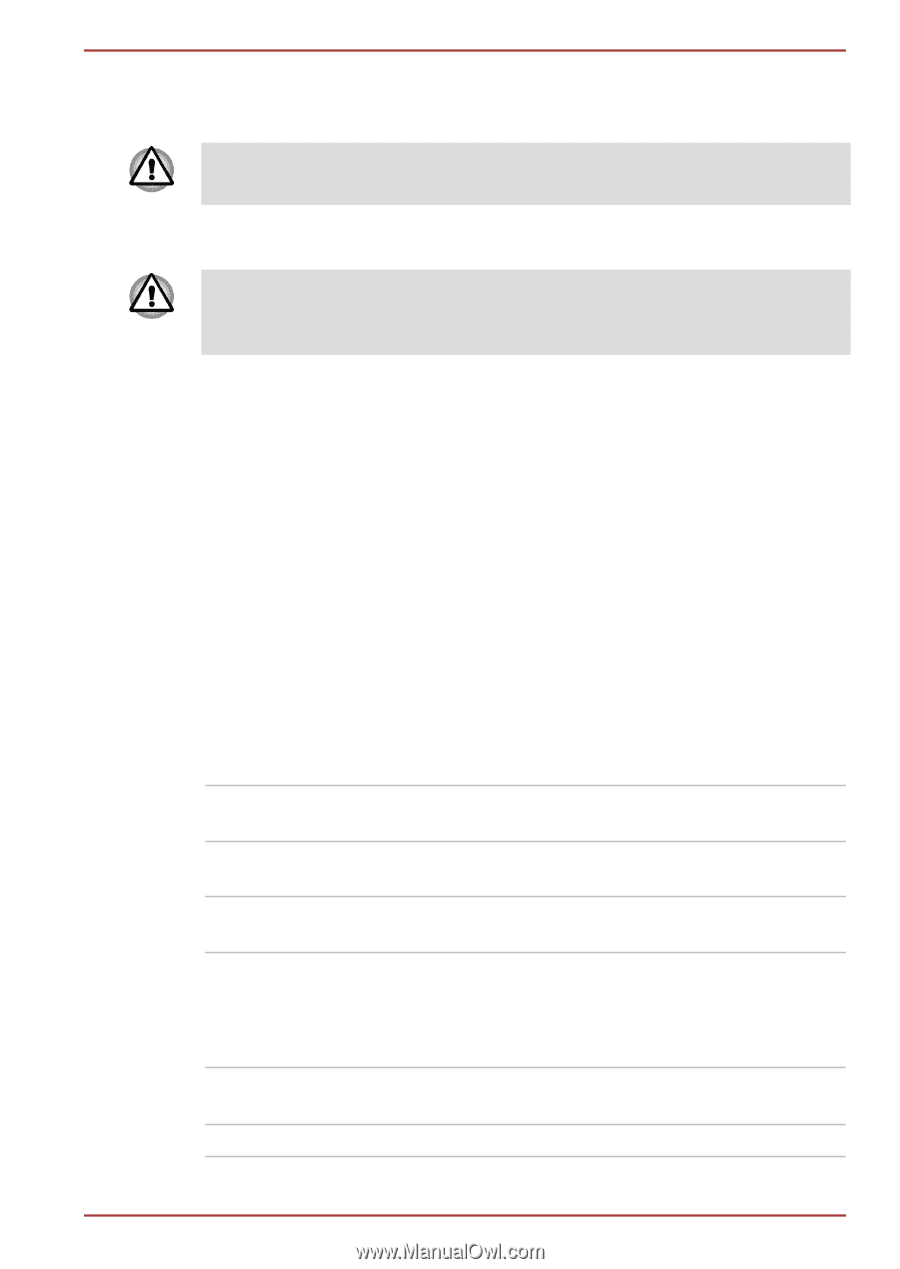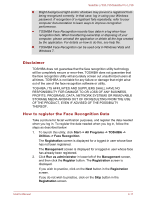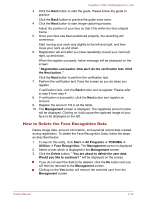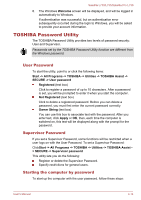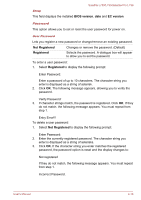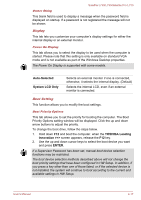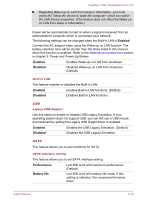Toshiba Satellite L735 PSK08C-04D00T Users Manual Canada; English - Page 100
HW Setup, Accessing HW Setup, HW Setup window
 |
View all Toshiba Satellite L735 PSK08C-04D00T manuals
Add to My Manuals
Save this manual to your list of manuals |
Page 100 highlights
Satellite L730/L735/Satellite Pro L730 1. Turn on the power as described in Chapter 1, Getting Started. The following message will appear in the screen: Enter Password [ ] At this point, the hotkeys FN + F1 to F9 do not work. They will function after you enter the password . 2. Enter the Password. 3. Press ENTER. If you enter the password incorrectly three times in a row, the computer shuts off. In this case, you must turn the computer back on to retry password entry. HW Setup This section explains how to use the TOSHIBA HW Setup program to configure your computer, and provides information on settings for various functions. Accessing HW Setup To run the HW Setup program, click Start -> All Programs -> TOSHIBA -> Utilities -> HWSetup. HW Setup window The HW Setup window contains a number of tabs (General, Password, Display, Boot Setting, Keyboard, LAN, SATA and USB) to allow specific functions of the computer to be configured. In addition there are also three buttons: OK, Cancel and Apply. OK Accepts your changes and closes the HW Setup window. Cancel Closes the window without accepting your changes. Apply Accepts all your changes without closing the HW Setup window. General This window displays the BIOS/EC version and contains two buttons: Default and About. Default Return all HW Setup values to the factory settings. About Display the HW Setup version. User's Manual 4-15