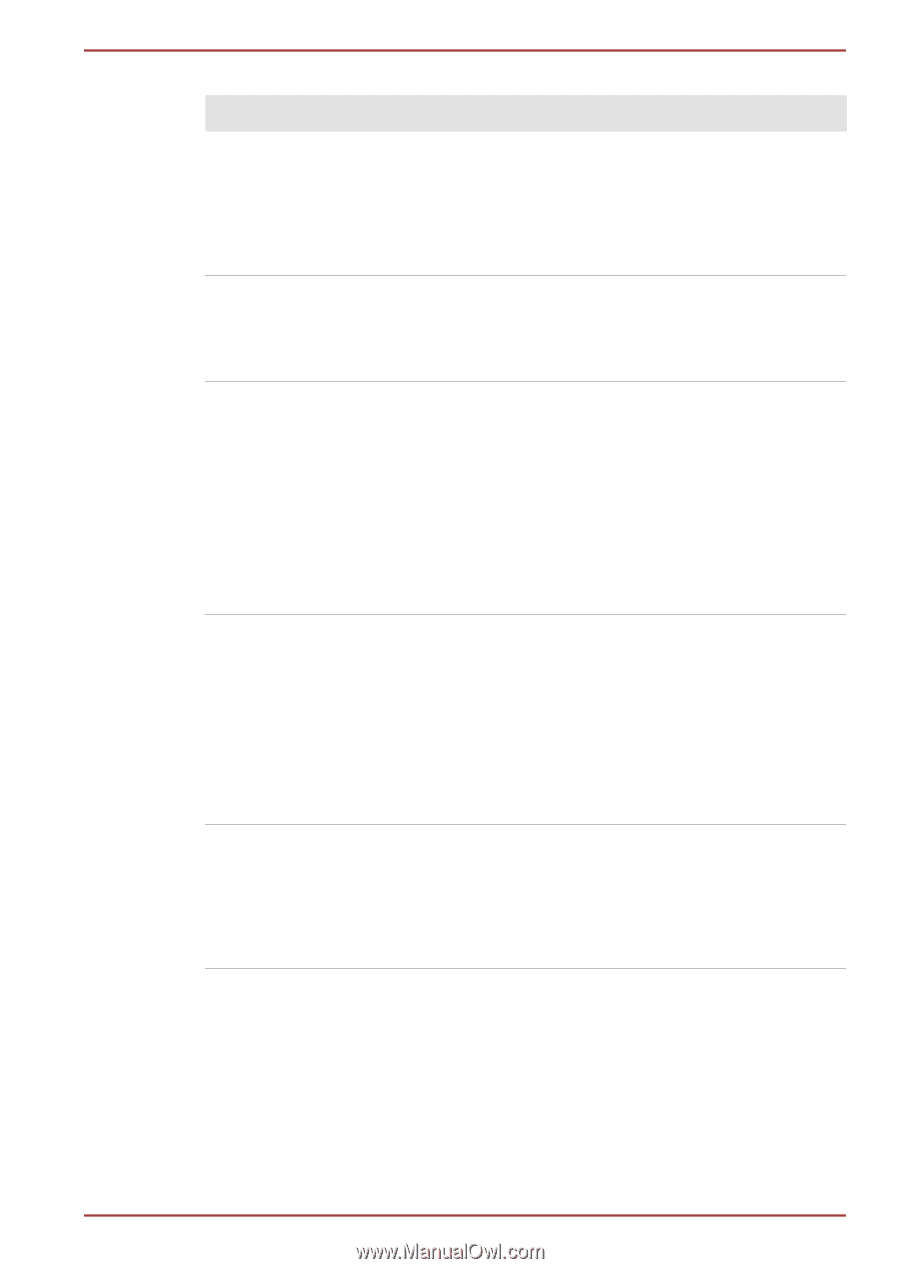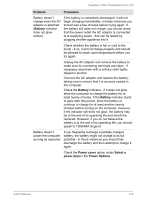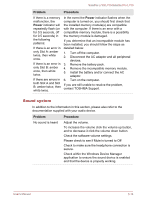Toshiba Satellite L735 PSK08C-04D00T Users Manual Canada; English - Page 131
Pointer Options, or Touch Pad ON/OFF button
 |
View all Toshiba Satellite L735 PSK08C-04D00T manuals
Add to My Manuals
Save this manual to your list of manuals |
Page 131 highlights
Satellite L730/L735/Satellite Pro L730 Touch Pad Problem Procedure The Touch Pad does Check the Device Select settings. not work. Click Start -> Control Panel -> Hardware and Sound -> Mouse. Pressing FN + F9 or Touch Pad ON/OFF button to enable. On-screen pointer does not respond to pointing device operation In this instance the system might be busy - Try moving the mouse again after waiting a short while. Double-tapping does In this instance, you should initially try changing not work the double-click speed setting within the Mouse Control utility. 1. To access this utility, click Start -> Control Panel -> Hardware and Sound -> Mouse. 2. Within the Mouse Properties window, click the Buttons tab. 3. Set the double-click speed as required and click OK. The on-screen pointer moves too fast or too slow The reaction of Touch pad is either too sensitive or not sensitive enough. In this instance, you should initially try changing the speed setting within the Mouse Control utility. 1. To access this utility, click Start -> Control Panel -> Hardware and Sound -> Mouse. 2. Within the Mouse Properties window, click the Pointer Options tab. 3. Set the pointer speed as required and click OK. Adjust the touch Sensitivity. To access it, click Start -> Control Panel -> Hardware and Sound -> Mouse. If you are still unable to resolve the problem, contact TOSHIBA Support. User's Manual 6-10