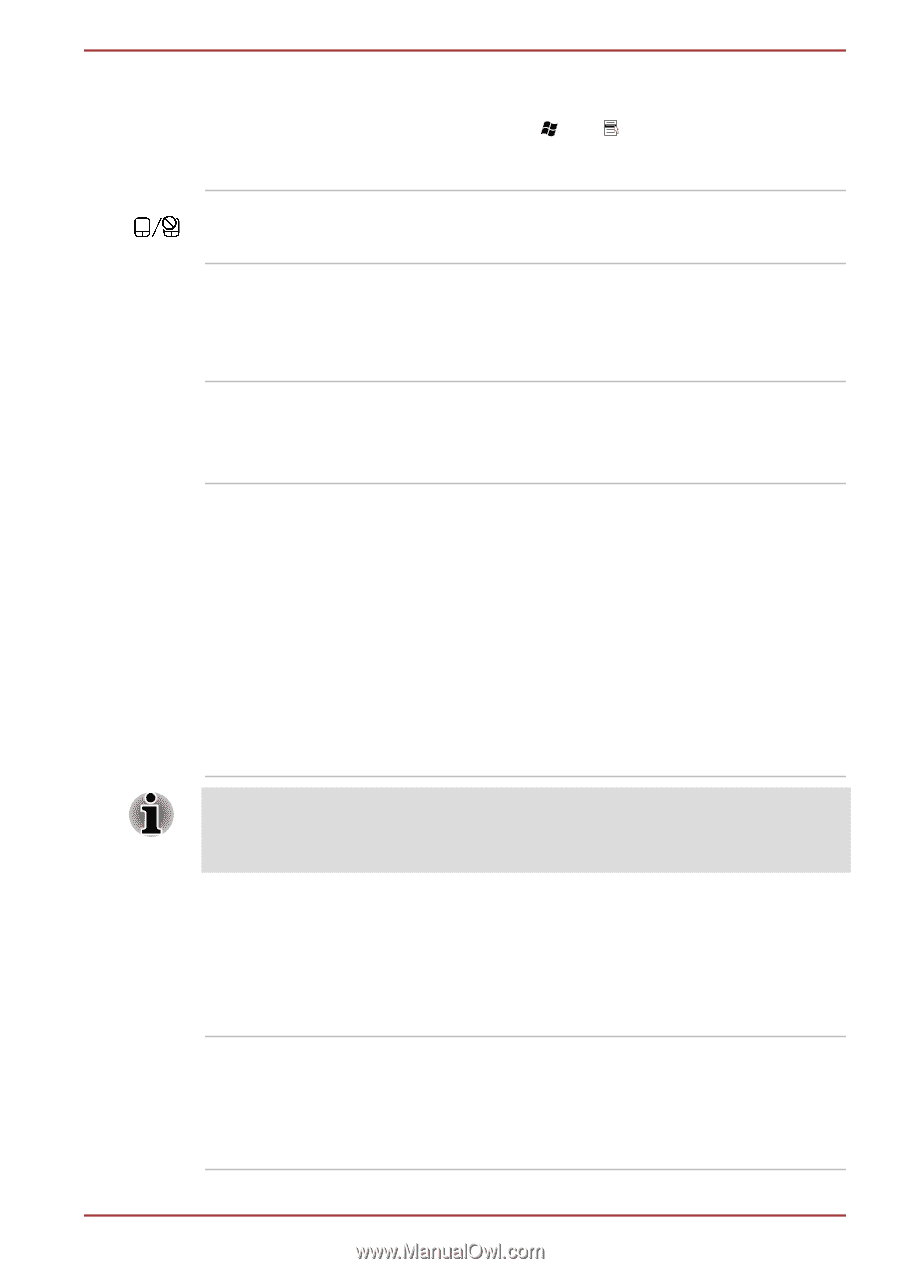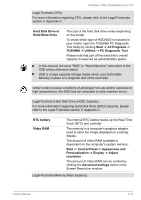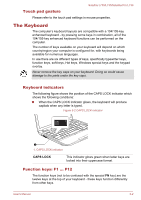Toshiba Satellite L735 PSK08C Users Manual Canada; English - Page 35
Internal Hardware Components, TOSHIBA -> Utilities -> PC Diagnostic Tool
 |
View all Toshiba Satellite L735 PSK08C manuals
Add to My Manuals
Save this manual to your list of manuals |
Page 35 highlights
Satellite L730/L735/Satellite Pro L730 Keyboard The internal keyboard provides the embedded numeric overlay keys, dedicated cursor control overlay keys, and Keys. Refer to the The Keyboard section in Chapter 3, Operating Basics, for details. Touch Pad ON/OFF button Press this button to enable or disable the Touch Pad function. Touch Pad control buttons Touch Pad LCD Sensor switch The control buttons located below the Touch Pad allow you to select menu items or manipulate text and graphics as designated by the on-screen pointer. The Touch Pad located in the palm rest is used to control the movement of the on-screen pointer. For more information, please refer to the Using the Touch Pad in Chapter 3, Operating Basics. This switch senses when the display panel is either closed or opened and activates the Panel Power Off/On feature as appropriate. For example, when you close the display panel the computer enters Hibernation Mode and shuts itself down and then, when you next open the display, the computer will automatically start up and return you to the application you were previously working on. You can specify within the Power Options. To access it, click Start -> Control Panel -> System and Security -> Power Options. Do not put any magnetic objects close to this switch as they may cause the computer to automatically enter Hibernation Mode and shut down even if the Panel Power Off feature is disabled. Internal Hardware Components This section describes the internal hardware components of your computer. The actual specifications may vary depending on the model you purchased. CPU The processor type varies depending on model. To check which type of processor is included in your model, open the TOSHIBA PC Diagnostic Tool Utility by clicking Start -> All Programs -> TOSHIBA -> Utilities -> PC Diagnostic Tool. User's Manual 2-10