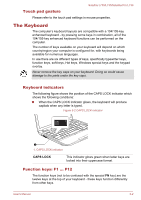Toshiba Satellite L735 PSK08C Users Manual Canada; English - Page 45
Optical disc drives, Formats
 |
View all Toshiba Satellite L735 PSK08C manuals
Add to My Manuals
Save this manual to your list of manuals |
Page 45 highlights
Satellite L730/L735/Satellite Pro L730 2. Using the overlay keys, type the ASCII code of the character you require. 3. Release ALT or ALT + FN - the ASCII character will appear on the display screen. Optical disc drives The computer may be installed with a DVD Super Multi, Blu-ray™ Combo drive or Blu-ray™ Writer drive. When the computer is accessing an optical disc, an indicator on the drive glows. Formats The drives support the following formats. DVD Super Multi drive Double Layer The drive supports the following formats: CD-ROM, DVD-ROM, DVDVideo, CD-DA, CD-Text, Photo CDTM (single/multi-session), CD-ROM Mode 1/Mode 2, CD-ROM XA Mode 2 (Form1, Form2), Enhanced CD (CDEXTRA), Addressing Method 2, DVD-R, DVD-RW, DVD+R, DVD+RW, DVD-RAM, DVD-R DL (Format1), DVD+R DL. Blu-ray™ Combo drive In addition to the above formats, Blu-ray™ Combo drive supports BD-ROM and BD-ROM DL. Blu-ray™ Writer drive In addition to the above formats, Blu-ray™ Writer drive supports BD-R, BDR DL, BE-RE and BD-RE DL. Some types and formats of DVD-R DL and DVD+R DL discs may be unreadable. Using optical disc drives The full-size drive provides high-performance execution of disc based programs. You can run either 12 cm (4.72") or 8 cm (3.15") discs without an adaptor. When the computer is accessing a disc, an indicator on the drive glows. Use the DVD playback application to view DVD-Video discs. For precautions on writing to discs, refer to the Writing CD/DVD/Blu-ray™ Discs section. To load discs, follow the steps as detailed below: User's Manual 3-7