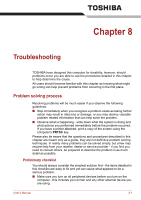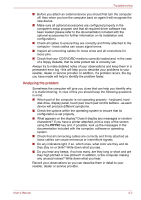Toshiba Satellite L755 User Manual - Page 141
Setup, User Password, Owner String, Password - bios password reset
 |
View all Toshiba Satellite L755 manuals
Add to My Manuals
Save this manual to your list of manuals |
Page 141 highlights
HW Setup Setup This field displays the installed BIOS version, date and EC version. Password This option allows you to set or reset the user password for power on. User Password Lets you register a new password or change/remove an existing password. Not Registered Registered Changes or remove the password. (default) Selects the password. A dialogue box will appear to allow you to set the password. To enter a user password: 1. Select Registered to display the following prompt: Enter Password: Enter a password of up to 8 characters. The character string you enter is displayed as a string of asterisk. 2. Click OK. The following message appears, allowing you to verify the password. Verify Password: 3. If character strings match, the password is registered. Click OK. If they do not match, the following message appears. You must repeat from step 1. Entry Error!!! To delete a user password: 1. Select Not Registered to display the following prompt: Enter Password: 2. Enter the currently registered password. The character string you enter is displayed as a string of asterisks. 3. Click OK. If the character string you enter matches the registered password, the password option is reset and the display changes to: Not registered If they do not match, the following message appears. You must repeat from step 1. Incorrect Password. Owner String This blank field is used to display a message when the password field is displayed on startup. If a password is not registered the message will not be shown. The maximum length is 256 characters. User's Manual 7-2