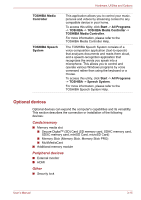Toshiba Satellite L755 User Manual - Page 73
Additional memory module, Memory Media slot
 |
View all Toshiba Satellite L755 manuals
Add to My Manuals
Save this manual to your list of manuals |
Page 73 highlights
Hardware, Utilities and Options 3. Grasp the media and pull it out of the computer to remove it. 1 2 1. Memory media slot 2. Memory media Figure 3-3 Removing memory media ■ Make sure the Memory Media slot indicator is out before you remove the memory media or turn off the computer's power. If you remove the memory media or turn off the power while the computer is accessing the memory media, you may lose data or damage the media. ■ Do not remove the memory media while the computer is in Sleep or Hibernation Mode. The computer could become unstable or data in the memory media could be lost. ■ Do not remove only the miniSD/microSD Card while leaving the adaptor in the Memory Media slot. Additional memory module You can install additional memory into the computer in order to increase the amount of system memory that is available. This section describes how to install and remove optional memory modules. ■ You should place a mat beneath the computer in order to prevent the computer's lid from becoming scratched or damaged when you are installing/replacing the memory module. In this instance you should avoid mats that are made of materials that hold or generate static electricity. ■ When installing or removing a memory module, you must ensure that you do not touch any other internal areas of the computer. ■ Insert the two memory modules into Slot A and Slot B respectively. The computer will operate in dual channel mode. You can access the inserted memory modules efficiently in dual channel. ■ Use a point size 0 Phillips screwdriver to remove and fasten the screws - the use of an incorrect screwdriver can damage the screw heads. User's Manual 3-20