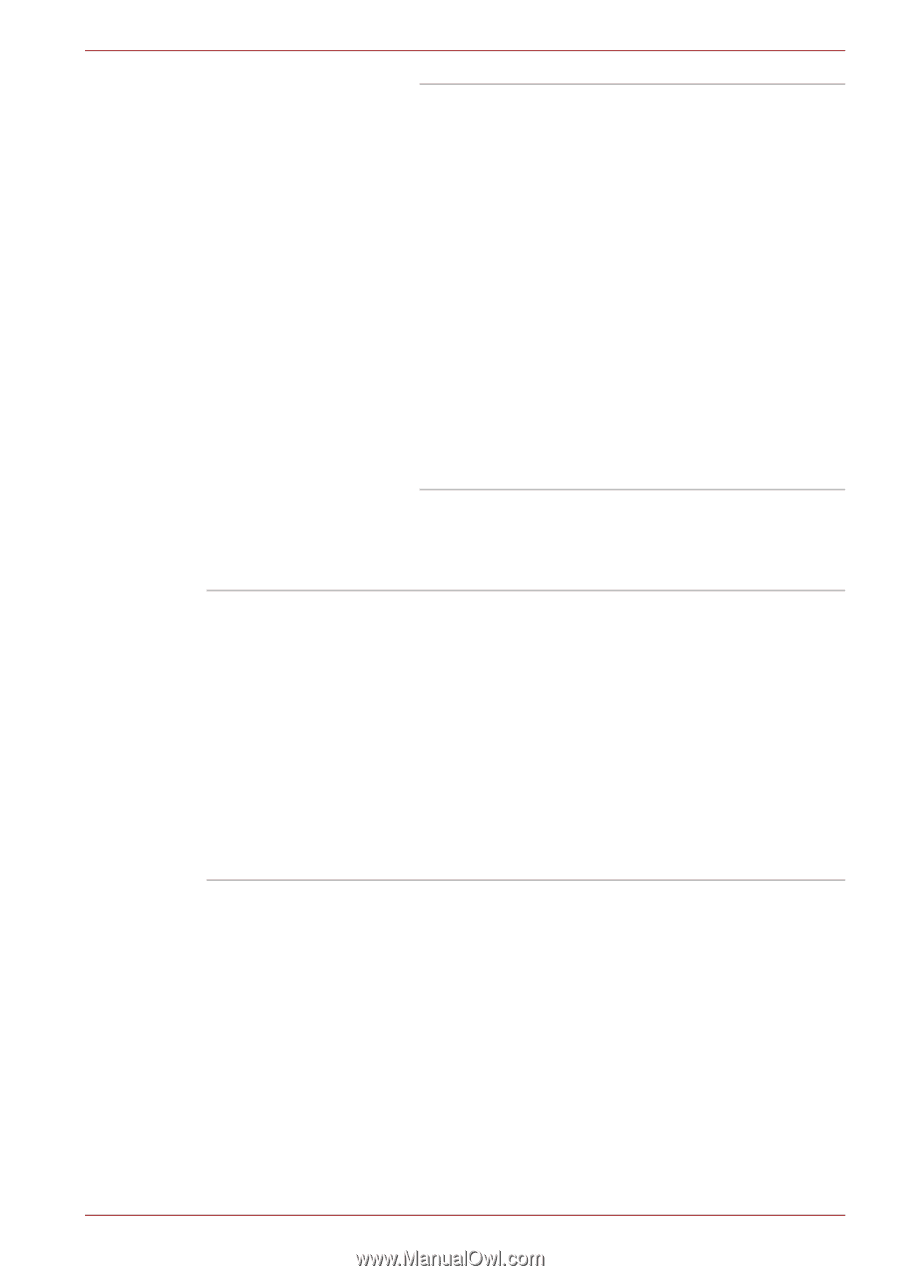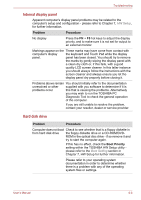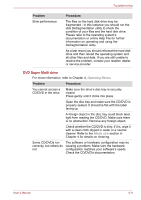Toshiba Satellite L755D PSK36C-02S00W Users Manual Canada; English - Page 155
Check the type of CD/DVD/Blu-ray Disc™ you, DL, DVD-RW, DVD+R, DVD+R DL
 |
View all Toshiba Satellite L755D PSK36C-02S00W manuals
Add to My Manuals
Save this manual to your list of manuals |
Page 155 highlights
Troubleshooting Cannot write correctly Check the type of CD/DVD/Blu-ray Disc™ you are using. The drive supports: Blu-ray™ Writer/Blu-ray™ Combo:BD-ROM, BDROM DL, BD-R, BD-R DL, BD-RE, BD-RE DL DVD-ROM: DVD-ROM, DVD-Video, DVD-R, DVD-RW, DVD+R, DVD+RW, DVD-RAM CD-ROM: CD-DA, CD-Text, Photo CD (single/multi-session), CD-ROM Mode 1, Mode 2, CD-ROM XA Mode 2 (Form1, Form2), Enhanced CD (CD-EXTRA), Recordable disc: CD-R, CD-RW, DVD-R, DVD-R DL, DVD-RW, DVD+R, DVD+R DL, DVD+RW, DVD-RAM, BD-R, BD-R DL, BD-RE, BD-RE DL Check the region code on the disc. It must match that on the Blu-ray™ drive. Region codes are listed in the Optical disc drives section in Chapter 2, The Grand Tour. If you have trouble in writing, make sure you have taken the following precautions: Use only media recommended by TOSHIBA. Do not use the mouse or keyboard while writing. Use only the software supplied with the computer for recording. Do not run or start other software while writing. Do not jar the computer while writing. Do not connect/disconnect external devices or install/remove internal cards while writing. If problems persist, contact your dealer. User's Manual 8-11