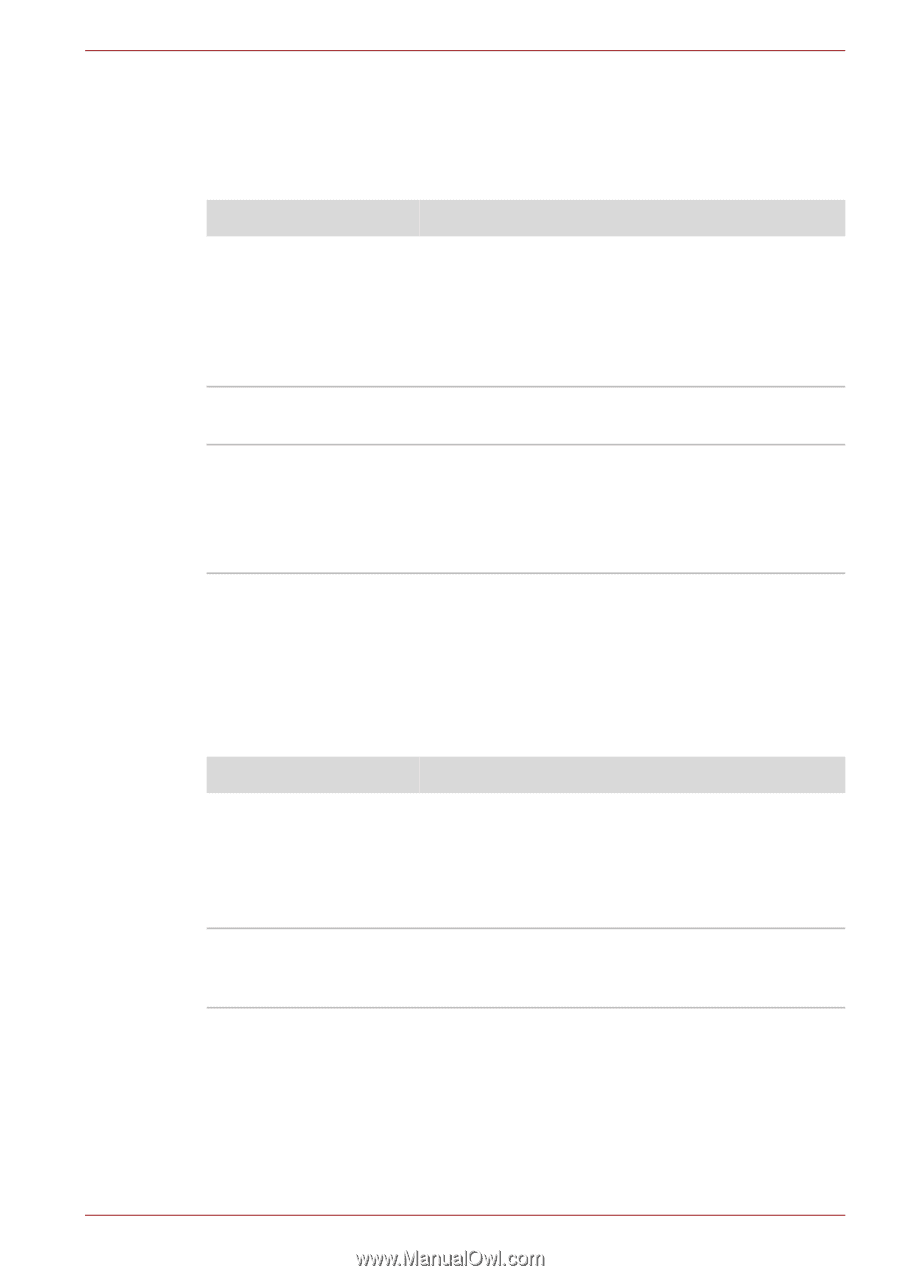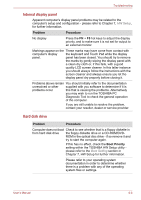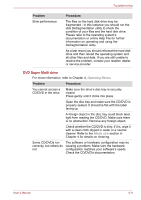Toshiba Satellite L755D PSK36C-02S00W Users Manual Canada; English - Page 156
Memory Cards: SD/SDHC/SDXC Card, Memory Stick/Memory Stick, PRO, MultiMediaCard, Pointing device
 |
View all Toshiba Satellite L755D PSK36C-02S00W manuals
Add to My Manuals
Save this manual to your list of manuals |
Page 156 highlights
Troubleshooting Memory Cards: SD/SDHC/SDXC Card, Memory Stick/Memory Stick PRO, MultiMediaCard For further information, please refer to Chapter 3, Hardware, Utilities and Options. Problem Procedure Memory Card error occurs Remove the Memory Card from the computer and then reinsert it in order to ensure it is firmly connected. If the problem persists, then you should refer to the documentation supplied with your Memory Card for further information. You cannot write to an Remove the Memory Card from the computer Memory Card and check to ensure that it is not write protected. You cannot read a file Check to ensure the required file is actually on the Memory Card that is inserted into the computer. If you are still unable to resolve the problem, contact your reseller, dealer or service provider. Pointing device If you are using a USB mouse, you should also refer to both the USB device section in this chapter, and the documentation supplied with your mouse. Touch Pad Problem Procedure The Touch Pad does not work. Check the Device Select settings. Click Start -> Control Panel -> Hardware and Sound -> Mouse. Pressing FN + F9 or Touch Pad ON/OFF button to enable. On-screen pointer does In this instance the system might be busy - Try not respond to pointing moving the mouse again after waiting a short device operation while. User's Manual 8-12