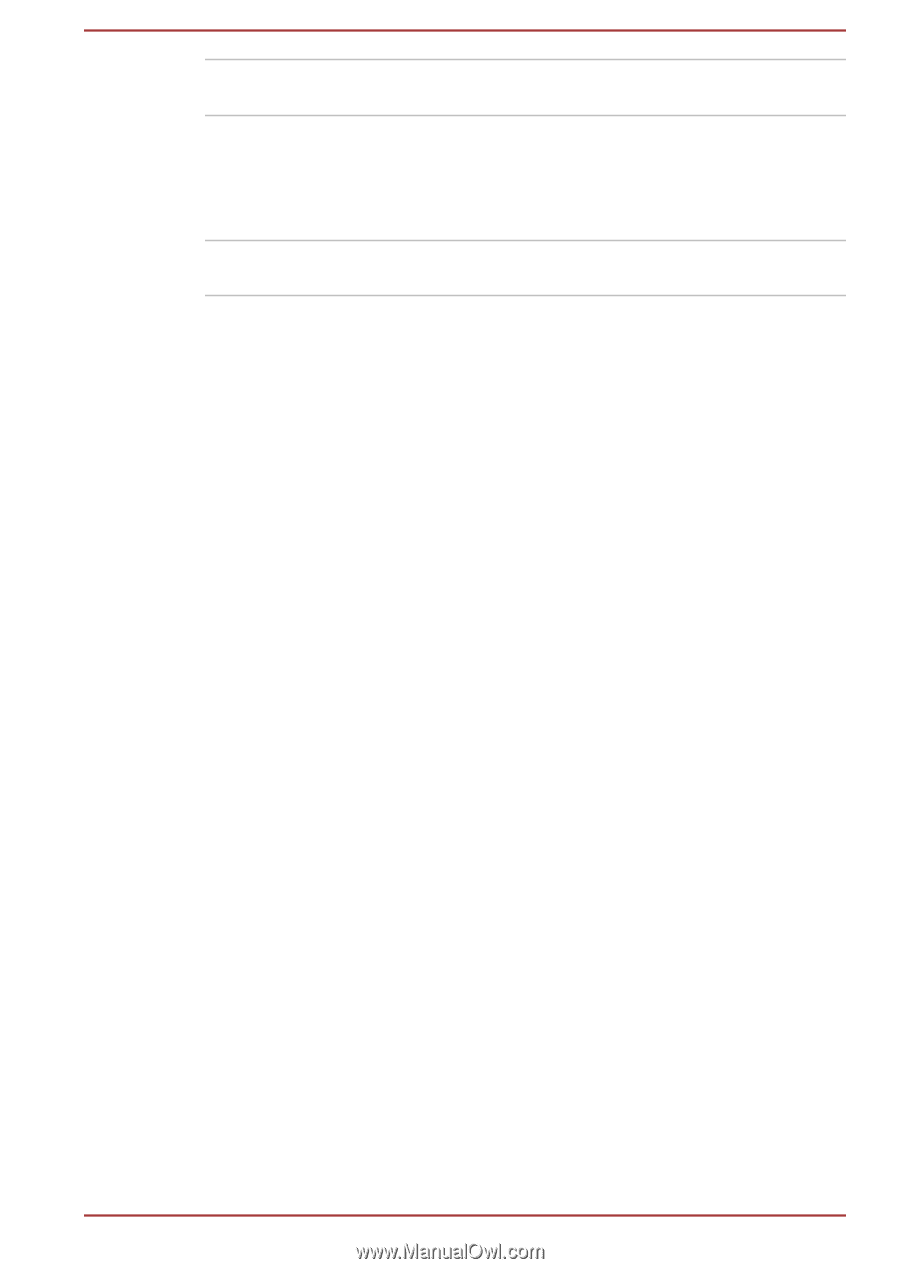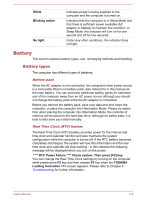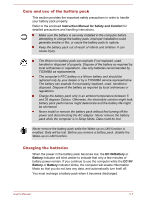Toshiba Satellite L775 PSK3SC-0DV004 Users Manual Canada; English - Page 122
Battery, Battery types
 |
View all Toshiba Satellite L775 PSK3SC-0DV004 manuals
Add to My Manuals
Save this manual to your list of manuals |
Page 122 highlights
White Blinking amber No light Indicates power is being supplied to the computer and the computer is turned on. Indicates that the computer is in Sleep Mode and that there is sufficient power available (AC adaptor or battery) to maintain this condition. In Sleep Mode, this indicator will turn on for one second and off for two seconds. Under any other conditions, the indicator does not light. Battery This section explains battery types, use, recharging methods and handling. Battery types The computer has different types of batteries. Battery pack When the AC adaptor is not connected, the computer's main power source is a removable lithium ion battery pack, also referred to in this manual as the main battery. You can purchase additional battery packs for extended use of the computer away from an AC power source although you should not change the battery pack while the AC adaptor is connected. Before you remove the battery pack, save your data and shut down the computer, or place the computer into Hibernation Mode. Please be aware that, when placing the computer into Hibernation Mode, the contents of memory will be saved to the hard disk drive, although for safety sake, it is best to also save your data manually. Real Time Clock (RTC) battery The Real Time Clock (RTC) battery provides power for the internal real time clock and calendar function and also maintains the system configuration while the computer is turned off. If the RTC battery becomes completely discharged, the system will lose this information and the real time clock and calendar will stop working - in this instance the following message will be displayed when you turn on the power: **** RTC Power Failure **** Check system. Then press [F2] key. You can change the Real Time Clock settings by turning on the computer while pressing the F2 key and then release F2 key when the TOSHIBA Leading Innovation >>> screen appears. Please refer to Chapter 6 Troubleshooting for further information. User's Manual 5-6