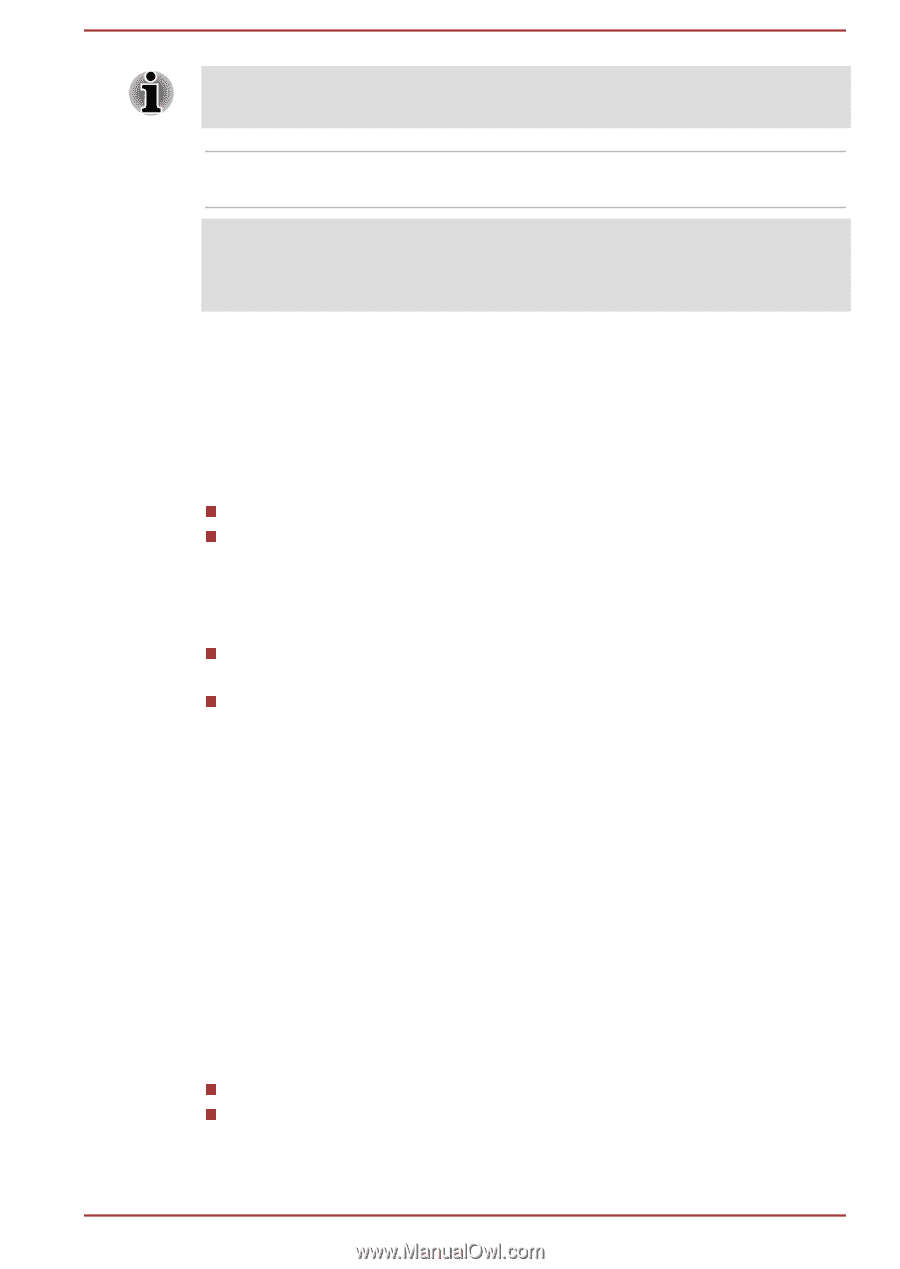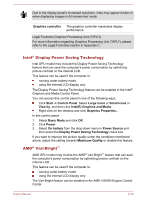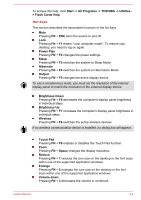Toshiba Satellite L775 PSK3SC-0DV004 Users Manual Canada; English - Page 45
Intel® Display Power Saving Technology, AMD® Vari-Bright™, Start -> Control Panel
 |
View all Toshiba Satellite L775 PSK3SC-0DV004 manuals
Add to My Manuals
Save this manual to your list of manuals |
Page 45 highlights
Due to the display panel's increased resolution, lines may appear broken in when displaying images in full-screen text mode. Graphics controller The graphics controller maximizes display performance. Legal Footnote (Graphics Processing Unit ("GPU")) For more information regarding Graphics Processing Unit ("GPU"), please refer to the Legal Footnotes section in Appendix C. Intel® Display Power Saving Technology Intel GPU model may include the Display Power Saving Technology feature that can save the computer's power consumption by optimizing picture contrast on the internal LCD. This feature can be used if the computer is: running under battery mode using the internal LCD display only The Display Power Saving Technology feature can be enabled in the Intel® Graphics and Media Control Panel. You can access this control panel in one of the following ways: Click Start -> Control Panel. Select Large icons or Small icons in View by, and then click Intel(R) Graphics and Media. Right-click on the desktop and click Graphics Properties... In this control panel: 1. Select Basic Mode and click OK. 2. Click Power. 3. Select On battery from the drop-down menu in Power Source and then select the Display Power Saving Technology check box. If you want to improve the picture quality under the conditions mentioned above, adjust the setting towards Maximum Quality or disable this feature. AMD® Vari-Bright™ AMD GPU model may include the AMD® Vari-Bright™ feature that can save the computer's power consumption by optimizing picture contrast on the internal LCD. This feature can be used if the computer is: running under battery mode using the internal LCD display only The Vari-Bright feature can be enabled in the AMD VISION Engine Control Center. User's Manual 2-19