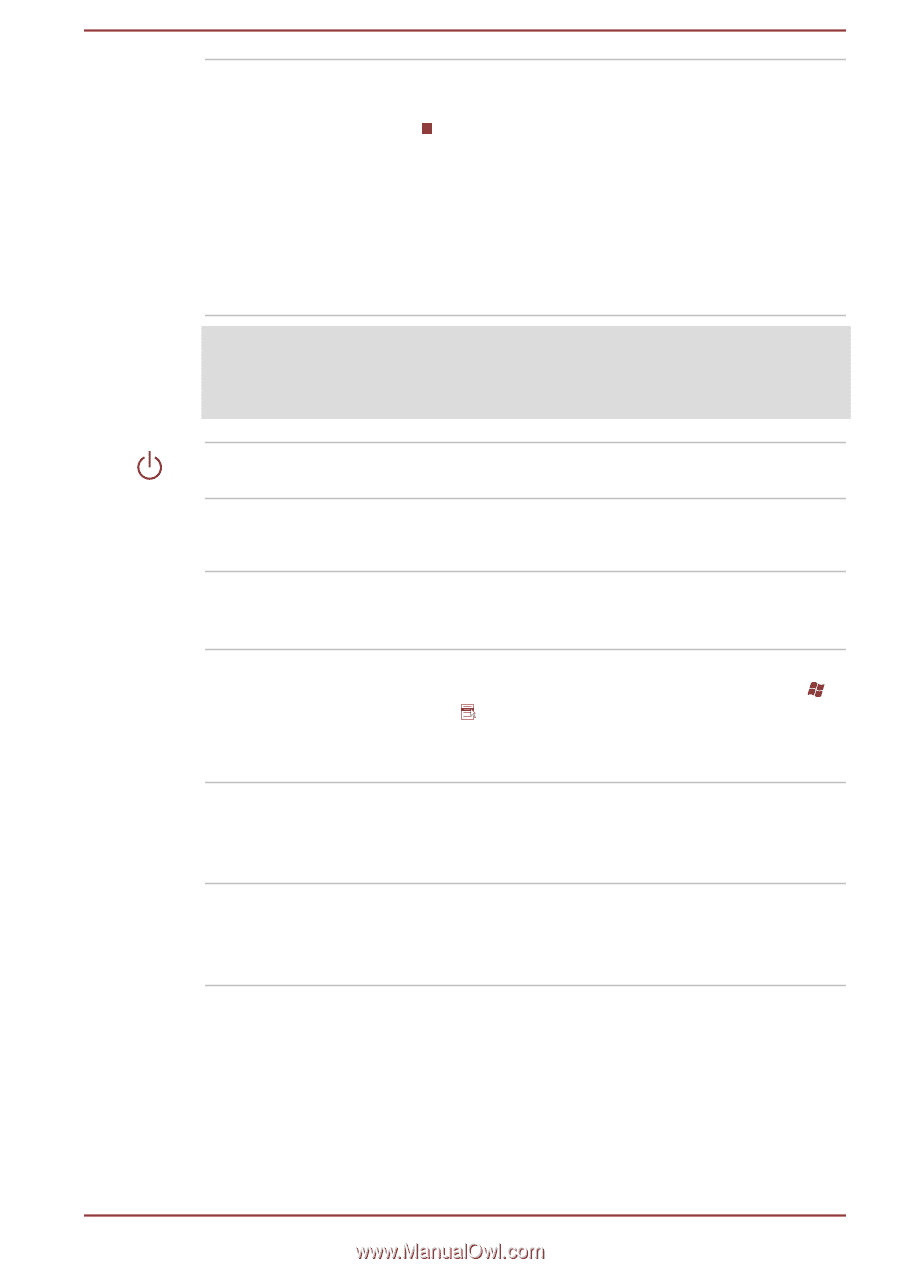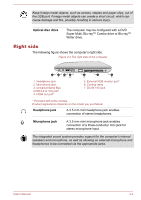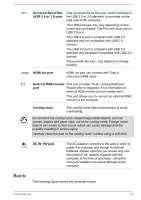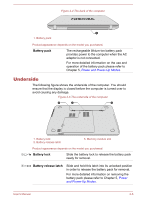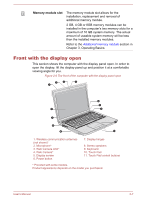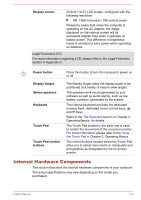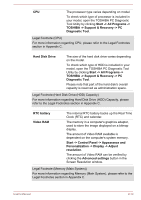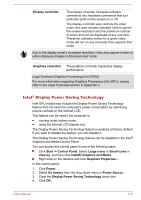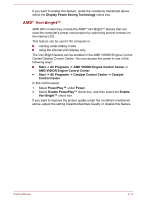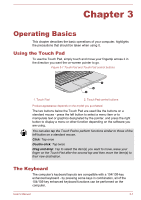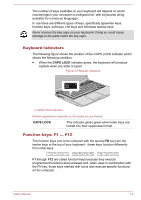Toshiba Satellite L840D PSK98C-00G001 Users Manual Canada; English - Page 35
Internal Hardware Components, Display screen, Power button, Display hinges, Stereo speakers, Keyboard
 |
View all Toshiba Satellite L840D PSK98C-00G001 manuals
Add to My Manuals
Save this manual to your list of manuals |
Page 35 highlights
Display screen 35.6cm (14.0") LCD screen, configured with the following resolution: HD, 1366 horizontal x 768 vertical pixels Please be aware that, when the computer is operating on the AC adaptor, the image displayed on the internal screen will be somewhat brighter than when it operates on battery power. This difference in brightness levels is intended to save power when operating on batteries. Legal Footnote (LCD) For more information regarding LCD, please refer to the Legal Footnotes section in Appendix C. Power button Display hinges Stereo speakers Keyboard Touch Pad Touch Pad control buttons Press this button to turn the computer's power on or off. The display hinges allow the display panel to be positioned at a variety of easy-to-view angles. The speakers emit sound generated by your software as well as audio alarms, such as low battery condition, generated by the system. The internal keyboard provides the dedicated numeric keys, dedicated cursor control keys, and Keys. Refer to the The Keyboard section in Chapter 3, Operating Basics, for details. The Touch Pad located in the palm rest is used to control the movement of the on-screen pointer. For more information, please refer to the Using the Touch Pad in Chapter 3, Operating Basics. The control buttons located below the Touch Pad allow you to select menu items or manipulate text and graphics as designated by the on-screen pointer. Internal Hardware Components This section describes the internal hardware components of your computer. The actual specifications may vary depending on the model you purchased. User's Manual 2-9