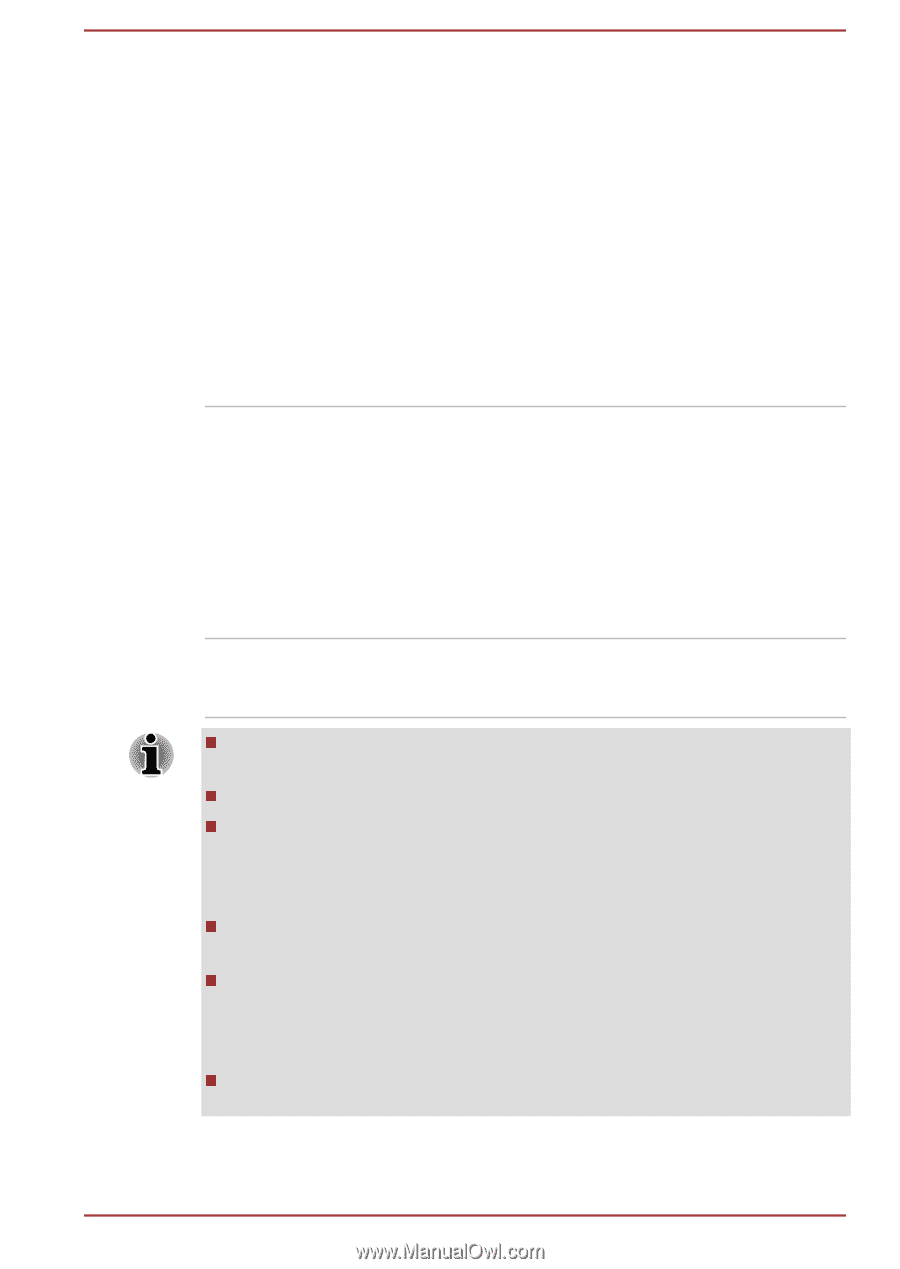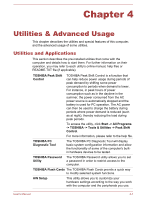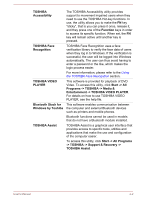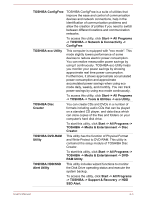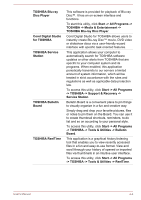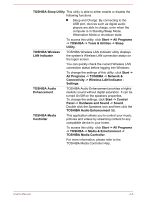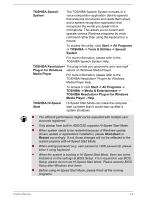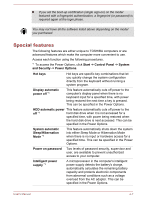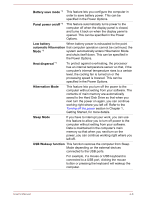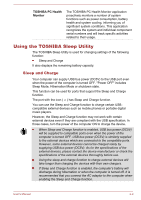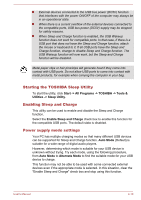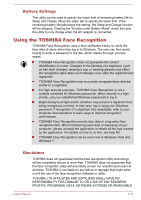Toshiba Satellite L840D PSK98C-00G001 Users Manual Canada; English - Page 89
Media Player - Help, Plug-in for Windows
 |
View all Toshiba Satellite L840D PSK98C-00G001 manuals
Add to My Manuals
Save this manual to your list of manuals |
Page 89 highlights
TOSHIBA Speech System The TOSHIBA Speech System consists of a voice-composition application (text-to-speech) that analyzes documents and reads them aloud, and a speech-recognition application that recognizes the words you speak into a microphone. This allows you to control and operate various Windows programs by voice command rather than using the keyboard or a mouse. To access this utility, click Start -> All Programs -> TOSHIBA -> Tools & Utilities -> Speech System. For more information, please refer to the TOSHIBA Speech System Help. TOSHIBA Resolution+ The plug-in lets you upconverts wmv and mp4 Plug-in for Windows videos on Windows Media Player. Media Player For more information, please refer to the TOSHIBA Resolution+ Plug-in for Windows Media Player Help. To access it, click Start -> All Programs -> TOSHIBA -> Media & Entertainment -> TOSHIBA Resolution+ Plug-in for Windows Media Player - Help. TOSHIBA Hi-Speed Start Hi-Speed Start Mode can make the computer start up faster than it would start up after a system shutdown. The efficient performance might not be expected with multiple user accounts registered. Only startup from built-in HDD/SSD supports Hi-Speed Start Mode. When system needs to be restarted because of Windows update, drivers update or applications installation, please Shut down or Restart accordingly. If not, those changes will not be reflected to the system properly with Hi-Speed Start Mode. When setting password (e.g. user password, HDD password), please enter it using keyboard. When the system is booting in Hi-Speed Start Mode, there are some limitations on the settings at BIOS Setup. If it is required to use BIOS Setup, please do not use Hi-Speed Start Mode. Please execute BIOS Setup after Windows shut down. Before using Hi-Speed Start Mode, please finish all the running programs. User's Manual 4-6