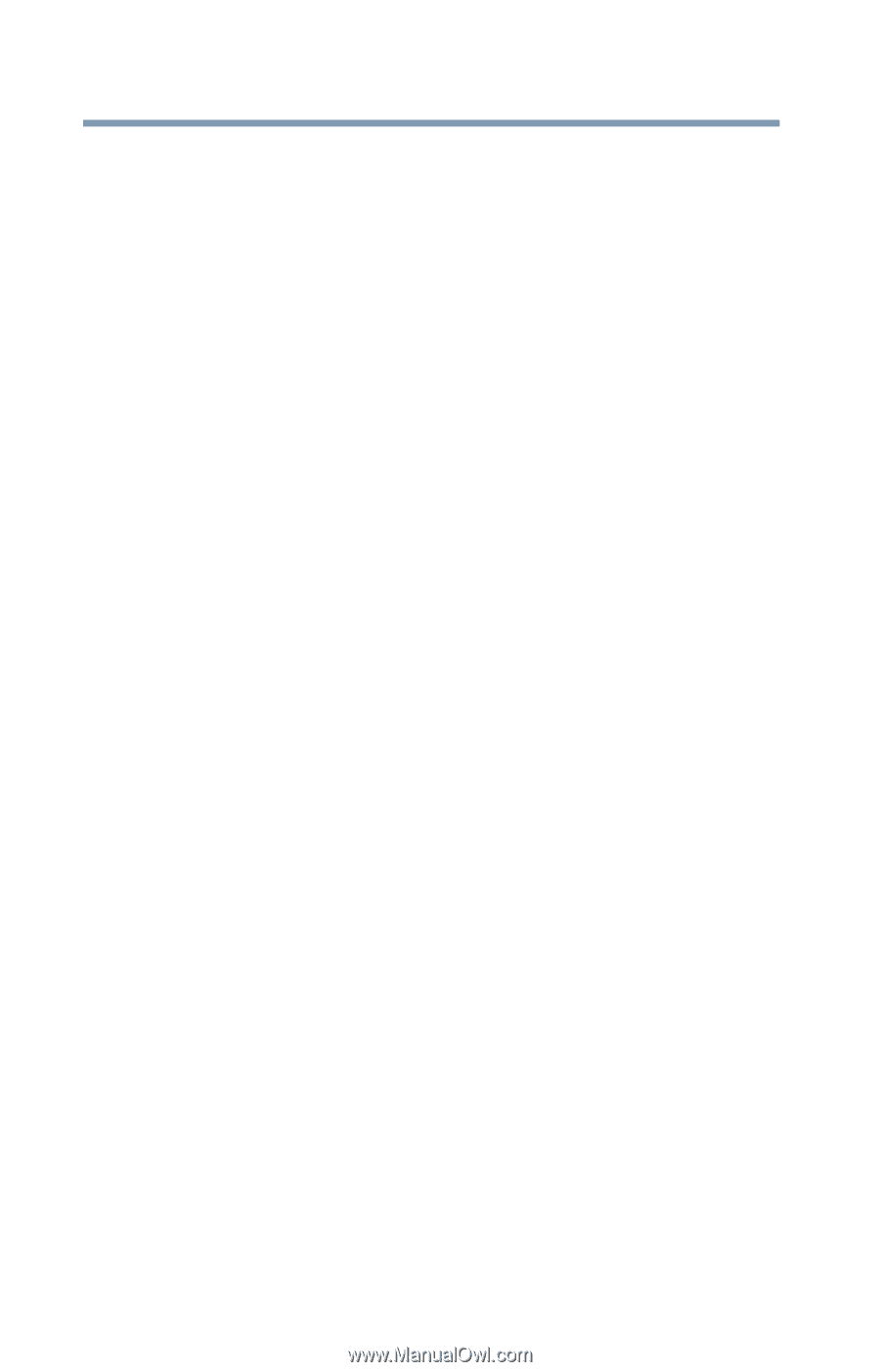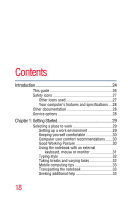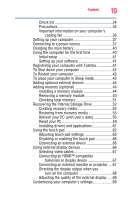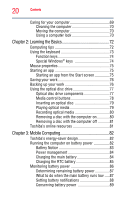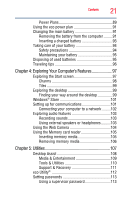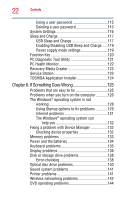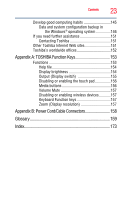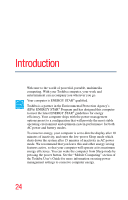Toshiba Satellite L955D-S5140NR User Guide - Page 22
If Something Goes Wrong, Enabling/Disabling USB Sleep and Charge
 |
View all Toshiba Satellite L955D-S5140NR manuals
Add to My Manuals
Save this manual to your list of manuals |
Page 22 highlights
22 Contents Using a user password 115 Deleting a user password 115 System Settings 116 Sleep and Charge 117 USB Sleep and Charge 117 Enabling/Disabling USB Sleep and Charge......119 Power supply mode settings 119 Function Key 120 PC Diagnostic Tool Utility 121 PC Health Monitor 122 Recovery Media Creator 123 Service Station 123 TOSHIBA Application Installer 124 Chapter 6: If Something Goes Wrong 125 Problems that are easy to fix 125 Problems when you turn on the computer............126 The Windows® operating system is not working 128 Using Startup options to fix problems 129 Internet problems 131 The Windows® operating system can help you 132 Fixing a problem with Device Manager 132 Checking device properties 132 Memory problems 133 Power and the batteries 134 Keyboard problems 135 Display problems 136 Disk or storage drive problems 138 Error-checking 138 Optical disc drive problems 140 Sound system problems 141 Printer problems 141 Wireless networking problems 142 DVD operating problems 144