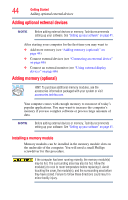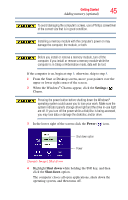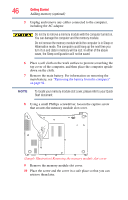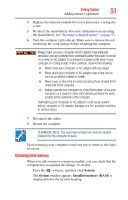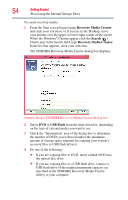Toshiba Satellite L955D-S5140NR User Guide - Page 49
Sample Illustration Inserting the memory module into the slot, Reconnect the cables.
 |
View all Toshiba Satellite L955D-S5140NR manuals
Add to My Manuals
Save this manual to your list of manuals |
Page 49 highlights
Getting Started 49 Adding memory (optional) Back of computer (Sample Illustration) Inserting the memory module into the slot 16 Replace the memory module slot cover and secure it using the screw. 17 Re-insert the main battery. For more information on inserting the main battery, see "Inserting a charged battery" on page 93. 18 Turn the computer right side up. Make sure to remove the soft cloth from the work surface before restarting the computer. Always make sure your computer and AC adaptor have adequate ventilation and are protected from overheating when the power is turned on or when an AC adaptor is connected to a power outlet (even if your computer is in Sleep mode). In this condition, observe the following: ❖ Never cover your computer or AC adaptor with any object. ❖ Never place your computer or AC adaptor near a heat source, such as an electric blanket or heater. ❖ Never cover or block the air vents including those located at the underside of the computer. ❖ Always operate your computer on a hard flat surface. Using your computer on a carpet or other soft material can block the vents located at the underside of the computer. Overheating your computer or AC adaptor could cause system failure, computer or AC adaptor damage or a fire, possibly resulting in serious injury. 19 Reconnect the cables. 20 Restart the computer.