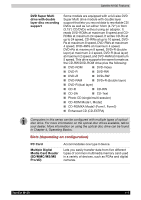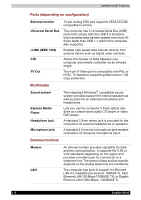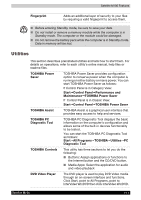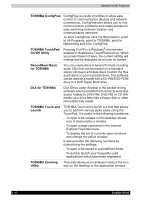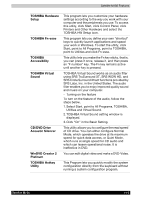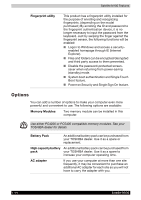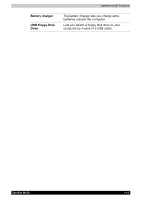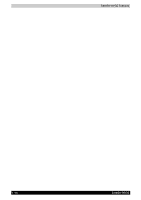Toshiba Satellite M100 PSMA0C Users Manual Canada; English - Page 45
Utilities, TOSHIBA Power Saver
 |
View all Toshiba Satellite M100 PSMA0C manuals
Add to My Manuals
Save this manual to your list of manuals |
Page 45 highlights
Satellite M100 Features Fingerprint Adds an additional layer of security to your files by requiring a valid fingerprint to access them. ■ Before entering Standby mode, be sure to save your data. ■ Do not install or remove a memory module while the computer is in Standby mode. The computer or the module could be damaged. ■ Do not remove the battery pack while the computer is in Standby mode. Data in memory will be lost. Utilities This section describes preinstalled utilities and tells how to start them. For details on operations, refer to each utility's online manual, help files or readme files. TOSHIBA Power Saver TOSHIBA Power Saver provides configuration option to conserve power when the computer is running on either battery or mains power. You can start TOSHIBA Power Saver as follows: If Control Panel is in Category View: Start Control Panel Performance and Maintenance TOSHIBA Power Saver If Control Panel is in Classic View: Start Control Panel TOSHIBA Power Saver TOSHIBA Assist TOSHIBA Assist is a graphical user interface that provides easy access to help and services. TOSHIBA PC Diagnostic Tool TOSHIBA PC Diagnostic Tool displays the basic information on the computer's configuration and allows some of the built-in devices functionality to be tested. You can start the TOSHIBA PC Diagnostic Tool as follows: Start All Programs TOSHIBA Utilities PC Diagnostic Tool TOSHIBA Controls This utility has three sections to let you do the following: ■ Buttons: Assign applications or functions to the Internet button and the CD/DVD button. ■ Media Apps: Select the application for audio and video playback DVD Video Player The DVD player is used to play DVD Video media through an on-screen interface and functions. Click Start, point to All Programs, point to InterVideo WinDVD then click InterVideo WinDVD. Satellite M100 1-11