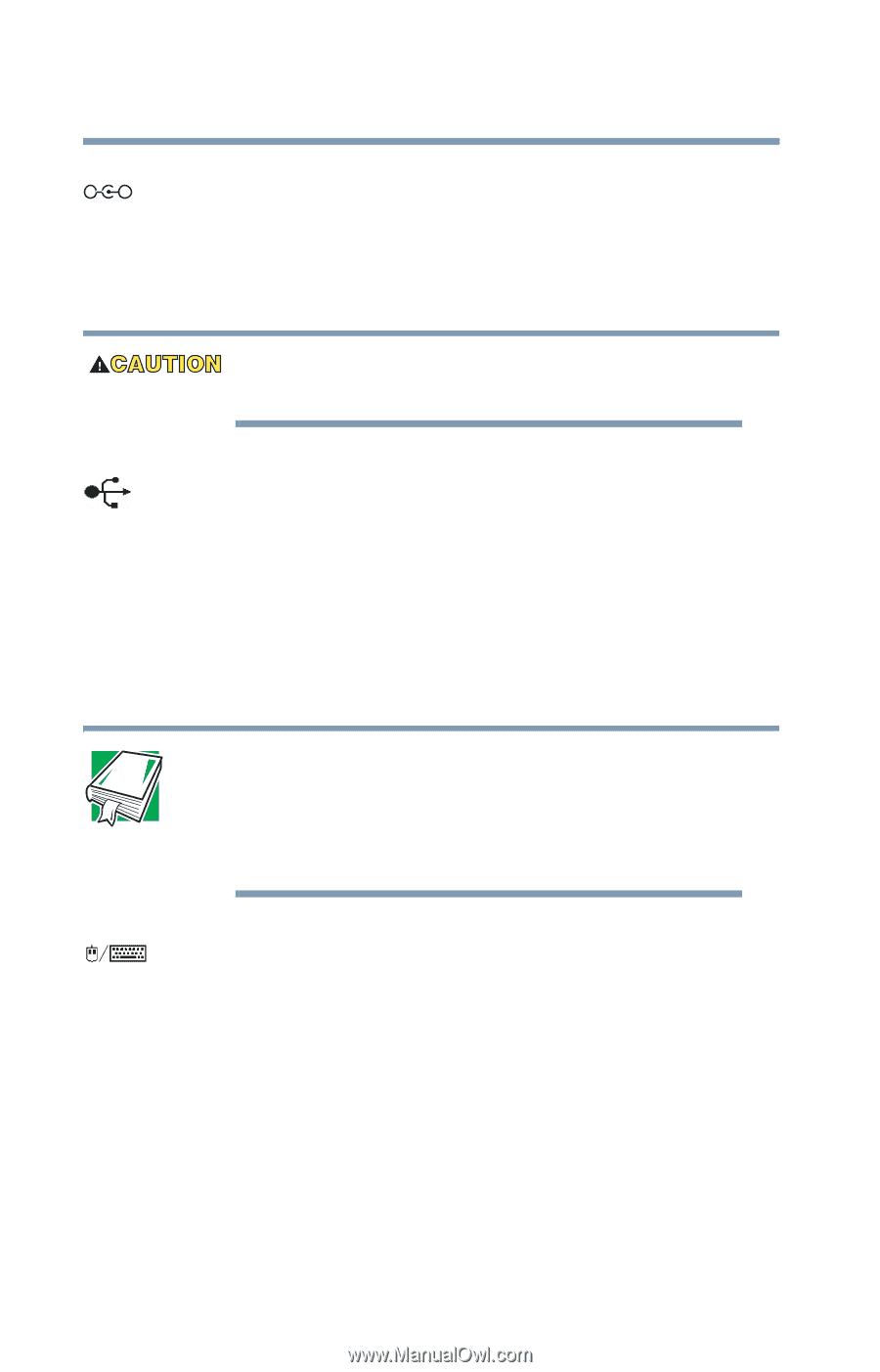Toshiba Satellite M20-S257 User Guide - Page 36
Finding Your Way Around, DC IN, Cooling vent, USB ports
 |
View all Toshiba Satellite M20-S257 manuals
Add to My Manuals
Save this manual to your list of manuals |
Page 36 highlights
36 Finding Your Way Around Making sure you have everything _ + DC IN -Lets you plug in the AC adapter. Cooling vent-Provides ventilation to keep the computer's processor from overheating. The vent lets the processor continue performing at its maximum speed. To prevent possible overheating of the computer's processor, make sure you do not block the cooling vent. USB ports-The USB (Universal Serial Bus) ports provide a connection for USB peripherals. USB is a single-cabling and connection standard that supports a data transfer rate of up to 480 mega bits per second (Mbps) for peripherals such as keyboards, pointing devices, a diskette drive and a video camera. USB allows "hot swapping" of peripherals, which means that components may be plugged and unplugged while the computer is on. DEFINITION: USB is a peripheral expansion standard that supports a data-transfer rate of up to 480 Mbps for peripherals such as keyboards, pointing devices, and monitors. USB peripherals have a single standard for cabling and connectors. PS/2™ port-Lets you connect an optional PS/2-compatible mouse or keyboard. You can use an optional Y-cable to connect both a mouse and a keyboard to the port.