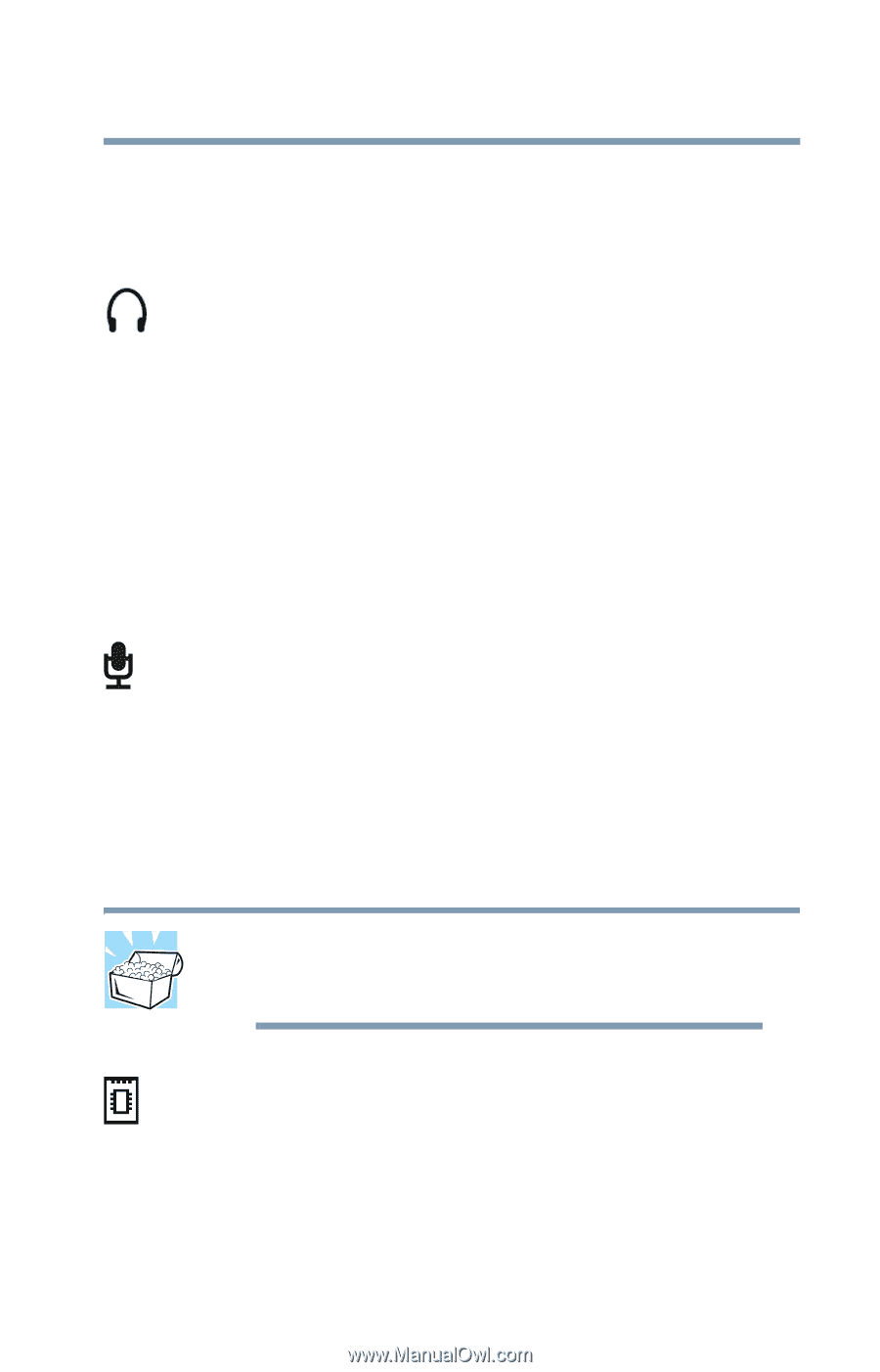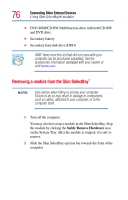Toshiba Satellite M20-S257 User Guide - Page 71
Connecting external speakers or headphones, Connecting a microphone, Adding memory
 |
View all Toshiba Satellite M20-S257 manuals
Add to My Manuals
Save this manual to your list of manuals |
Page 71 highlights
Connecting Other External Devices Connecting external speakers or headphones 71 Connecting external speakers or headphones To attach an external stereo output device: 1 Locate the headphone jack on the front of the computer. 2 Using any necessary adapters, plug the cable from the external audio device into the headphone jack. The headphone jack requires a 3.5 mm 16-ohm stereo jack. When the headphone is inserted, the internal speakers are automatically disabled. Connecting a microphone To record high-quality sounds, you can attach a microphone: 1 Locate the microphone jack on the front of the computer. 2 Plug the microphone cord into the microphone jack. 3 Turn on the microphone. For more information, see "Recording sounds" on page 145. Adding memory HINT: To purchase additional memory modules, see the accessories information packaged with your system or visit toshiba.com. Your Satellite M20 computer is equipped with up to two memory module. The two memory slots in this computer provide various memory configurations. When additional memory is added, or original memory replaced, it is recommended that you use only compatible memory. In the event original memory is replaced with invalid memory, the system will beep and will not boot beyond the BIOS memory check. A message may display. If this occurs,