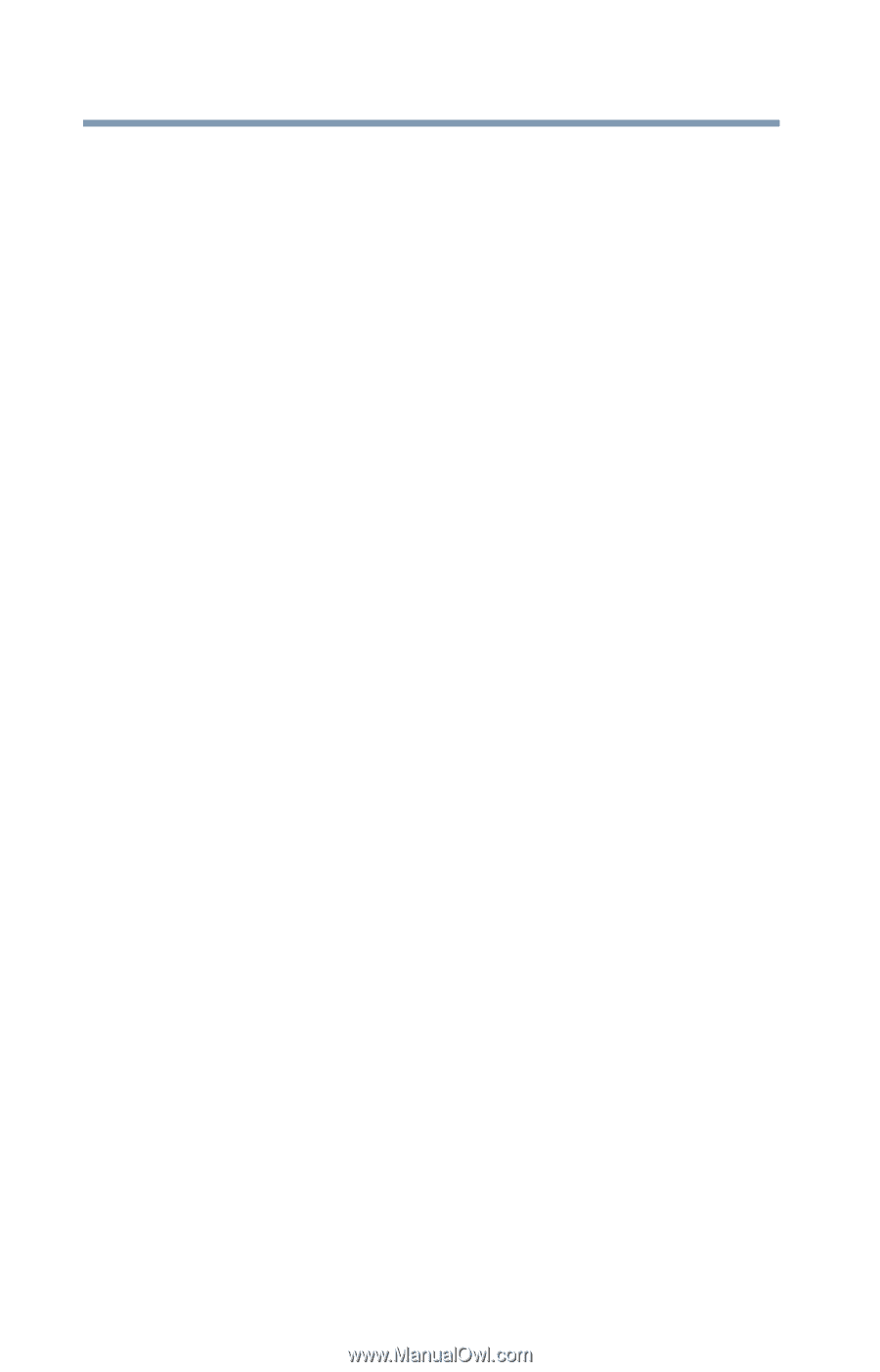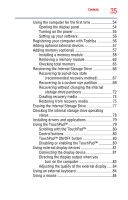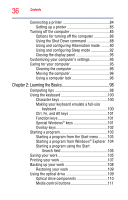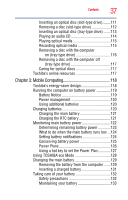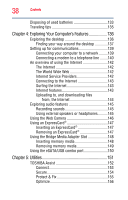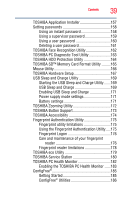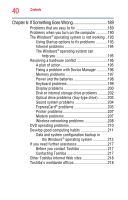Toshiba Satellite M500-ST5401 User's Guide for Satellite M500 Series - Page 40
If Something Goes Wrong, Other Toshiba Internet Web sites
 |
View all Toshiba Satellite M500-ST5401 manuals
Add to My Manuals
Save this manual to your list of manuals |
Page 40 highlights
40 Contents Chapter 6: If Something Goes Wrong 189 Problems that are easy to fix 189 Problems when you turn on the computer............190 The Windows® operating system is not working ..193 Using Startup options to fix problems 193 Internet problems 194 The Windows® operating system can help you 195 Resolving a hardware conflict 195 A plan of action 195 Fixing a problem with Device Manager ...........196 Memory problems 197 Power and the batteries 198 Keyboard problems 199 Display problems 200 Disk or internal storage drive problems ..........202 Optical drive problems (tray-type drive)..........203 Sound system problems 204 ExpressCard® problems 205 Printer problems 207 Modem problems 207 Wireless networking problems 208 DVD operating problems 210 Develop good computing habits 211 Data and system configuration backup in the Windows® operating system 212 If you need further assistance 217 Before you contact Toshiba 217 Contacting Toshiba 217 Other Toshiba Internet Web sites 218 Toshiba's worldwide offices 218