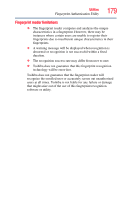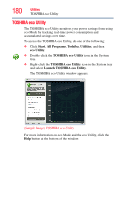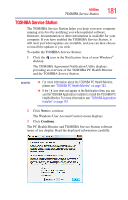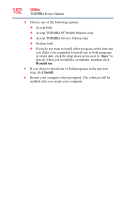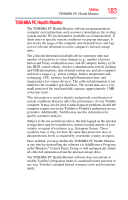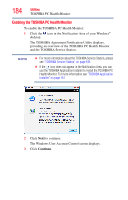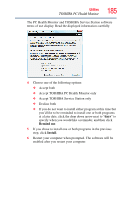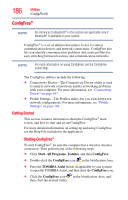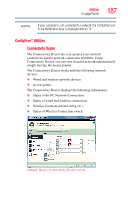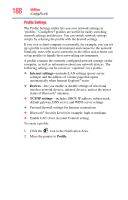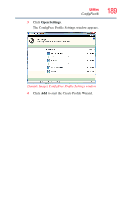Toshiba Satellite M505D-S4930 User Guide - Page 184
Enabling the TOSHIBA PC Health Monitor
 |
View all Toshiba Satellite M505D-S4930 manuals
Add to My Manuals
Save this manual to your list of manuals |
Page 184 highlights
184 Utilities TOSHIBA PC Health Monitor Enabling the TOSHIBA PC Health Monitor To enable the TOSHIBA PC Health Monitor: 1 Click the icon in the Notification Area of your Windows® desktop. The TOSHIBA Agreement Notification Utility displays, providing an overview of the TOSHIBA PC Health Monitor and the TOSHIBA Service Station. NOTE ❖ For more information about the TOSHIBA Service Station, please see "TOSHIBA Service Station" on page 181. ❖ If the icon does not appear in the Notification Area, you can use the TOSHIBA Application Installer to install the TOSHIBA PC Health Monitor. For more information see "TOSHIBA Application Installer" on page 157. 2 Click Next to continue. The Windows User Account Control screen displays. 3 Click Continue.

184
Utilities
TOSHIBA PC Health Monitor
Enabling the TOSHIBA PC Health Monitor
To enable the TOSHIBA PC Health Monitor:
1
Click the
icon in the Notification Area of your Windows
®
desktop.
The TOSHIBA Agreement Notification Utility displays,
providing an overview of the TOSHIBA PC Health Monitor
and the TOSHIBA Service Station.
❖
For more information about the TOSHIBA Service Station, please
see
“TOSHIBA Service Station” on page 181
.
❖
If the
icon does not appear in the Notification Area, you can
use the TOSHIBA Application Installer to install the TOSHIBA PC
Health Monitor. For more information see
“TOSHIBA Application
Installer” on page 157
.
2
Click
Next
to continue.
The Windows User Account Control screen displays.
3
Click
Continue
.
NOTE