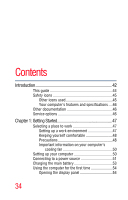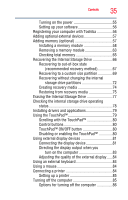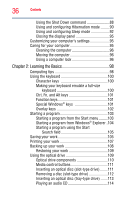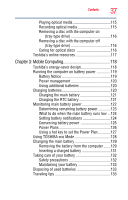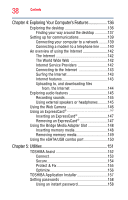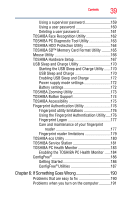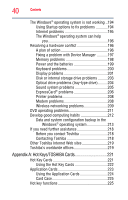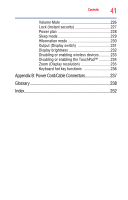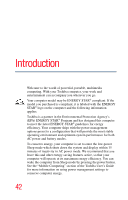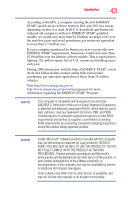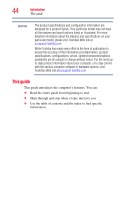Toshiba Satellite M505D-S4930 User Guide - Page 39
If Something Goes Wrong, Starting the USB Sleep and Charge Utility
 |
View all Toshiba Satellite M505D-S4930 manuals
Add to My Manuals
Save this manual to your list of manuals |
Page 39 highlights
Contents 39 Using a supervisor password 159 Using a user password 160 Deleting a user password 161 TOSHIBA Face Recognition Utility 162 TOSHIBA PC Diagnostic Tool Utility 163 TOSHIBA HDD Protection Utility 164 TOSHIBA SD™ Memory Card Format Utility .........165 Mouse Utility 166 TOSHIBA Hardware Setup 167 USB Sleep and Charge Utility 170 Starting the USB Sleep and Charge Utility.......170 USB Sleep and Charge 170 Enabling USB Sleep and Charge 172 Power supply mode settings 172 Battery settings 172 TOSHIBA Zooming Utility 173 TOSHIBA Button Support 174 TOSHIBA Accessibility 175 Fingerprint Authentication Utility 176 Fingerprint utility limitations 176 Using the Fingerprint Authentication Utility.....176 Fingerprint Logon 177 Care and maintenance of your fingerprint reader 177 Fingerprint reader limitations 179 TOSHIBA eco Utility 180 TOSHIBA Service Station 181 TOSHIBA PC Health Monitor 183 Enabling the TOSHIBA PC Health Monitor ......184 ConfigFree 186 Getting Started 186 ConfigFree® Utilities 187 Chapter 6: If Something Goes Wrong 190 Problems that are easy to fix 190 Problems when you turn on the computer............191