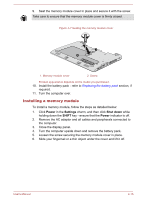Toshiba Satellite NB15t-A1302 User Manual - Page 55
Power, Settings, Shut down, SHIFT, Removing the battery pack
 |
View all Toshiba Satellite NB15t-A1302 manuals
Add to My Manuals
Save this manual to your list of manuals |
Page 55 highlights
The operating life of the battery pack will gradually reduce through repeated charging and discharging, and will need to be replaced when it reaches the end of its operating life. In addition to this, you might also replace a discharged battery pack with a charged spare when you are operating your computer away from an AC power source for an extended period of time. This section explains how to remove and install the battery pack, and begins with the removal process which is detailed through the following steps. Do not remove the battery pack while the computer is in Sleep Mode. Data is stored in RAM, so if the computer loses power it could be lost. In Hibernation Mode, data will be lost if you remove the battery pack or disconnect the AC adaptor before the save is completed. Removing the battery pack To remove a discharged battery, follow the steps as detailed below: 1. Save your work. 2. Click Power in the Settings charm, and then click Shut down while holding down the SHIFT key - ensure that the Power indicator is off. 3. Remove all cables and peripherals that are connected to the computer. 4. Close the display panel and turn the computer upside down. 5. Loosen the screws securing the battery pack in place. Figure 4-2 Loosening the screws 1. Screws 1 1 User's Manual 4-10