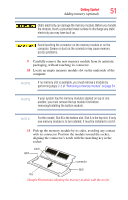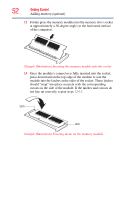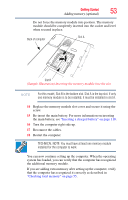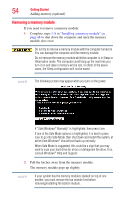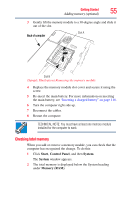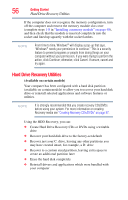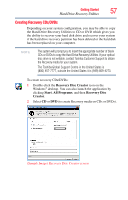Toshiba Satellite P205-S7476 User Manual - Page 53
You can now continue setting up the computer. When the operating, Reconnect the cables.
 |
View all Toshiba Satellite P205-S7476 manuals
Add to My Manuals
Save this manual to your list of manuals |
Page 53 highlights
Getting Started 53 Adding memory (optional) Do not force the memory module into position. The memory module should be completely inserted into the socket and level when secured in place. Back of computer Slot A Slot B (Sample Illustration) Inserting the memory module into the slot NOTE For this model, Slot B is the bottom slot. Slot A is the top slot. If only one memory module is to be installed, it must be installed in slot A. 14 Replace the memory module slot cover and secure it using the screw. 15 Re-insert the main battery. For more information on inserting the main battery, see "Inserting a charged battery" on page 118. 16 Turn the computer right side up. 17 Reconnect the cables. 18 Restart the computer. TECHNICAL NOTE: You must have at least one memory module installed for the computer to work. You can now continue setting up the computer. When the operating system has loaded, you can verify that the computer has recognized the additional memory module. If you are adding extra memory after setting up the computer, verify that the computer has recognized it correctly as described in "Checking total memory" on page 55.