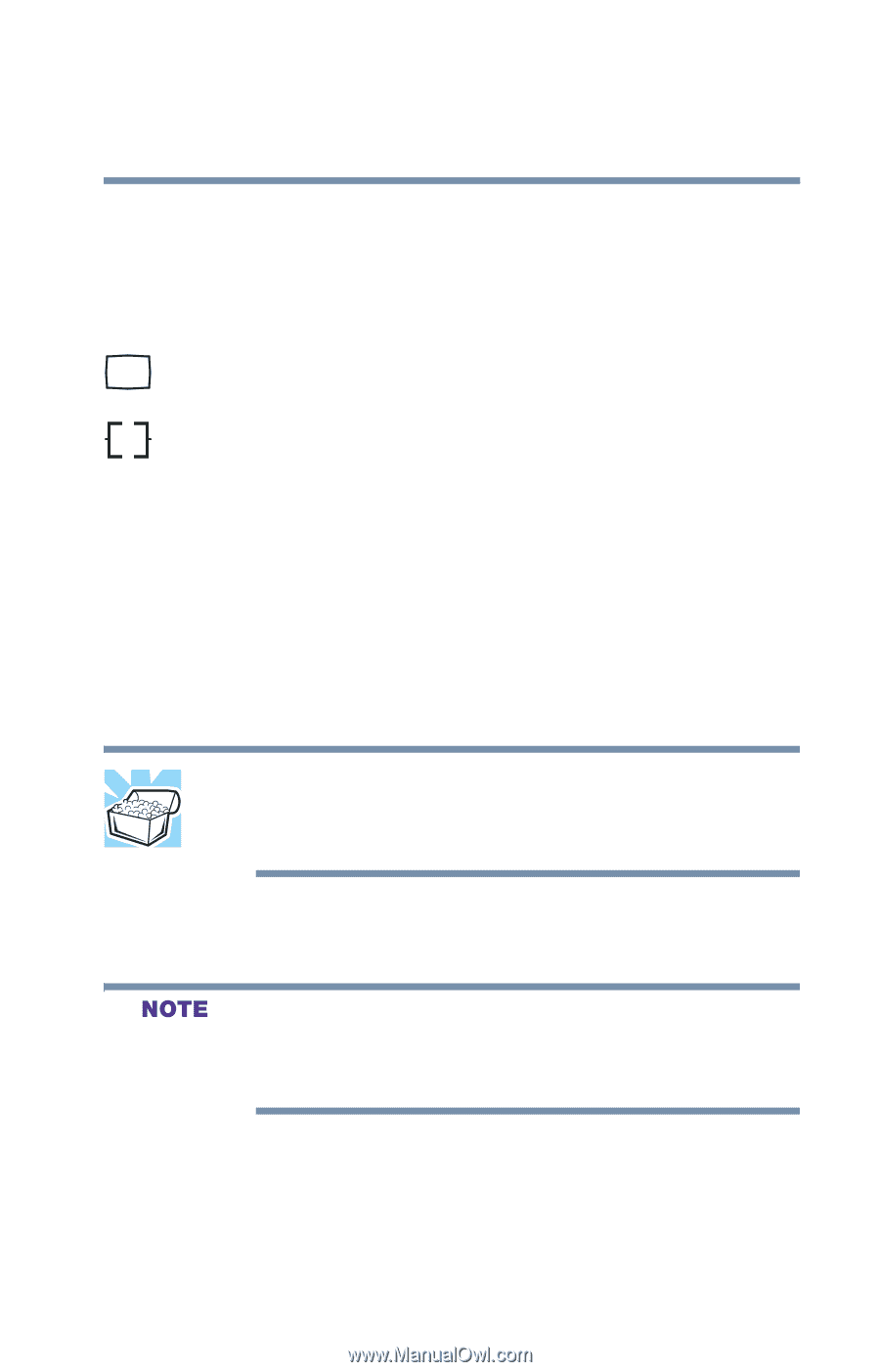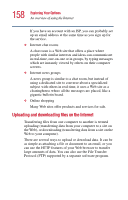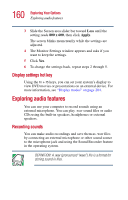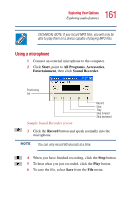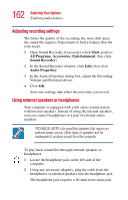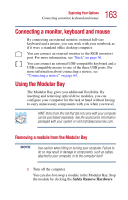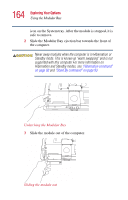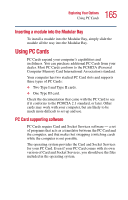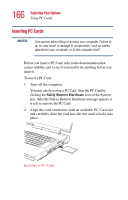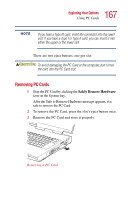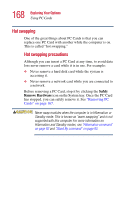Toshiba Satellite P25-S477 User Manual - Page 163
Connecting a monitor, keyboard and mouse, Using the Modular Bay
 |
View all Toshiba Satellite P25-S477 manuals
Add to My Manuals
Save this manual to your list of manuals |
Page 163 highlights
163 Exploring Your Options Connecting a monitor, keyboard and mouse Connecting a monitor, keyboard and mouse By connecting an external monitor, external full-size keyboard and a mouse, you can work with your notebook as if it were a standard office desktop computer. You can connect an external monitor to the RGB (monitor) port. For more information, see "Back" on page 36. You can connect an external USB-compatible keyboard and a USB-compatible mouse to one of the three USB ports. For more information about connecting a mouse, see "Connecting a mouse" on page 65. Using the Modular Bay The Modular Bay gives you additional flexibility. By inserting and removing optical drive modules, you can configure your computer for the task at hand without having to carry unnecessary components with you when you travel. HINT: Items from this list that did not come with your computer can be purchased separately. See the accessories information packaged with your system or visit toshibaaccessories.com. Removing a module from the Modular Bay Use caution when lifting or turning your computer. Failure to do so may result in damage to components, such as cables, attached to your computer, or to the computer itself. 1 Turn off the computer. You can also hot swap a module in the Modular Bay. Stop the module by clicking the Safely Remove Hardware