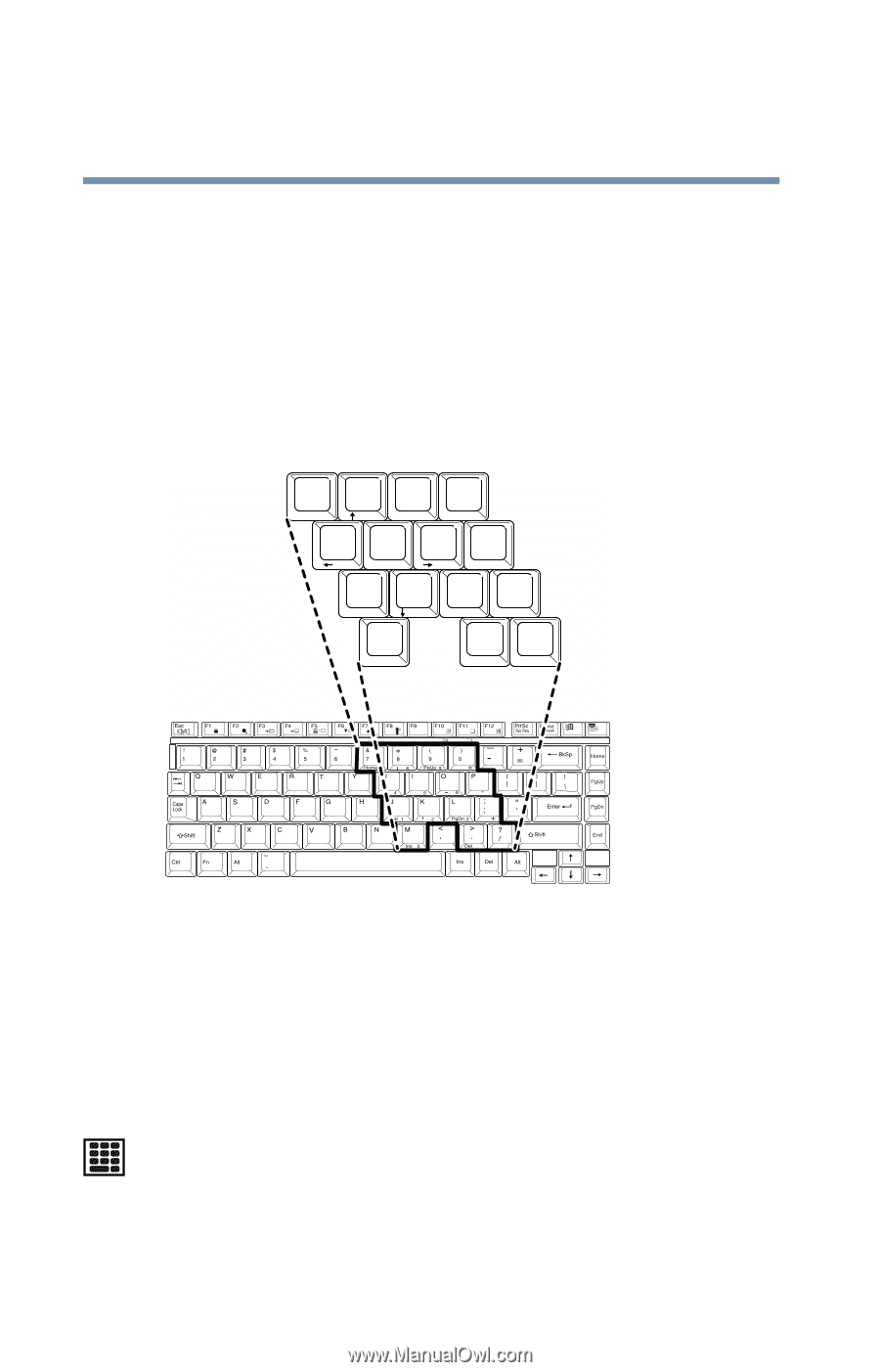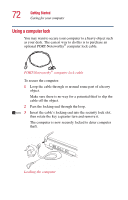Toshiba Satellite P25-S477 User Manual - Page 76
Overlay keys, The Windows
 |
View all Toshiba Satellite P25-S477 manuals
Add to My Manuals
Save this manual to your list of manuals |
Page 76 highlights
76 Learning the Basics Using the keyboard The keyboard provides two keys that have special functions in the operating system: ❖ The Windows® logo key opens the Start menu. ❖ The Application key has the same function as the secondary TouchPad control button (or secondary mouse button). Overlay keys & 7 Home 7 U ∗ 8 8 ( 9 PgUp 9 I O ) 0 ∗ P 4 5 J K End 1 2 M Ins 0 6 - L : PgDn 3 ; + > ? . Del . / / End Keyboard overlay keys The keys with numbers and symbols on the front of them form the numeric and cursor overlay. This overlay lets you enter numeric data or control the cursor as you would using the ten-key keypad on a desktop computer's keyboard. Using the numeric keypad overlay To turn on the numeric keypad overlay, press Fn and F11 simultaneously. The numeric mode light on the keyboard indicator panel glows when the numeric overlay is on.