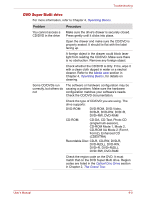Toshiba Satellite P300 PSPCCA-0C502H Users Manual Canada; English - Page 166
Pointing device, TouchPad
 |
View all Toshiba Satellite P300 PSPCCA-0C502H manuals
Add to My Manuals
Save this manual to your list of manuals |
Page 166 highlights
Troubleshooting Problem Cannot write correctly Procedure If you have trouble writing, make sure you are observing the following precautions: Use only media recommended by TOSHIBA Do not use the mouse or keyboard during writing. Use only the software supplied with the computer for recording. Do not run or start other software during writing. Do not jar the computer during writing. Do not connect/disconnect external devices or install/remove internal cards during writing. If problems persist, contact your dealer. Pointing device If you are using a USB mouse, also refer to the USB section in this chapter and to your mouse documentation. TouchPad Problem Procedure On-screen pointer does The system might be busy. If the pointer is not respond to Pad shaped as an hourglass, wait for it to return to its operation normal shape and try again to move it. Double-tapping does Try changing the double-click speed setting in not work the mouse control utility. 1. To access this utility, click , Control Panel, Hardware and Sound, then Mouse icon. 2. Wihtin the Mouse Properties window, click the Buttons tab. 3. Set the double-click speed as required and click OK. 9-10 User's Manual