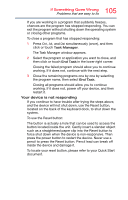Toshiba Satellite P35W-B3226 Satellite Click 2 Pro (P30W-B Series) Windows 8.1 - Page 107
The Windows® operating system is not working, The Windows
 |
View all Toshiba Satellite P35W-B3226 manuals
Add to My Manuals
Save this manual to your list of manuals |
Page 107 highlights
107 If Something Goes Wrong The Windows® operating system is not working The DC-IN charging indicator light is blinking. If the DC-IN charging indicator light is blinking, try the following steps: 1 Connect the AC adaptor to a different power outlet, preferably in a different room. If the device starts normally, there may be a problem with the AC outlet itself, or the voltage level available from it. 2 Verify that the AC adaptor is the correct unit for your device model. The device may not be able to start from an AC adaptor that is rated for less current (amperage) than the device requires, even if the rated voltage is correct, and the plug fits correctly in the DC-IN socket. The labels on the bottom of the device and the AC adaptor show the specifications for voltage ("V") and current ("A") for each device. The voltage level must match exactly. The amperage rating of the AC adaptor must be equal to or greater than that required by the device. 3 The battery may need charging, may be depleted, or may be defective. With AC power connected, turn the device on, and then leave the device running for several hours, which will deliver a slow, steady "trickle-charge" to the battery. Once the battery has been tricklecharged, it may begin working correctly again. If the trickle-charging does not prove effective, you can connect to Support Online by going to Toshiba support at support.toshiba.com. The Windows® operating system is not working Once you are familiar with your device and used to the way the operating system responds to your work routine, you can easily detect if the operating system is not working correctly. For example: ❖ The operating system fails to start after the initial startup appears. ❖ The operating system takes a long time to start. ❖ The operating system responds differently from the normal routine. ❖ The screen does not look right.