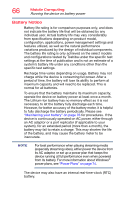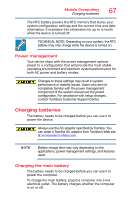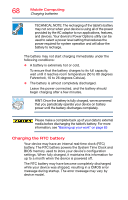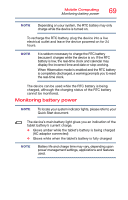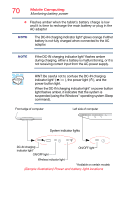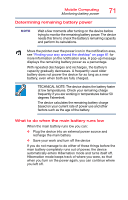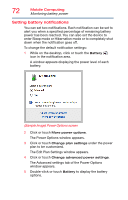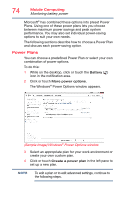Toshiba Satellite P35W-B3226 Satellite Click 2 Pro (P30W-B Series) Windows 8.1 - Page 69
Monitoring battery power, Quick Start document.
 |
View all Toshiba Satellite P35W-B3226 manuals
Add to My Manuals
Save this manual to your list of manuals |
Page 69 highlights
Mobile Computing Monitoring battery power 69 NOTE Depending on your system, the RTC battery may only charge while the device is turned on. To recharge the RTC battery, plug the device into a live electrical outlet and leave the device powered on for 24 hours. NOTE It is seldom necessary to charge the RTC battery because it charges while the device is on. If the RTC battery is low, the real-time clock and calendar may display the incorrect time and date or stop working. When Hibernation mode is enabled and the RTC battery is completely discharged, a warning prompts you to reset the real-time clock. The device can be used while the RTC battery is being charged, although the charging status of the RTC battery cannot be monitored. Monitoring battery power NOTE To locate your system indicator lights, please refer to your Quick Start document. The device's main battery light gives you an indication of the tablet battery's current charge. ❖ Glows amber while the tablet's battery is being charged (AC adaptor connected) ❖ Glows white when the tablet's battery is fully charged NOTE Battery life and charge time may vary, depending upon power management settings, applications and features used.