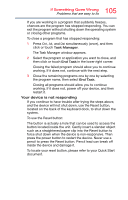Toshiba Satellite P35W Satellite Click 2 Pro (P30W-B Series) Windows 8.1 User' - Page 106
Problems when you turn on the device
 |
View all Toshiba Satellite P35W manuals
Add to My Manuals
Save this manual to your list of manuals |
Page 106 highlights
106 If Something Goes Wrong Problems when you turn on the device Problems when you turn on the device These problems may occur when you turn on the power. The device will not start. Make sure you attached the AC adaptor and power cord/cable properly. Press and hold the power button for at least 10 seconds. If you are using the AC adaptor, check that the wall outlet is working by plugging in another device, such as a lamp. Verify that the device is on by looking at the Power button. If the button is glowing, the device is on. If the button is not lit, try turning the device off and then on again. If you are using an AC adaptor, verify that the device is receiving power from the external power source by checking the DC-IN charging indicator light located on the front edge of the keyboard dock, see "Monitoring battery power" on page 69. If the indicator is glowing, the device is connected to a live external power source. The device displays the WARNING RESUME FAILURE/Windows Error Recovery - Windows did not shut down successfully message. To continue, select Start Windows normally. This can happen if the device was put into Sleep mode and the battery has discharged. If you performed a shutdown before this message was displayed, a program or driver may have prevented Windows® from shutting down. Data stored in the device's memory has been lost. Data stored in the device's internal storage drive may not be affected. Always save your data even when you are using Sleep mode. If your battery fully discharges, information that has not been saved will be lost. Your device can be configured to warn you when a battery is running low see "What to do when the main battery runs low" on page 71. If you are running on battery power, it is recommended that you do not leave the device in Sleep mode for long periods of time. To charge a battery, leave the device plugged into a live wall outlet for several hours. For more information see "Charging the main battery" on page 67.