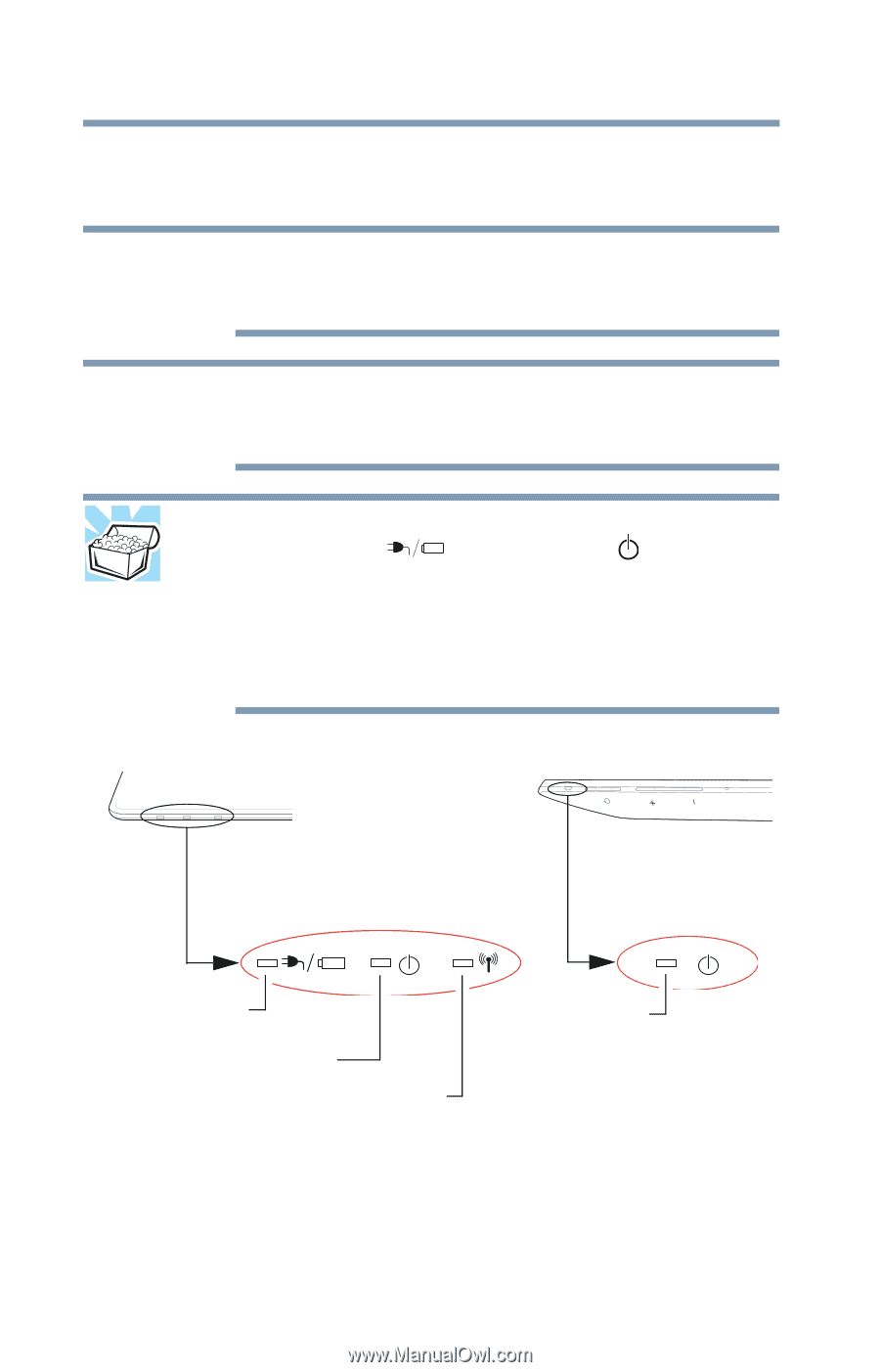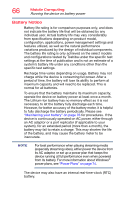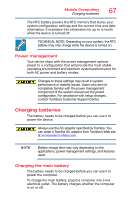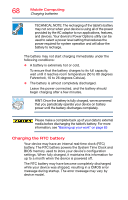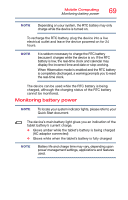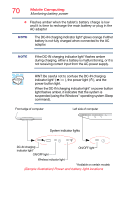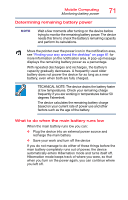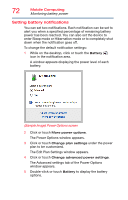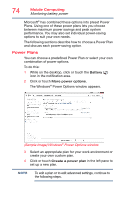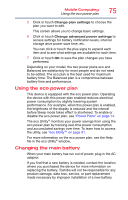Toshiba Satellite P35W Satellite Click 2 Pro (P30W-B Series) Windows 8.1 User' - Page 70
Sample Illustration Power and battery light locations, power button light.
 |
View all Toshiba Satellite P35W manuals
Add to My Manuals
Save this manual to your list of manuals |
Page 70 highlights
70 Mobile Computing Monitoring battery power ❖ Flashes amber when the tablet's battery charge is low and it is time to recharge the main battery or plug in the AC adaptor NOTE The DC-IN charging indicator light* glows orange if either battery is not fully charged when connected to the AC adaptor. NOTE If the DC-IN charging indicator light* flashes amber during charging, either a battery is malfunctioning, or it is not receiving correct input from the AC power supply. HINT: Be careful not to confuse the DC-IN charging indicator light* ( ), the power light ( ), and the power button light. When the DC-IN charging indicator light* or power button light flashes amber, it indicates that the system is suspended (using the Windows® operating system Sleep command). Front edge of computer Left side of computer System indicator lights DC-IN charging indicator light* ON/OFF light ON/OFF light Wireless indicator light *Available on certain models (Sample Illustration) Power and battery light locations