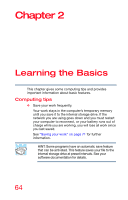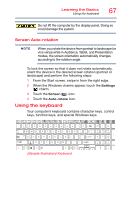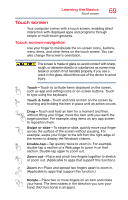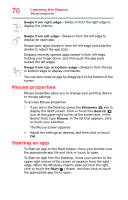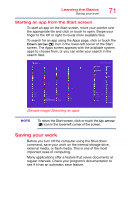Toshiba Satellite P55W-C5204 Satellite/Satellite Pro P50W-C Series Windows 8.1 - Page 67
Screen Auto-rotation, Using the keyboard
 |
View all Toshiba Satellite P55W-C5204 manuals
Add to My Manuals
Save this manual to your list of manuals |
Page 67 highlights
Learning the Basics Using the keyboard 67 Do not lift the computer by the display panel. Doing so could damage the system. Screen Auto-rotation NOTE When you rotate the device from portrait to landscape (or vice versa) while in Audience, Tablet, and Presentation modes, the screen orientation automatically changes according to the rotation angle. To lock the screen so that it does not rotate automatically, orient the device in the desired screen rotation (portrait or landscape) and perform the following steps: 1 From the Start screen, swipe in from the right edge. 2 When the Windows charms appear, touch the Settings ( ) charm. 3 Touch the Screen ( ) icon. 4 Touch the Auto-rotate icon. Using the keyboard Your computer's keyboard contains character keys, control keys, function keys, and special Windows keys. (Sample Illustration) Keyboard