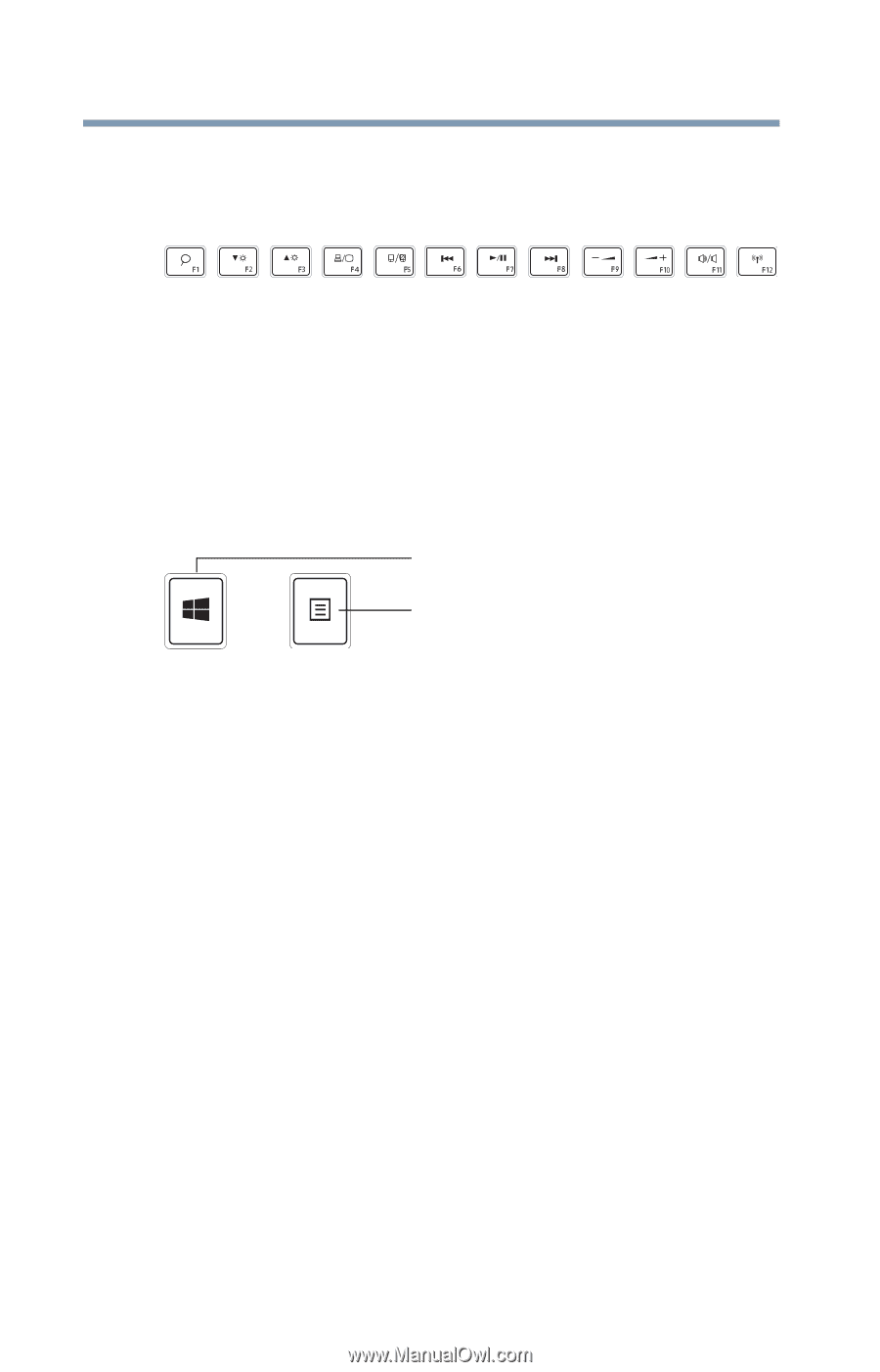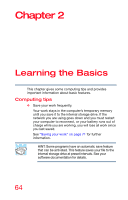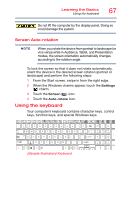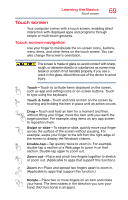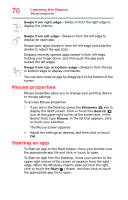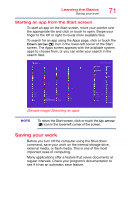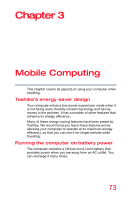Toshiba Satellite P55W-C5204 Satellite/Satellite Pro P50W-C Series Windows 8.1 - Page 68
Function keys, Special Windows keys, Backlit keyboard
 |
View all Toshiba Satellite P55W-C5204 manuals
Add to My Manuals
Save this manual to your list of manuals |
Page 68 highlights
68 Learning the Basics Backlit keyboard Function keys The function keys (not to be confused with the FN key) are the 12 keys at the top of the keyboard. (Sample Illustration) Function keys F1 through F12 are called function keys because they execute programmed functions when pressed. Used in combination with the FN key, function keys marked with icons execute specific functions on the computer. For example, F5 turns the touch pad ON/OFF. For more information, see "TOSHIBA Function Keys" on page 138. Special Windows keys Windows key Application key (Sample Illustration) Special Windows keys Your computer's keyboard has one key and one button that have special functions in Windows: ❖ Windows key-Toggles between the Start screen and the last app opened, or between the Desktop and Start screens if no apps are open. For more information refer to Help & Support, or see "Exploring the Start screen" on page 86 ❖ Application key-Has a similar function as the secondary mouse button Backlit keyboard (Available on certain models.) Your keyboard may have a backlight illumination feature. If the keyboard backlight setting is set to Auto, the backlight turns on when you type on the keyboard and turns off after a certain interval when you stop typing. You can modify the time-out interval or change the keyboard backlight setting to always on or always off.