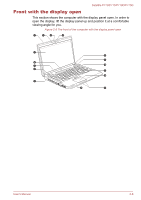Toshiba Satellite P770 PSBY1C-00K001 User Manual - Page 40
Remote Controller, CD/DVD Play/Pause, button, Inserted disc type, Corresponding player application
 |
View all Toshiba Satellite P770 PSBY1C-00K001 manuals
Add to My Manuals
Save this manual to your list of manuals |
Page 40 highlights
Satellite P770/P775/P770D/P775D CD/DVD Play/Pause button Touching this button to launch the corresponding player application according to the type of disc inserted. Please refer to the table below. This button also allows you to play/pause chapters or tracks once the player application is launched. Inserted disc type Blu-ray Disc™ DVD CD Corresponding player application WinDVD BD for TOSHIBA TOSHIBA VIDEO PLAYER Windows Media Player Mute button Touching this button turns the sound on and off. Volume Volume + Touching this button to decrease the volume. Touching this button to increase the volume. Remote Controller A remote controller, which is provided with some models, enables you to perform some functions of your computer from a distant location. You can use your remote controller with Media Center to play CDs, DVDs and videos, to view pictures and to watch and record television programs. The remote controller helps you navigate through Media Center just as a cable TV remote control navigates cable TV options or controls the playback of a movie in a VCR or DVD player. Using the remote controller, you can: Navigate and control all Media Center windows. Control the video or live TV display. Place the computer in and out of Sleep Mode. Refer to the Using the Remote Controller section in this chapter for information on how to use the remote controller as well as how to install and remove its batteries. User's Manual 2-13