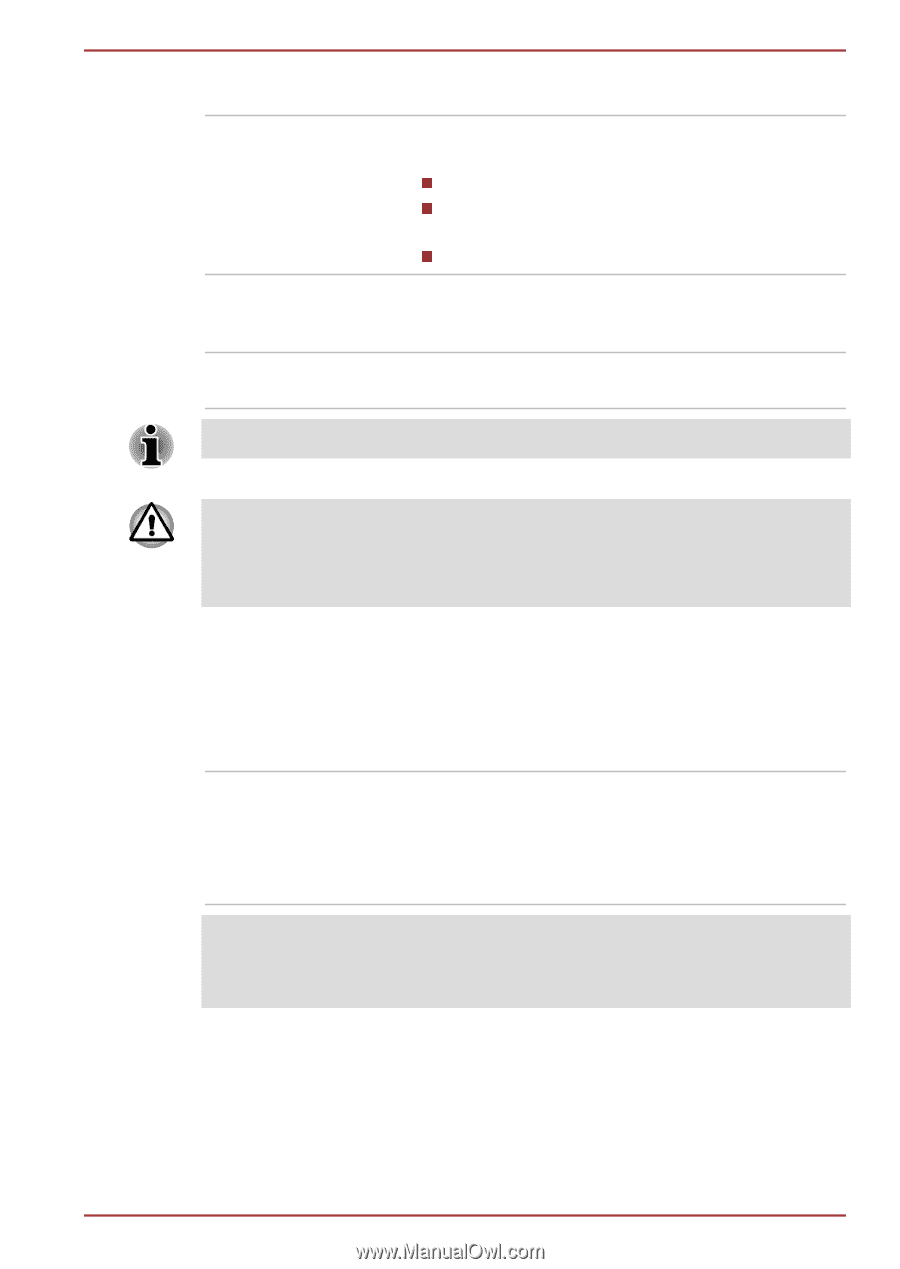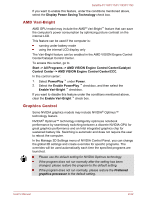Toshiba Satellite P770 PSBY1C-00K001 User Manual - Page 46
Internal Hardware Components, ON button, Indicator light, USB connection, Nose piece
 |
View all Toshiba Satellite P770 PSBY1C-00K001 manuals
Add to My Manuals
Save this manual to your list of manuals |
Page 46 highlights
Satellite P770/P775/P770D/P775D ON button Indicator light USB connection Nose piece Press to turn glasses on. They will turn off automatically after 10 minutes of inactivity. The indicator light shows for 30 sec. after switching glasses on. Green: Up to 40 hours of battery life. Red: Flashing red indicates two hours or less battery life. No light: Battery charge is exhausted. Connect the provided USB cable to charge glasses (light flashes amber when charging. Solid amber when fully charged). Replace with one of three sizes for a comfortable fit. 3D Vision glasses are designed to fit over most standard glasses. The 3D Vision glasses are not prescription eyewear, sunglasses, nor a protective goggle. Do not use the glasses for any general eyewear purposes (e.g., driving, reading, protection from sunlight or ultraviolet light, etc.) as such use may result in injury. Internal Hardware Components This section describes the internal hardware components of your computer. The actual specifications may vary depending on the model you purchased. CPU The processor type varies depending on model. To check which type of processor is included in your model, open the TOSHIBA PC Diagnostic Tool Utility by clicking Start -> All Programs -> TOSHIBA -> Utilities -> PC Diagnostic Tool. Legal Footnote (CPU) For more information regarding CPU, please refer to the Legal Footnotes section in Appendix C. User's Manual 2-19