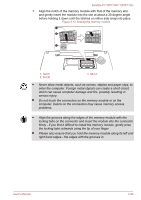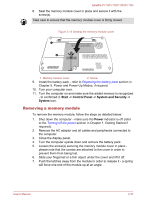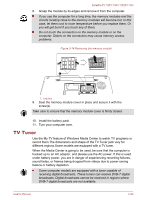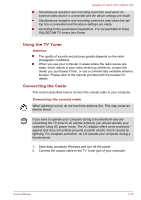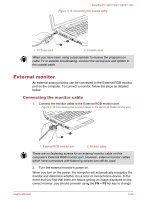Toshiba Satellite P775D PSBZ1C User Manual - Page 91
HDMI, Connecting the HDMI out port
 |
View all Toshiba Satellite P775D PSBZ1C manuals
Add to My Manuals
Save this manual to your list of manuals |
Page 91 highlights
Satellite P770/P775/P770D/P775D the display settings (if you then disconnect the external monitor before you turn the computer's power off, be sure to press FN + F5 hot key again to switch to the internal display). Please refer to the The Keyboard section for further details on using hot keys to change the display setting. Do not disconnect the external monitor while in Sleep or Hibernation Mode. Turn off the computer before disconnecting the external monitor. HDMI When displaying desktop at external analog monitor, desktop is sometimes displayed on the center of the monitor with black bars around desktop (with small size). At that time, please read the manual of the monitor and set the display mode which is supporting at the monitor. Then it will be displayed with suitable size with correct aspect ratio. Some models are equipped with an HDMI out port. An HDMI monitor can be connected to the HDMI out port on the computer. To connect monitor, follow the steps as detailed below: As the port operation of all HDMI (High-Definition Multimedia Interface) monitors have not been confirmed, some HDMI monitors may not function properly. Connecting the HDMI out port 1. Plug one end of the HDMI cable into the HDMI in port of the HDMI device. 2. Plug the other end of the HDMI cable into the HDMI out port on your computer. Figure 3-17 Connecting the HDMI out port 1 2 1. HDMI out port 2. HDMI cable User's Manual 3-41